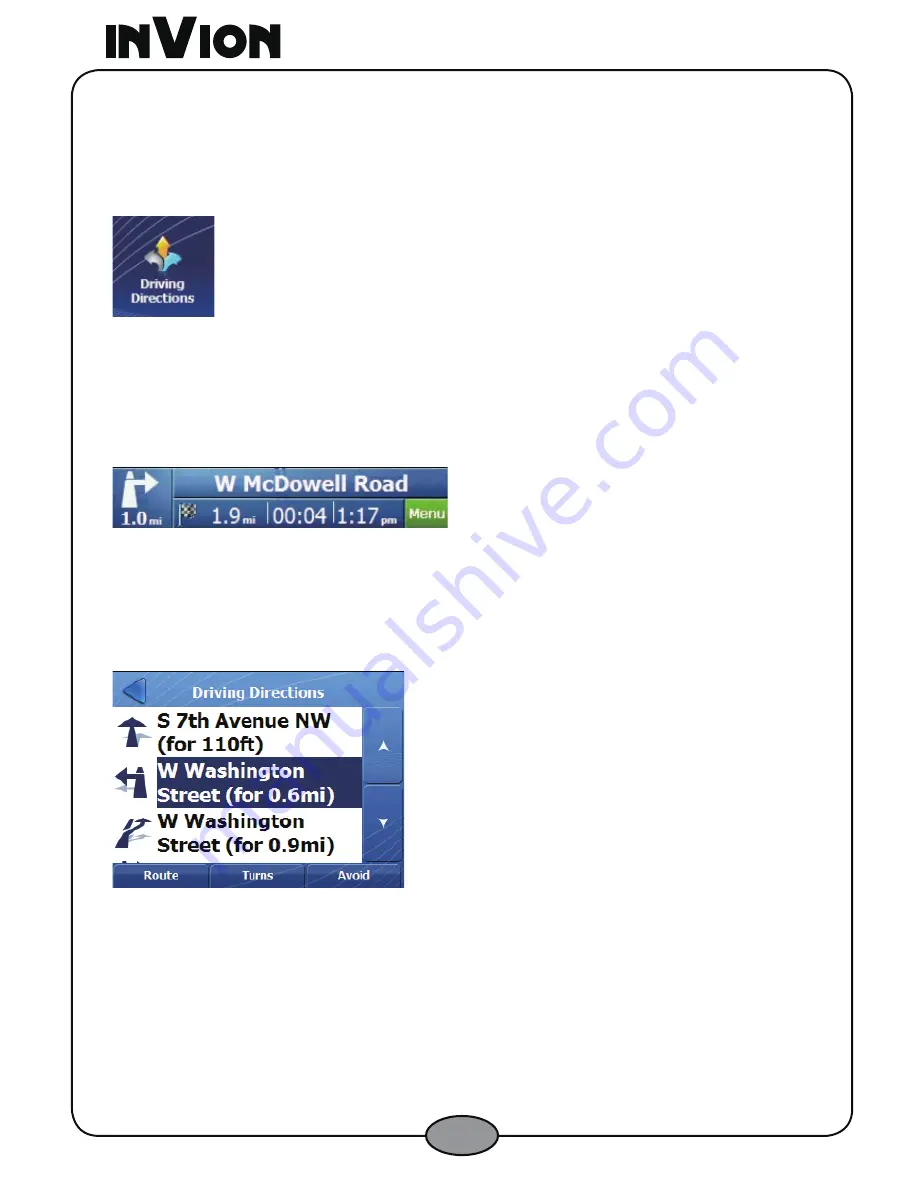
30
4.3 Driving Directions
4.3.1 Driving Directions Button
From the
Route
menu, tap the
Driving Directions
button to display the
Driving
Directions
screen.
Figure 49 –Driving Directions Button
4.3.2 Next Turn Bar on Main Map
From the
Map
screen, you can tap the
Next Turn
bar to display the
Driving
Directions
screen.
Figure 50 –Driving Directions Button
4.3.3 Driving Directions Screen
The
Driving Directions
screen, displays a list of directions, starting from your
current location to the selected destination, indicated by a checkered flag.
Figure 51 –Driving Directions Button
You can use the
Browse
buttons to move the list up or down. Each direction has a
turn icon, street name, and the travel distance.
4.3.3.1 Route
From the
Driving Directions
screen, you can tap the
Route
button to display the
entire route on the map.






























