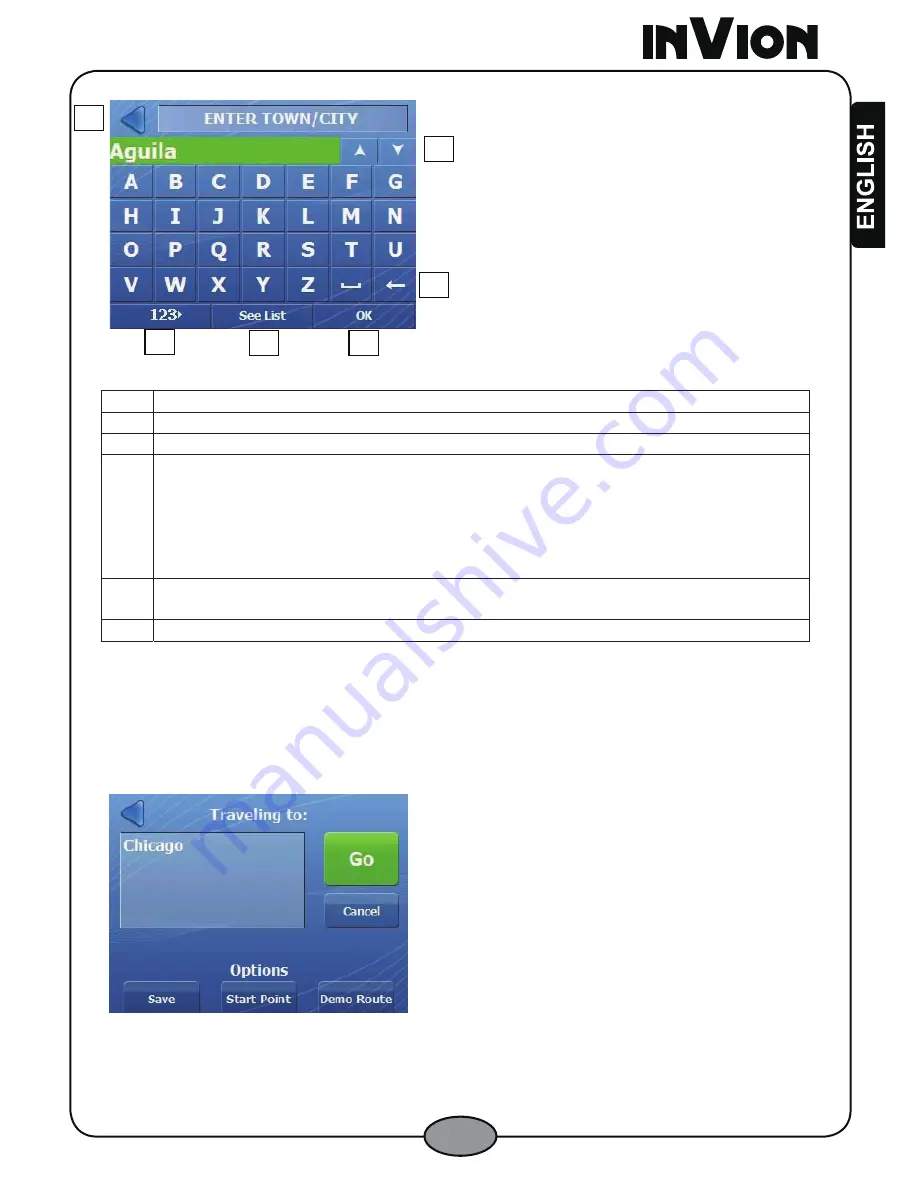
13
2.2.4 Navigation Screen Buttons
Figure 17 – Navigation Screen Buttons
1
Lets you go to the previous screen.
2
Lets you scroll up or down the list of city or street names.
3
Lets you remove a character that you have entered.
4
Lets you display different keyboards, including special characters and
numbers. The operating system installed on the device must be able to
support these characters.
Note: INVION
lets you search for city and street names without having
special characters, such as umlauts or accent marks, which are used in
many European languages.
5
Lets you extend the address list by hiding the keyboard. When the list is
expanded, tap the
Show Keyboard
button to display the keyboard.
6
Tap the
OK
button to move to the next address screen.
2.2.5 Go to an Address
When you have tapped the
OK
button from the last address screen, the
Traveling
To
screen is displayed. This screen displays the selected address information and
the
Go
and
Cancel
buttons.
Figure 18 – Address Traveling To Screen
Tap the
Cancel
button to return to the
Go
Menu. Tap the
Go
button to instruct
INVION
to calculate a route to the selected address from your current position.
Tap the
Back
button to return to the last address entry screen.
1
2
3
4
5
6





























