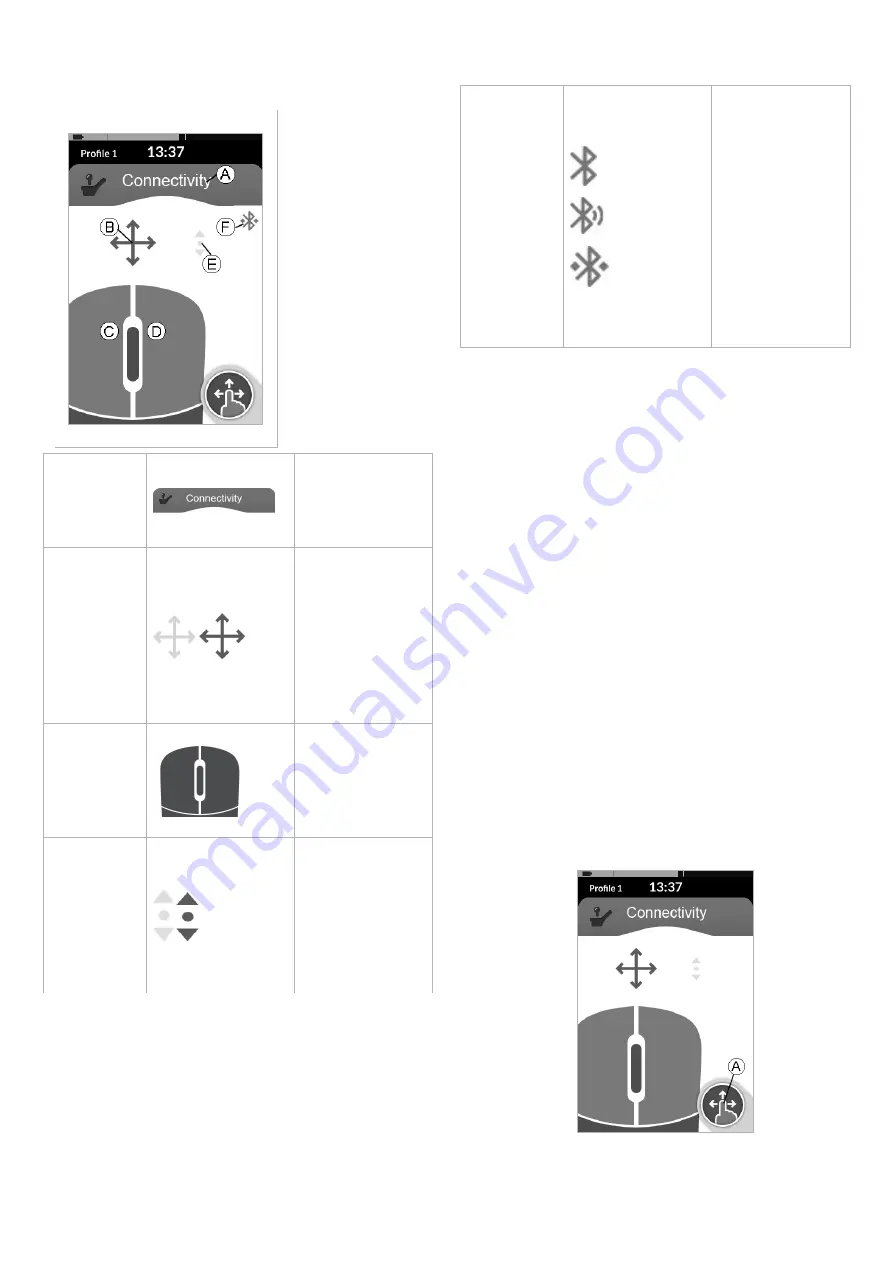
60126081-C
65
6.17.2 Mouse Mover
A
Connectivity
screen name
B
Mouse move
indicator
C
Left mouse
button
D
Right mouse
button
E
Scroll
indicator
F
Bluetooth
connection
status
Connectivity
screen name
The name can be
used to uniquely
identify this
screen’s purpose.
Mouse move
indicator
The mouse move
indicator changes
from grey to blue
when active. That is,
when the user input
controls the
connected device’s
cursor.
Left and right
mouse
buttons
Tap the touch
screen left and right
mouse buttons to
perform left and
right mouse clicks.
Scroll
indicator
The scroll indicator
changes from grey
to blue when active.
That is, when the
user input controls
the connected
device’s scrolling.
Bluetooth
status
The Bluetooth
status indicator
shows the status of
the Bluetooth
connection
between the LiNX
system and your
device:
l
disconnected
l
connecting
l
connected
Setting up a Mouse Mover
The following setup procedure assumes connectivity cards are
available and selectable in one or more profiles and the
connectivity cards provide mouse mover functions. It also
assumes the PC or laptop, to which the LiNX system will
connect, has an active Bluetooth connection.
To use a mouse mover function:
1. The LiNX system must be paired via Bluetooth with a
user’s device
2. The connectivity card must be linked to the paired device
The setup procedure can be performed in any order and
includes the following tasks:
l
Selecting a connectivity card
l
Pairing the LiNX system with a user’s device
l
Linking the connectivity card with the user’s device
l
Configuring the mouse mover function (cursor speed)
Configuring the Mouse Mover Function (Cursor Speed)
The cursor speed settings can be found in the Connectivity
function menu.
1. Long press the Navigation button
A
.
6 Usage
Содержание LiNX REM400
Страница 100: ...60126081 C 99 Notes 11 Warranty...






























