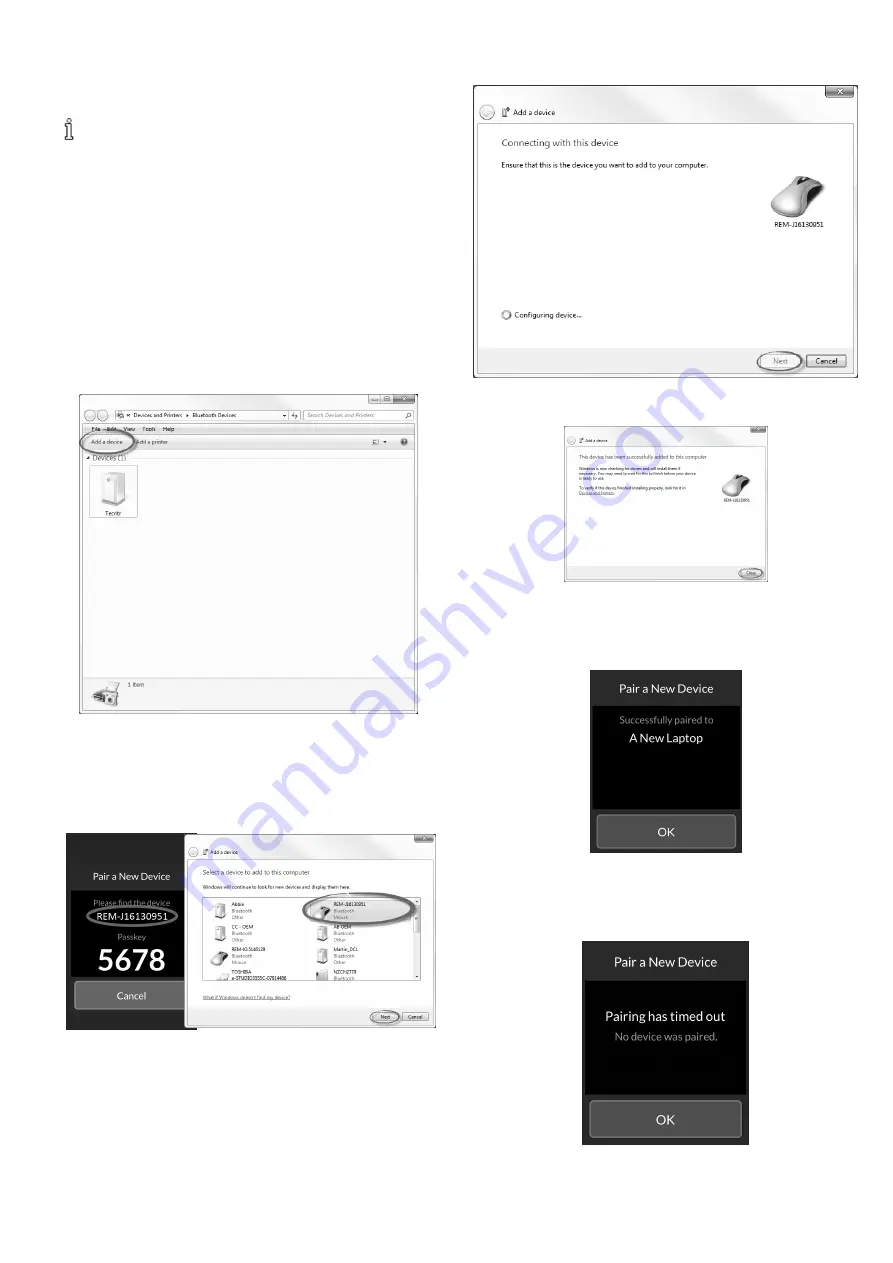
60126081-C
61
Pairing a PC or Laptop with a LiNX System
Perform this operation promptly following the pairing
process on your remote (see
); otherwise, a timeout
will occur.
1. Open the
Devices and Printers
dialog box on your
Windows PC or laptop by selecting one of the following:
l
Start > Devices and Printers
l
Start > Control Panel > Devices and Printers
l
Icon tray > Bluetooth Device icon
2. From the
Devices and Printers
dialog box, click the
Add a
device
button.
3. From the list of available devices that displays, locate and
seledt the LiNX device name that displays on the touch
screen (for example, REM-J16130951).
Click the
Next
button.
4. Wait for the device to connect. Click
Next
as soon as the
device is connected.
5. Click the
Close
button to complete the pairing.
If the device successfully pairs, a confirmation screen
displays on the remote module. Tap the
OK
button to
proceed.
If no device is paired within the set timeout period, “No
device was paired” displays. Tap the
OK
button to
proceed.
6 Usage
Содержание LiNX REM400
Страница 100: ...60126081 C 99 Notes 11 Warranty...






























