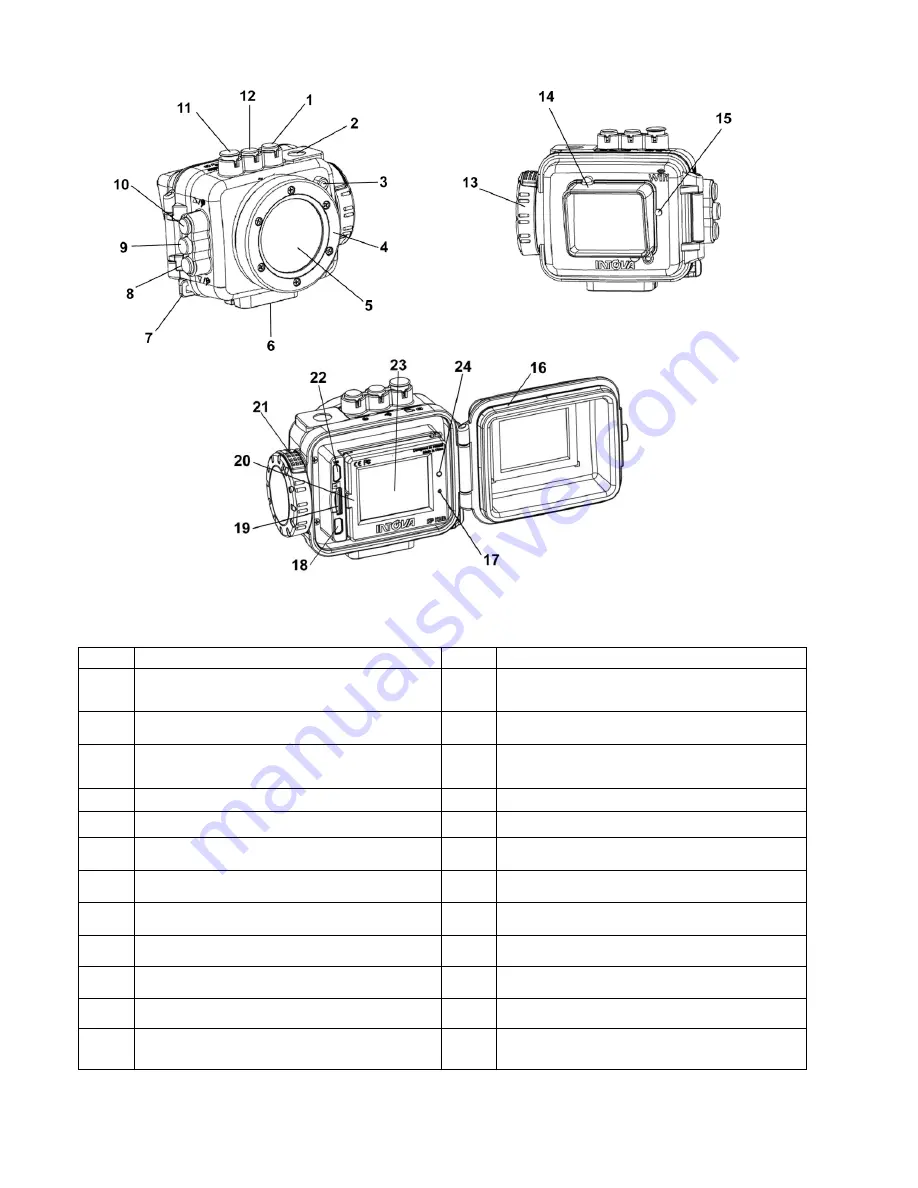
4
GETTING TO KNOW YOUR CAMERA
ITEM
FUNCTION
ITEM
FUNCTION
1
POWER ON/OFF, MODE, MENU
SCROLLING button
13
Secure Cam-Lock knob
2
Slave strobe sync light
14
Removable anti-glare LCD hood
3
Video recording in progress light
15
Port for rear video recording in progress
light
4
Lens port ring
16
O-ring
5
Water repellant glass lens port
17
Microphone
6
Tripod mount
18
High Definition TV output port
7
Hand strap attachment point
19
Micro SD card port
8
DOWN, ZOOM OUT button
20
Li-ion battery cover; lift to open
9
OK button
21
Secure Cam-Lock release
10
UP, ZOOM IN button
22
USB port
11
SHUTTER button
23
LCD screen
12
MENU, WiFi ON/OFF, DELETE button
24
Rear video recording in progress
indicator light





































