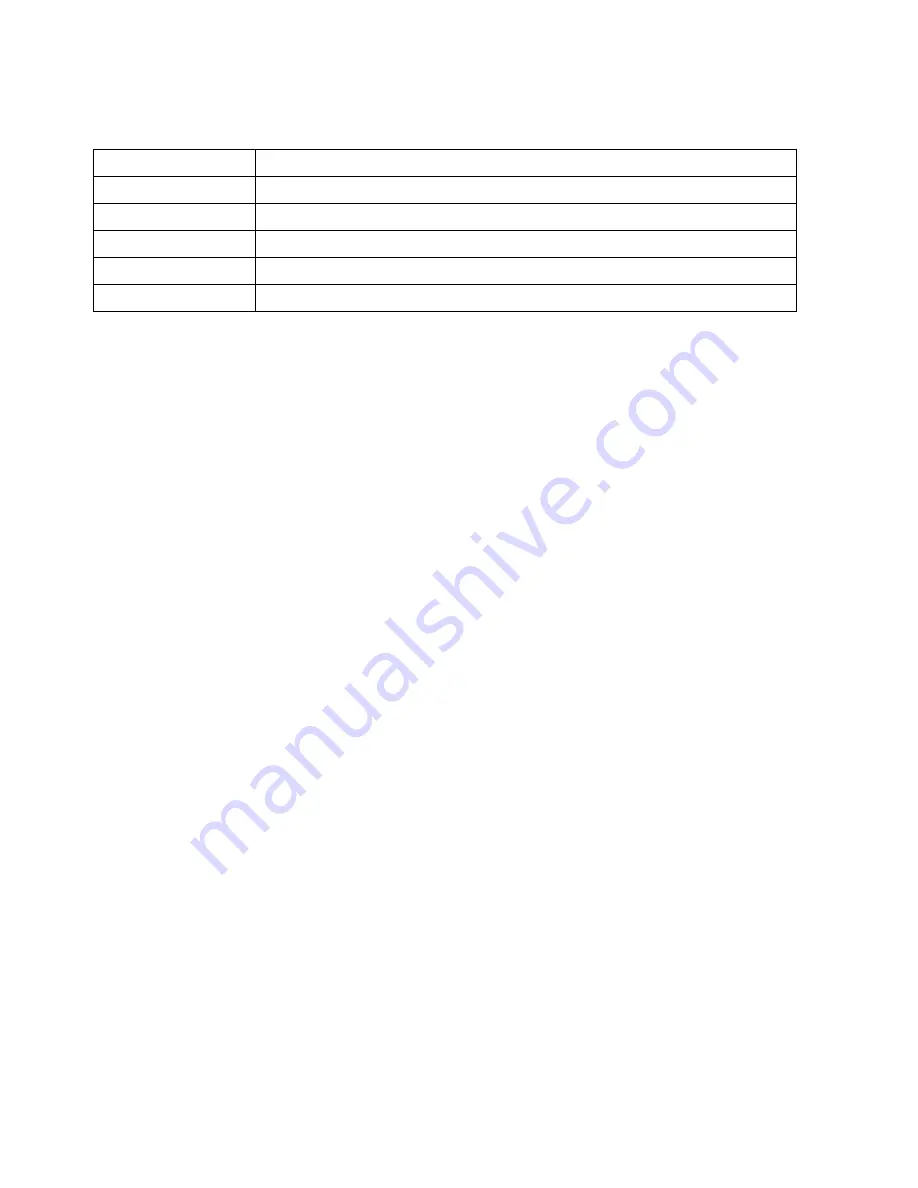
15
4. To reset manual white balance for a new ambient light situation, turn camera off and on to
reactivate blinking manual white balance icon and repeat step 2.
4) IMAGE EFFECTS:
This setting allows selection of image altering effects as shown below.
EFFECT
DESCRIPTION
ART
Changes background sharpness and contrast
SEPIA
Adds yellow-brown tint to video/photo.
NEGATIVE
Reverses imagery to make it appear like a film negative.
BLACK & WHITE
Removes color to create a monochrome video/photo.
VIVID
Enhances colors
5) CONTRAST:
This setting increases or reduces the difference between dark and light areas. To
make dark areas blacker and light areas brighter in videos/photos, select ENHANCE. To make dark
areas less black and light areas darker, select SOFT.
6) SHARPNESS:
This setting increases or decreases video/photo sharpness. Select ENHANCE to
sharpen or SOFT to blur.
7) METER:
This feature selects the general area in a scene that the cameras uses when calculating
image exposure. Selecting AVERAGE causes camera to adjust exposure to light coming from the
overall area as viewed in LCD. Selecting CENTER will decrease this area towards the middle of the
scene. Selecting SPOT will cause camera to adjust exposure based on light coming from a very
concentrated area in the middle of the scene.
8) ISO:
This setting adjusts the camera’s sensitivity to light. A higher ISO value will result in a lighter
video/photo and is useful in low light conditions. The choices are AUTO, 100, 200, 400, and 800.
9) EXPOSURE:
This setting adjusts the brightness or darkness of the video/photo between ±2 f stops.
Setting to positive values will brighten imagery, while negative values will darken imagery.
VIEW PHOTOS OR PLAYBACK VIDEOS
Using LCD screen to view photos or playback videos:
1. Go to View Files mode by pressing MODE button twice if in Video mode or once if in Photo
mode.
2. Press the OK button to enlarge thumbnails.
3. Press UP or DOWN button to scroll through files.
4. To playback a video file, press the OK button to start video and press OK button to pause.
5. To playback photos as a slide show, press OK button to enlarge any thumbnail and then press
OK button again to start slide show.


















