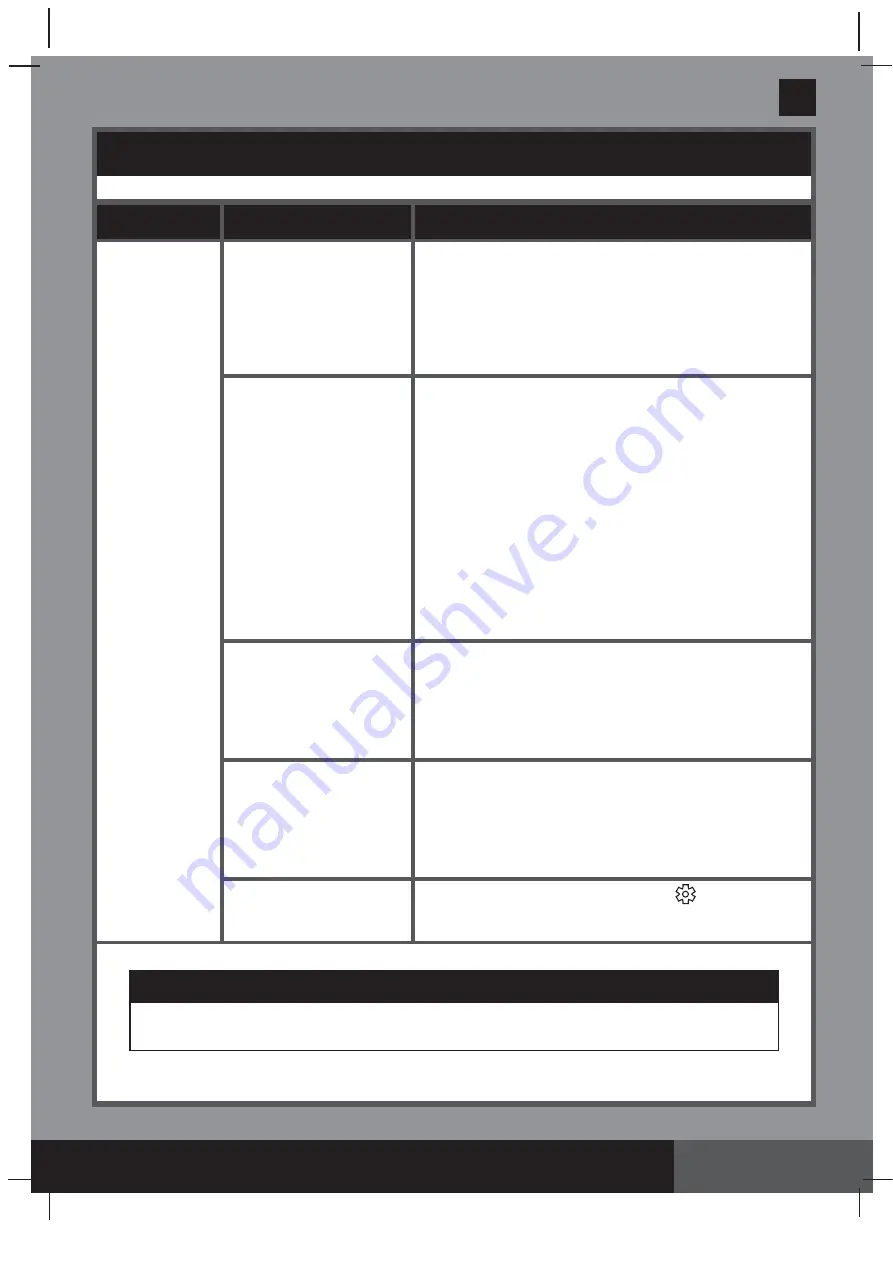
352
PO
S AVE THESE INSTRUCTIONS
(352PO) SPA ENGLISH 7.5” X 10.3” PANTONE 295U 12/16/2021
English
Page 28
WIFI APP TROUBLESHOOTING (continued)
IMPORTANT
If you continue to experience diffi
culty, please contact our Consumer Service Department for
assistance. See separate “Authorized Service Centers” sheet.
PROBLEM
CAUSE
SOLUTION
OFFLINE AFTER
SUCCESSFUL
INITIAL SETUP
AND PAIRING
• LED display is off
• E81
• Control panel charging
failed
• Control Panel failure
• Press any button to reactivate the spa control panel.
• Reset the GFCI/RCD, restart all over again and make sure the
wireless control panel is fully charged.
• Make sure the surface between the back of the wireless control
panel and the control base charging dock is clean, dry and free
of obstruction.
• Try to pair the mobile device with the spa control panel again.
• If problem persists, contact Intex Service Center.
• WiFi signal failure
• WiFi LED indicator light is
blank
• WiFi LED indicator fl ashing
rapidly
• Reboot the WiFi router by powering it off for one minute
and then turning it back on. Refer to your WiFi router’s
troubleshooting guide for more assistance.
• Make sure your mobile device and spa control panel are
connected to the same WiFi router signal, and your mobile
device can access and browse the internet from the location
where the spa is setup.
• If you cannot move your spa, then you need to move your WiFi
router or add a repeater/signal booster so that you can receive
signals from your WiFi router at your setup spa location.
• Power off the spa control base and the wireless control panel,
restart the spa and try to pair the spa control panel again.
• Try connecting using your mobile data function (2G, 3G, 4G
and LTE), if it works, there may be a fi rewall that is preventing
communications between your mobile device and the spa.
• If the problem persists, contact Intex Service Center.
• The App does not load
• Force-quit the App, re-launch the App and try to pair the spa
control panel with your mobile device again.
• Make sure your mobile device data function is activated and
the device can access and browse the internet.
• If the mobile data function (2G, 3G, 4G and LTE) works, try
pairing the spa control panel to your Wi-Fi router network. See
WiFi pairing section.
• Other interferences
• Make sure there are no big metallic walls, objects between the
spa and your WiFi router signal.
• Make sure the surface between the back of the wireless control
panel and the control base charging dock is clean, dry and free
of obstruction.
• Always return the wireless control panel to the spa control base
charging dock after using the spa or when the spa is not in use.
• The “Control from any
network” function is off
• Under “My Products”, touch the setting (
) icon inside the
“Spa” icon, and slide the bottom next to the "Control from any
network" option to switch on.

















