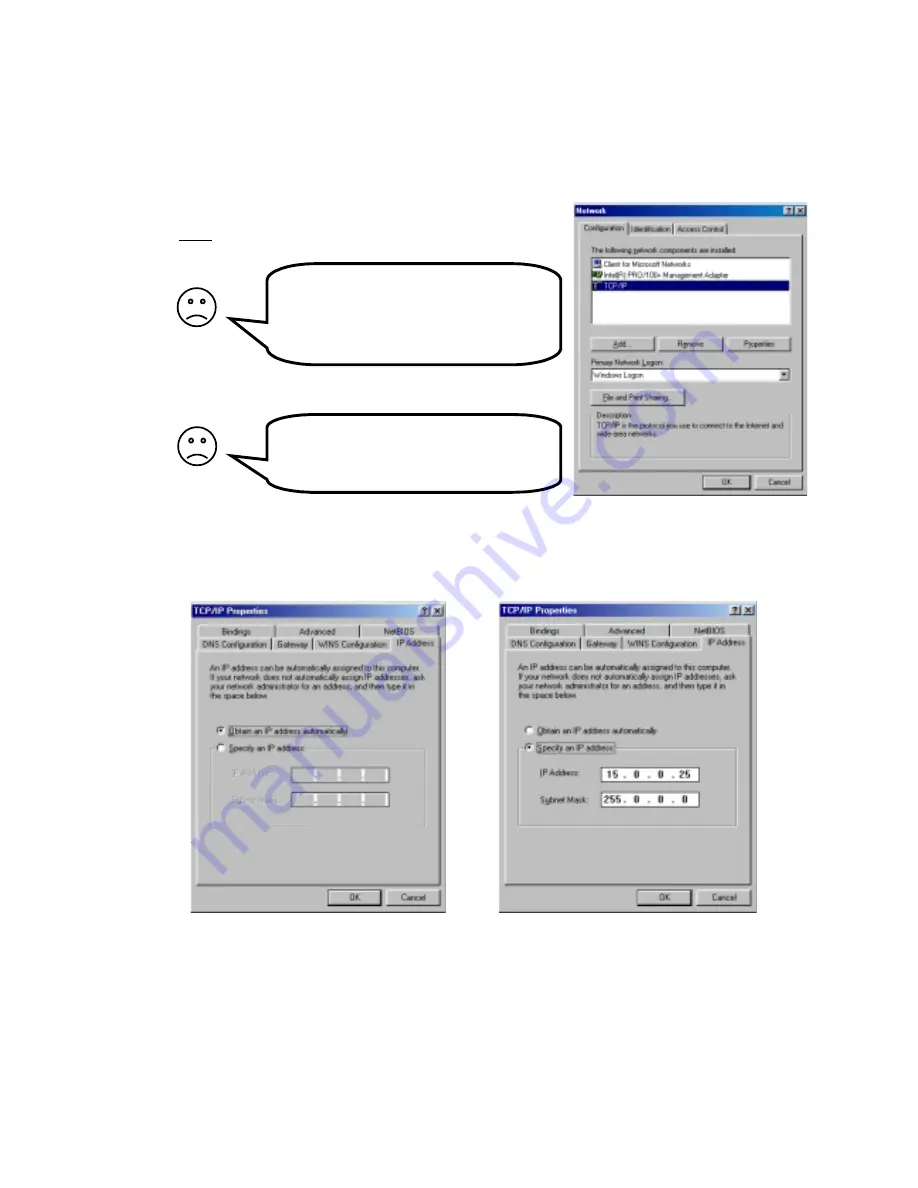
8
I have no ”Network” icon on my
desktop! Why?
You must have an Ethernet card installed
on your PC. Install an Ethernet card accor-
ding to the manufacturer’s instructions.
There is no ”TCP/IP” in the list! Why?
It is not installed. Select ”Add...”,
”Protocol”, ”Microsoft”, ”TCP/IP”.
Check your PC’s settings!
The IX66 Internet Gate is delivered with factory defaults that fit most users. If your PC have the default
network and web settings then everything should work at once. If not, please check your PC’s settings:
(The steps described here are for Windows 98. Other operating systems have similar menues,
though accessing them might be done differently.)
•
Rightclick on the ”
Network
” icon on your desktop, and
select ”
Properties
”.
•
Double click on ”
TCP/IP
” for your network card on the
list that appears.
•
There are two different ways of addressing computers in a local area network (LAN):
a) either
dynamic addressing, there a DHCP server provides IP-addresses to all computers,
b) or
static addressing, there all computers have been pre-configured with their own addresses
Check which way of addressing your LAN is using by checking the settings of one of the PC-s:
a)
If dynamic IP addressing is used, your
properties look like this:
In that case, you do not need to do
anything. The built-in DHCP server of your
IX66 Internet Gate will provide the correct
IP addresses.
You should check your other settings
though, according to pages 9, 11 and 12.
b)
If static IP addresses are used, your
properties look similar to this:
In that case, you have two alternatives:
Alternative 1:
change the settings of your
Internet Gate and your PC-s, to fit your
LAN. See page 10 for more information!
Alternative 2:
restore all PC-s on your LAN to
dynamic IP addressing
See page 9 for more information!
















