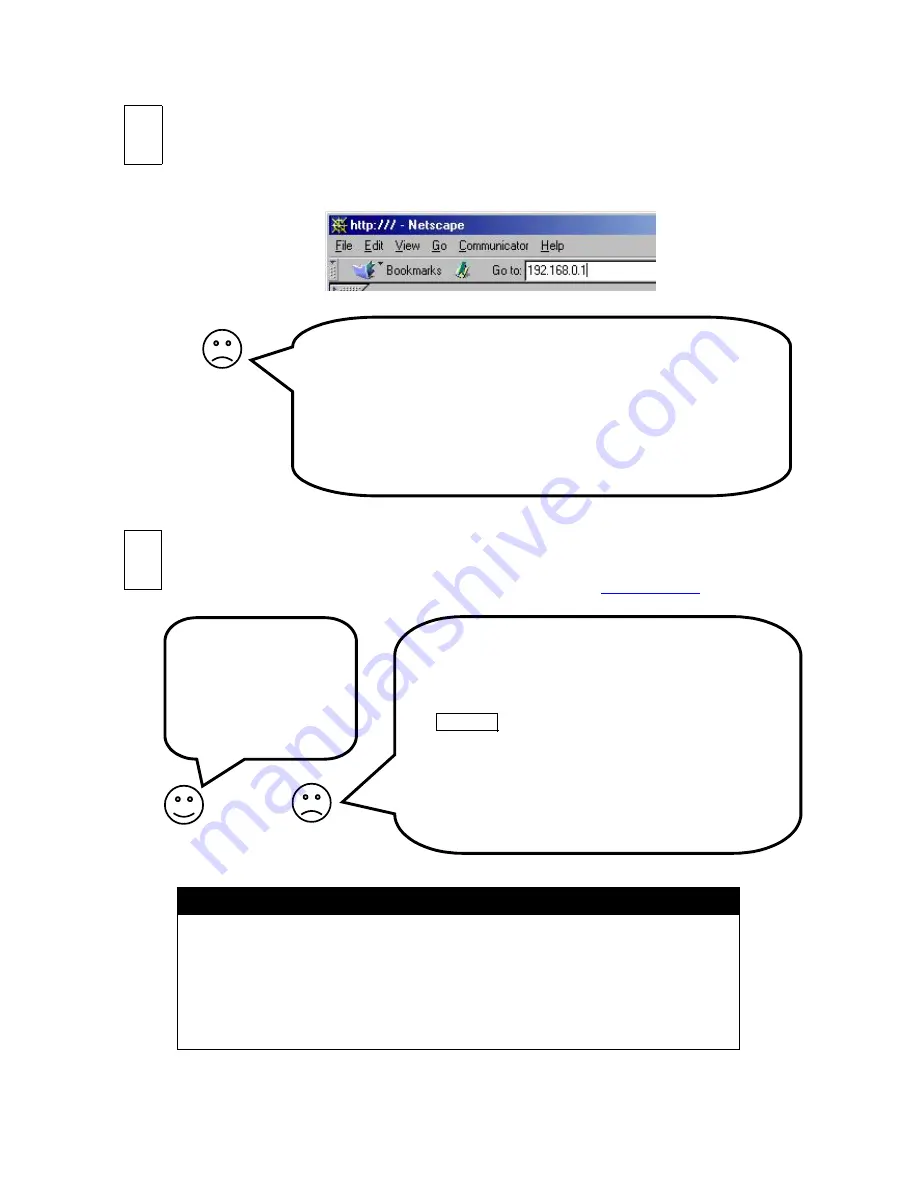
3
I don’t see the Internet Gate’s built in page! Why?
1. Do you have an Ethernet card installed in your PC, and is it
properly configured? See page 8!
2. Did you connect all the cables properly? LEDs ET1 and ET2
should be lit on your IX66 Internet Gate!
3. Reboot your PC and try again!
4. Is your PC and web browser properly configured? See page 8!
5. Do you already have a DHCP server on your LAN? See page 9!
6. Do you have static IP addresses on your LAN? See page 10!
I don’t see the web page! Why?
1. Reboot your PC, allowing it to get fresh configuration data
from your IX66 Internet Gate, and try again!
2. Reboot your IX66 Internet Gate, and try again!
3. Is your firewall correctly configured? Press
ALT CFG on your IX66 Internet Gate repeatedly, until
”Hi” is shown in the display.
4. Is your web browser properly configured? See page 8!
5. Is your Internet Gate properly configured? See page 12!
6. Do you have to log in to WAN? See page 11!
7. Check your Internet connection with the built-in
diagnostic test tool! See page 7!
Do you see the requested
web page?
Then you have made it!
You have installed your
IX66 Internet Gate!
Congratulations!
Surf into your Internet Gate!
•
Check that you have connection with the Internet (indicated by WAN LED is lit)
•
Turn then on your PC and start your web browser (e g Netscape or Internet Explorer)
•
Surf into your Internet Gate by typing its IP address into the address field:
192.168.0.1
•
You may now log in and use the setting pages if you would like to (see more on page 12).
Check the Internet Connection
Now try to surf to an Internet site. You can for example surf to
www.intertex.se
Note! Now you are finished, but take a moment to see the online user manual!
Now when your Internet Gate is connected to the Internet you should refer to the
complete and up to date online user manual, available on the Internet.
To access the online user manual, click
Online User Manual
on the first built-in page in
your Internet gate. See page 14, Using the Online User Manual for more information.
You may also access the online user manual from any PC with Internet access.
Just surf to
www.igmanual.com
and select your model!
B
C
















