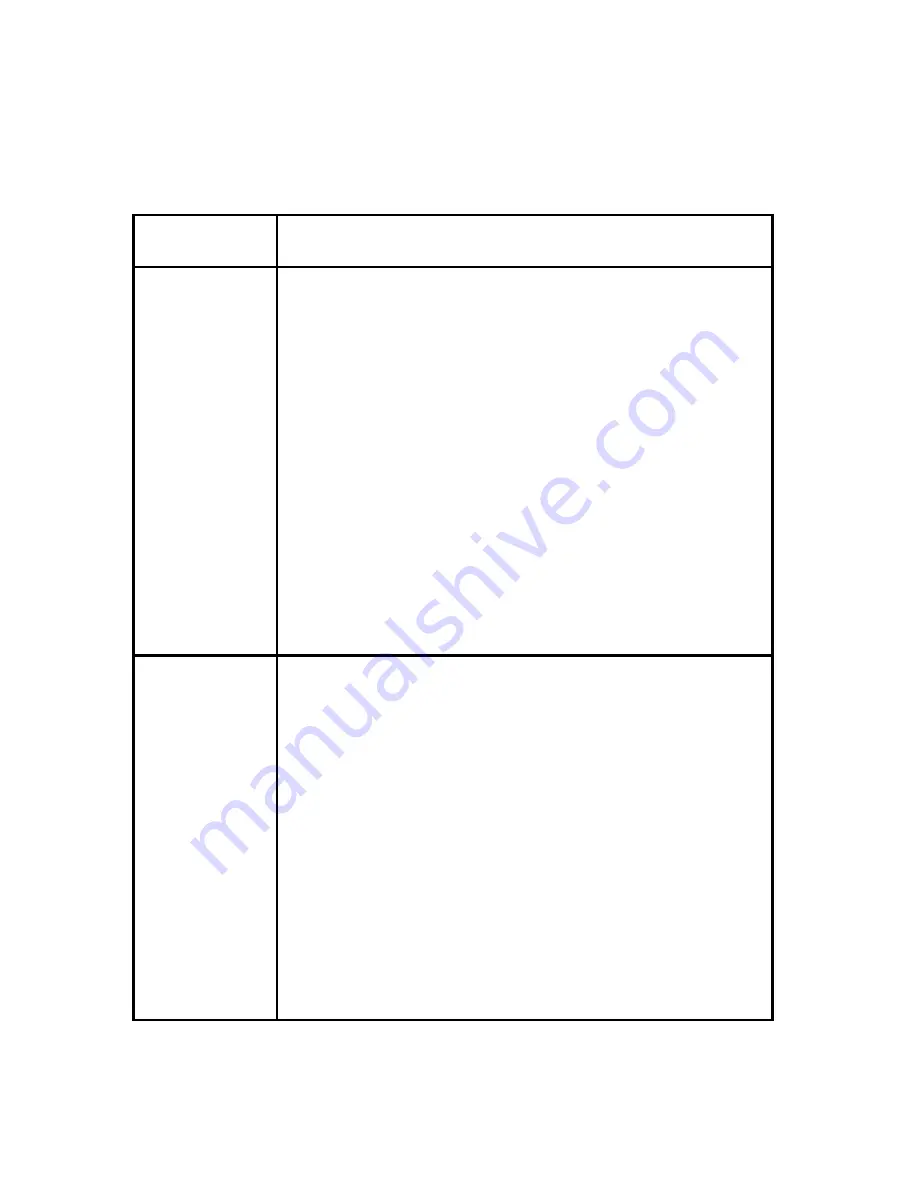
20
Trouble Shooting (Cont’d)
Symptom
Try this
Computer
Connections:
Cue is
Received, but
no function
on computer
The MicroCue2 appears to the USB computer input as a standard
keyboard and does not require any drivers for standard operation.
Some computers have a power saving mode and can (very occa-
sionally) turn off the USB port. If the computer is in this mode and
a cue button has not been made for some time, you may have to
unplug the USB and plug it back in to wake up the port. (On Mas-
terCue V6 an indicator has been made to show this).
Ensure the Port select button is in the correct mode. Check you
have the computer connected to the correct USB port.
2 MicroCue2
in two rooms
operating
each other
This is because the handset has been programmed to both the
MicroCue2 cueing systems.
On the bottom of the unit there is a button labelled ‘Learn’ ( you
will need a ballpoint pen or small screwdriver to use it). Hold the
button in and see the RED LED light up. After 10 seconds of
holding this in, the LED will go out to say it has erased all ‘taught’
handsets. You will need to do this to both MicroCue2 units in case
there are any others handsets that have been cross-programmed.
Now tap the ‘Learn’ button again and press the handset buttons
you want to control this MicroCue2. The ‘Learn’ LED will go out
confirming it has been taught.





































