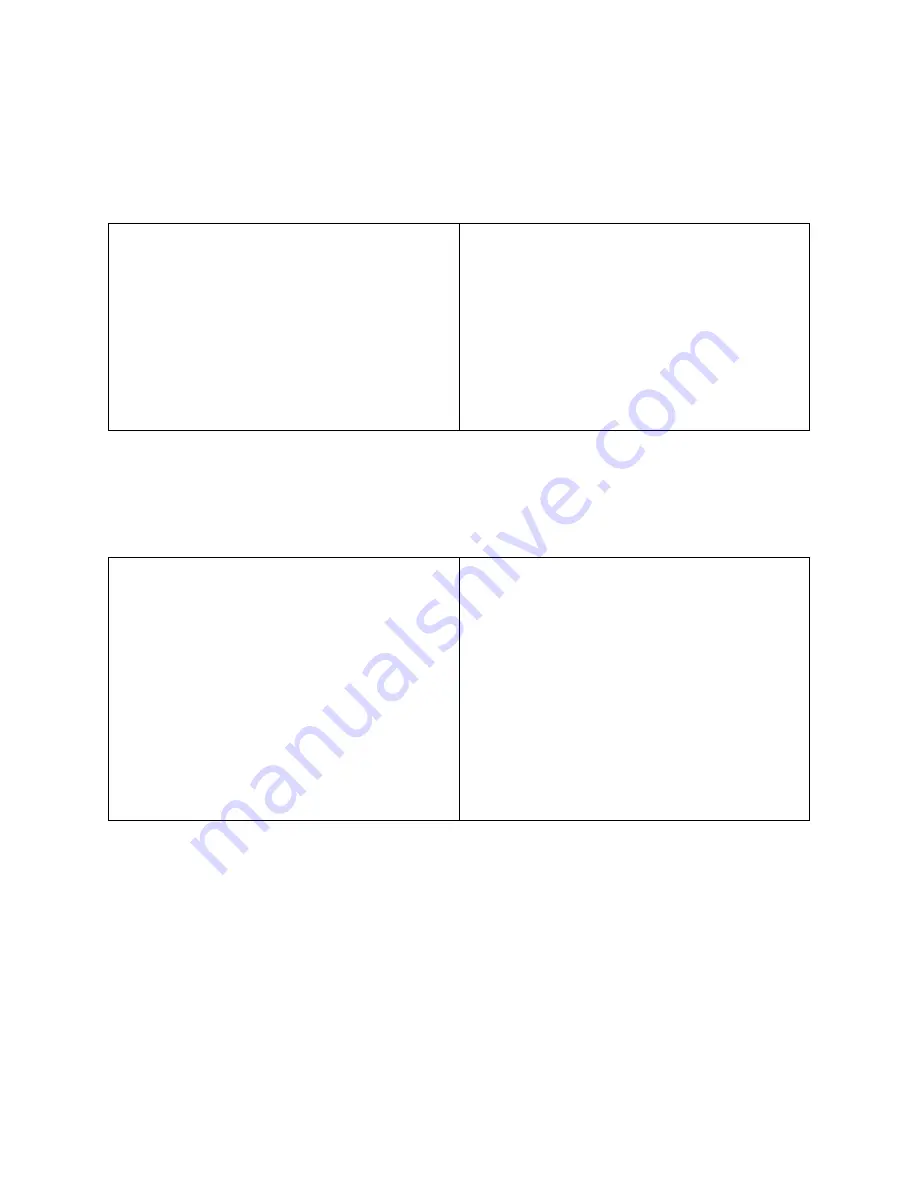
Simpli Series System Instructions for Use
28
01-5034-00 R1
Add Contacts in VSee Messenger
With VSee
Messenger installed on the device running SimpliVue and on the remote user’s device that
you wish to share live ultrasound image with, you will want to add each other to your contact list.
To add a contact,
On a Windows PC
workstation or tablet:
On an Android or iOS mobile device:
1.
On the left-hand navigation menu, click
Contacts
.
2.
Search for the contact you want to add in
the search bar by entering their email
address and select
Find this Person.
3.
Click
Add
to add to your contacts list.
1.
Select the
Contacts
tab.
2.
Select the
+
icon in the top-right corner
of the app.
3.
Select
Add Contact
.
4.
Enter the email address of the contact
you want to add and select
ADD
CONTACT
.
Initiating a Call Session
Either the remote user or the user running SimpliVue can initiate a call.
To initiate a call,
On a Windows PC
workstation or tablet:
On an Android or iOS mobile device:
1.
On the left-hand navigation menu, click
Contacts
.
2.
If you have a mouse, hover mouse over
the contact you want to call and click the
video icon next to your contact to
immediately start a videocall.
3.
If you do not have a mouse, click the
contact you want to call.
Chat
will
appear. Click the video icon at the upper-
right corner of the chat window.
1.
Select the
Calls
tab.
2.
Select
Start new call
.
3.
Select the contact you want to call to
immediately start a videocall.
Once both users connect to the call, the video call will initiate with the device running SimpliVue sharing
the ultrasound image with the remote user.






























