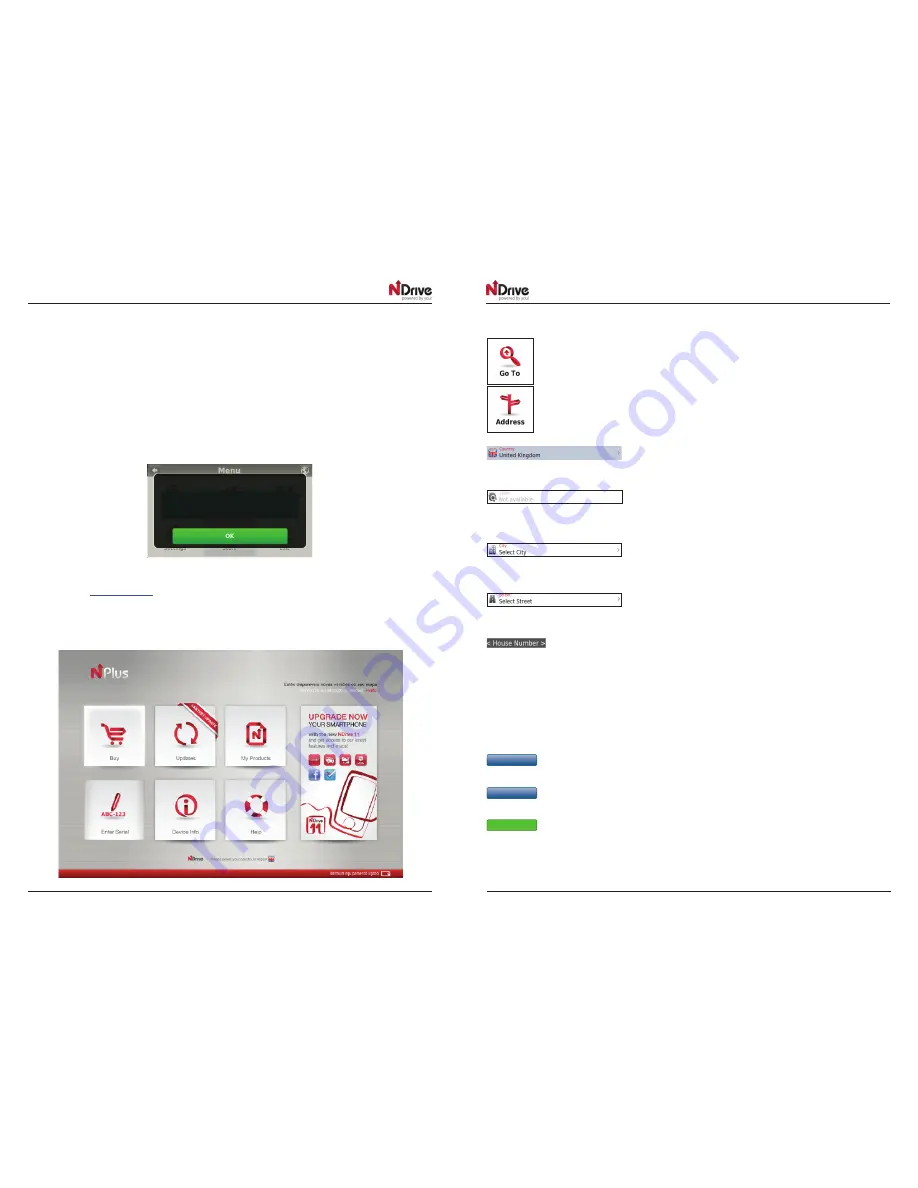
20
GPSBIKE MANUAL EN
GPSBIKE MANUAL EN
21
Bluetooth
®
navigation system for motorcycles
Bluetooth
®
navigation system for motorcycles
GPSBIKE
GPSBIKE
GPSBIKE
GPSBIKE
Advanced settings
Get new maps, voices or other features
NDrive’s In App Store allows you to download additional free or purchasable features, such as voices or
new maps, enhancing your software and user experience.
Since the device does not have network connectivity, when you select the Shop, the following message will
appear:
Visit the website
www.ndrive.com
and download the free "Nplus" app for Windows and Mac OS in order to
access all of the offers. This software also offers the possibility of updating your navigator and maps, adding
new maps and consulting the information about your device and maps. If needed, you can also access
online support.
Legend
This button allows you to enter a destination such as an address or a Point of Interest. You
can then display it on the map, navigate there or set it as your current location.
Select this button to search for a location by its address.
– Use this button to change the country where your destination is
located. You can skip this step if the country is correct.
- Use this button to change the state where your destination is located.
You can skip this step if the state is correct. This button is only enabled for countries that are divided into states,
such as the USA.
– Type the name of your destination city here. If your city name already
appears, you may skip this button and go directly to Street.
– Type your destination street here. You can also select "City Centre" if
you don't know the name of the street or if you want to tour the centre.
– Type the house number here. If you do not know the house number, you may select
“Anywhere” to be taken to the nearest waypoint or intersection on this street.
Attention: If the house number you typed does not appear, NDrive will offer you the nearest number available.
The GO screen – This screen displays the information about the destination you selected. It can contain an
address, a place name or even additional information, if available.
Display
-
Displays the selected destination on the map. Click anywhere on the map to set your current
location there, which will be presented by a red dot.
Save
-
Use this button to save this location in your favourites.
Navigate
-
Click on this button to start live turn-by-turn guidance to the destination you selected. If your
software version does not include live guidance, this button will show the route to your selected location.
Your device cannot connect to the network.
You can also purchase the product online by connecting
your device to Nplus. Download the app from
http://www.ndrive.com














