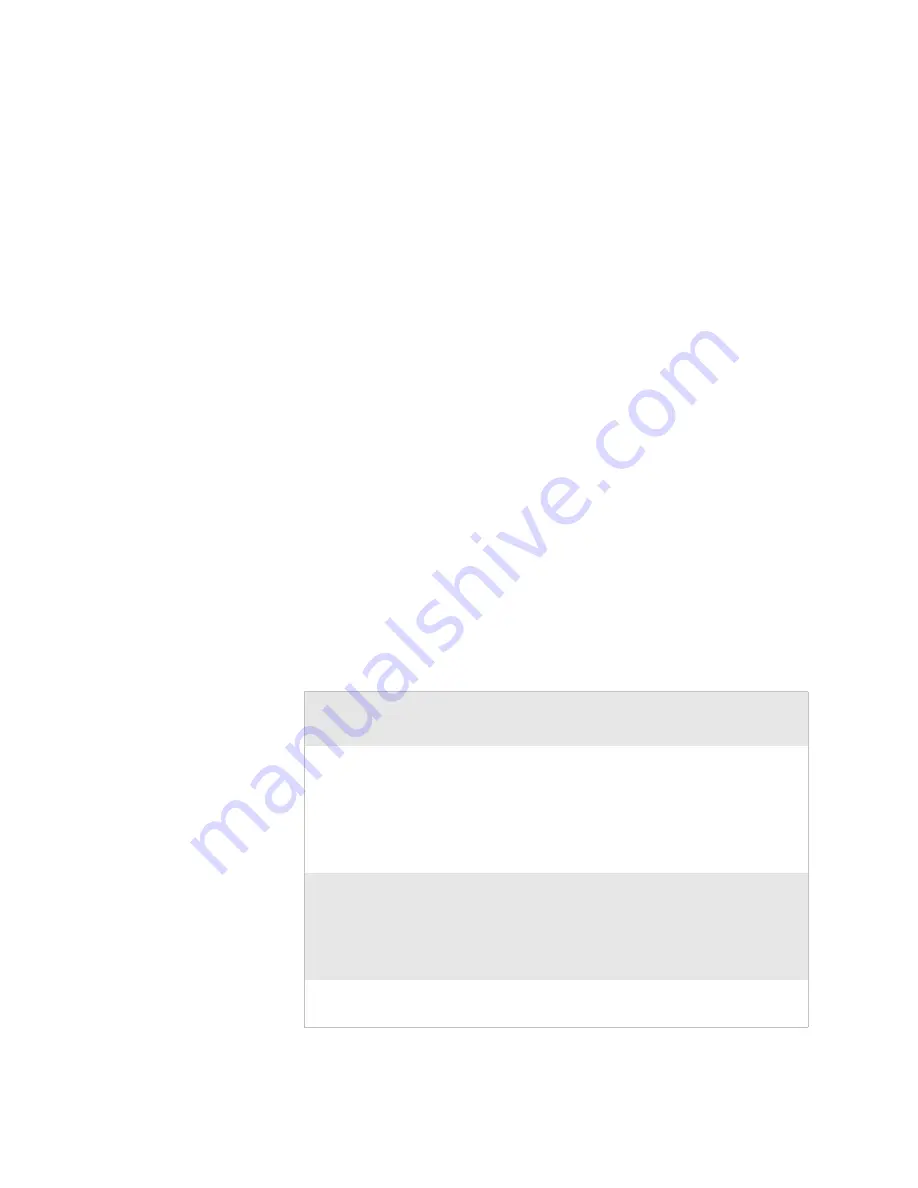
Chapter 4 — Configuration Command Reference
SR61 Cordless Scanner User’s Manual
51
Setup Beep
Enables or disables the setup beep. When you successfully scan
a configuration bar code, you hear the setup beep, and the
configuration of the SR61 is changed.
Stacked Code Crackle
SR61
x
V (linear imager) and SR61
x
L (laser scanner) only. Enables
or disables the crackle sound when you scan a stacked (2D) bar
code.
Standard 2 of 5
Enables or disables decoding of Standard 2 of 5 symbology.
Standard 2 of 5 is a low-density numeric symbology that encodes
all information in the bars separated by fixed-width spaces.
Standard 2 of 5 is used in warehouse sorting, photofinishing, and
airline ticketing.
Symbology Identifier
Symbology identifiers allow you to indicate the type of data being
sent by prepending an identifier. You can prepend one of the
following types of character strings to identify which symbology
the data is using.
Symbology Identifier Options
Character
String
Description
AIM identifier
The AIM Standard for symbology identifiers
consists of a three-character structure indicating the
symbology and the optional features of the
symbology. For more information about the AIM
Standard for symbology identifiers, refer to the AIM
ISO/IEC Standard.
User-defined
symbology
identifier (UDSI)
The user-defined symbology identifier (UDSI) is
one to four ASCII characters in length. You can
configure user-defined symbology identifiers to
assign custom identifier strings to the bar code
symbologies.
Code mark
Enables the code mark symbology identifier for all
symbologies.
Содержание SR61
Страница 1: ...SR61 Cordless Scanner User s Manual ...
Страница 4: ...iv SR61 Cordless Scanner User s Manual ...
Страница 24: ...Chapter 1 Learning About the SR61 12 SR61 Cordless Scanner User s Manual ...
Страница 36: ...Chapter 2 Connecting and Configuring the SR61 24 SR61 Cordless Scanner User s Manual ...
Страница 68: ...Chapter 4 Configuration Command Reference 56 SR61 Cordless Scanner User s Manual ...
Страница 69: ...SR61 Cordless Scanner User s Manual 57 A Specifications and Accessories ...
Страница 80: ...Appendix A Specifications and Accessories 68 SR61 Cordless Scanner User s Manual ...
Страница 81: ...SR61 Cordless Scanner User s Manual 69 I Index ...
Страница 88: ...Index 76 SR61 Cordless Scanner User s Manual ...
Страница 89: ......
















































