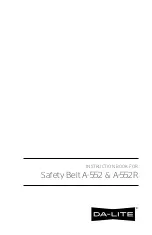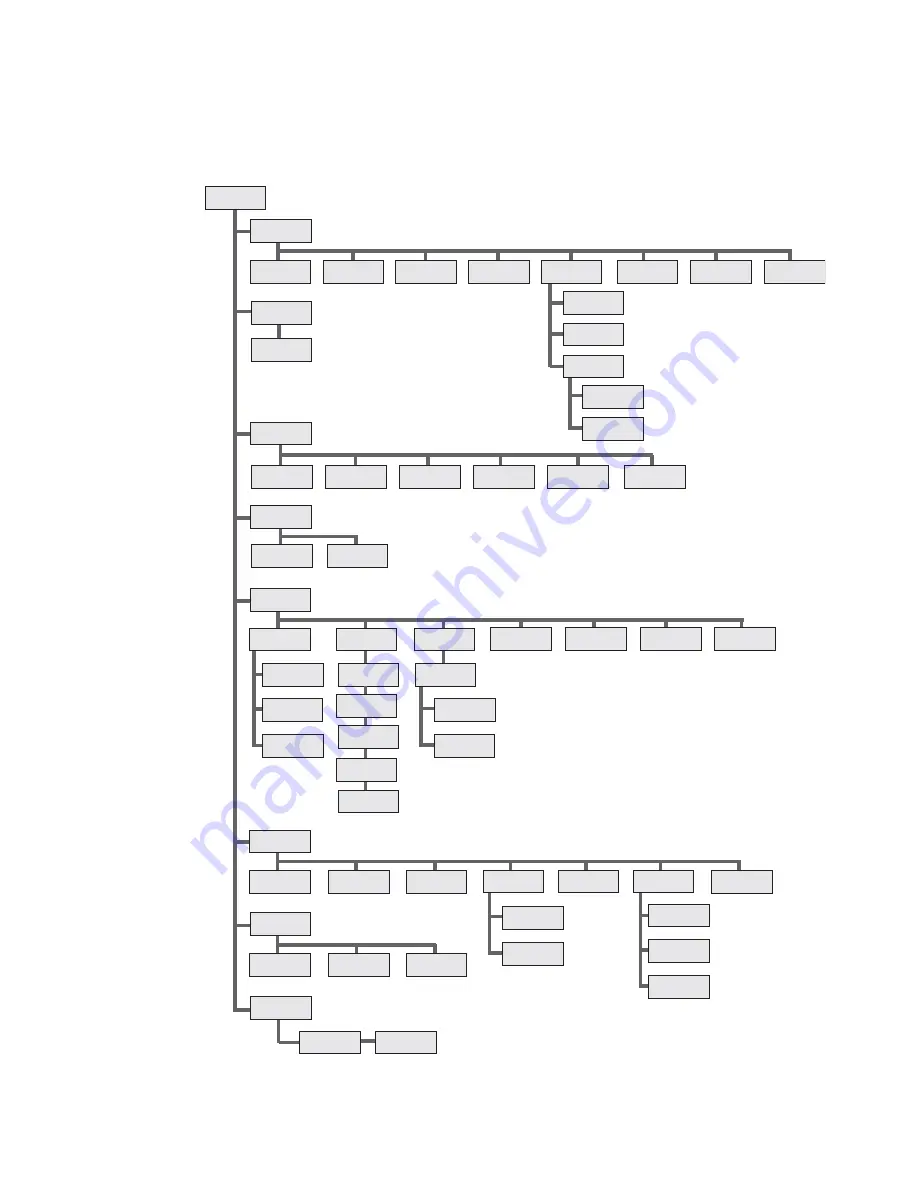
Appendix B — IPL and Fingerprint Setup Menus
PB50 and PB51 Mobile Printer User Guide
81
Fingerprint Setup Menu
CONTRAST
ORIENTATION
SER-COM,UART1
SETUP
BAUDRATE
CHAR LENGTH
PARITY
STOPBITS
FLOWCONTROL
NEW LINE
REC BUF
TRANS BUF
MEDIA
LESS AUTO
LSS MANUAL
PRINT DEFS
LTS ADJUST
HEAD RESIST
TESTPRINT
PRINT SPEED
LTS VALUE
LTS TEST
LSS TEST
CLIP DEFAULT
LTS
NETWORK
IP SELECTION
IP ADDRESS
NETMASK
DEFAULT
ROUTER
NAMESERVER
MAC ADDRESS
NET-COM NET 1
NEW LINE
FEEDADJ
STARTADJ
STOPADJ
DISPLAY
RTS/CTS
ENQ/ACK
XON/XOFF
DATA TO HOST
DATA FROM
HOST
DIRECT
THERMAL
LABEL
CONTRAST
LABEL
FACTOR
WIDTH
MEDIA SIZE
MEDIA TYPE
LABELS
(w GAPS)
TICKET
(w MARK)
TICKET
(w GAPS)
FIX LENGTH
STRIP
VAR LENGTH
STRIP
PAPER TYPE
XSTART
LENGTH
CONTRAST
TESTFEED
TESTFEED
MODE
LEN (SLOW
MODE)
POWER
LOW BATTERY
SLEEP TIMER
STANDBY TIMER
CMD LANGUAGE
Содержание PB50
Страница 1: ...PB50 PB51 Mobile Printer User Guide ...
Страница 4: ...iv PB50 and PB51 Mobile Printer User Guide ...
Страница 8: ...Contents viii PB50 and PB51 Mobile Printer User Guide ...
Страница 12: ...Before You Begin xii PB50 and PB51 Mobile Printer User Guide ...
Страница 40: ...Chapter 1 Using the Mobile Printer 28 PB50 and PB51 Mobile Printer User Guide ...
Страница 68: ...Chapter 2 Configuring the Mobile Printer 56 PB50 and PB51 Mobile Printer User Guide ...
Страница 81: ...69 A Specifications ...
Страница 90: ...Appendix A Specifications 78 PB50 and PB51 Mobile Printer User Guide ...
Страница 91: ...79 B IPL and Fingerprint Setup Menus ...
Страница 94: ...Appendix B IPL and Fingerprint Setup Menus 82 PB50 and PB51 Mobile Printer User Guide ...
Страница 95: ...83 I Index ...
Страница 100: ...Index 88 PB50 and PB51 Mobile Printer User Guide ...
Страница 101: ......