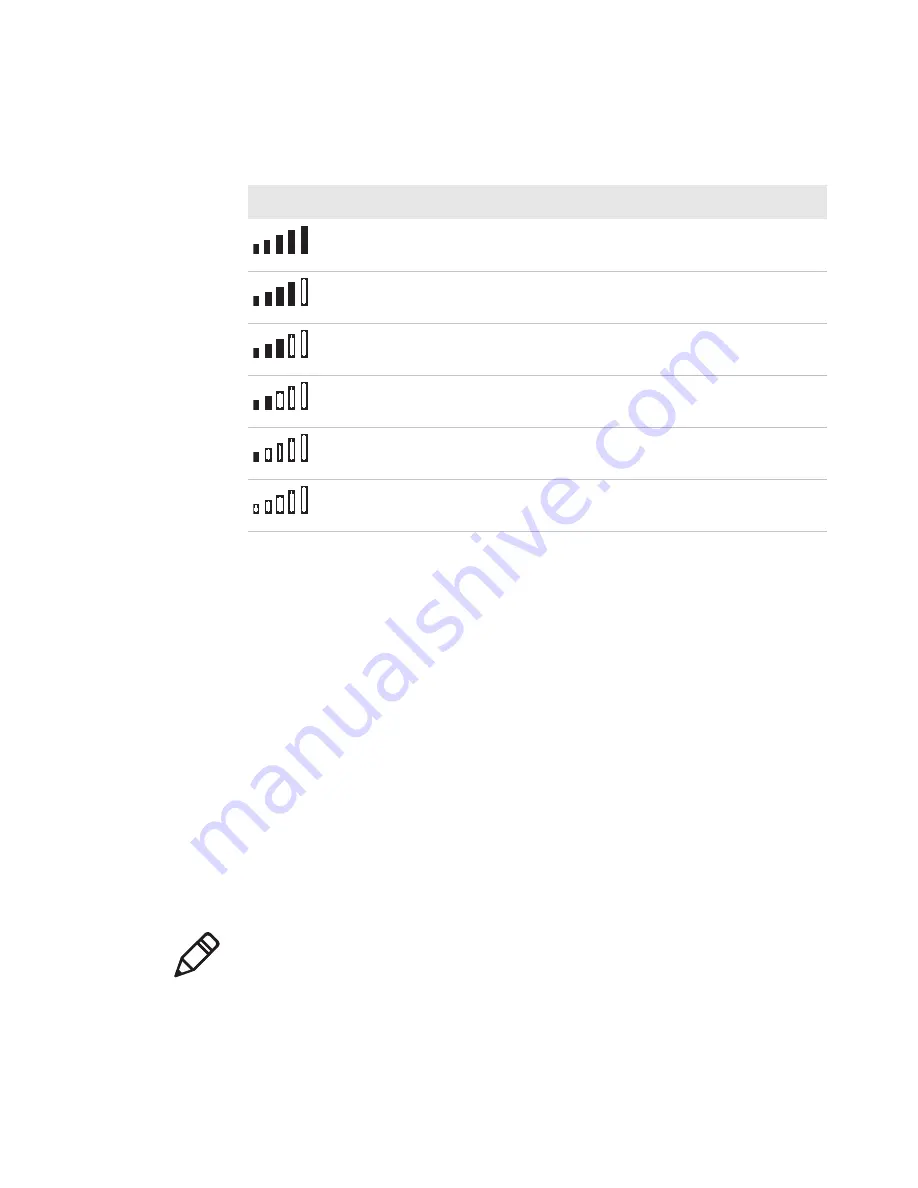
Chapter 2 — Configuring the PB22 and PB32
38
PB22 and PB32 Mobile Label and Receipt Printer User Guide
Use the next sections to set most of your wireless communication
settings. For help with additional commands and information, see
either the
Intermec Fingerprint Developer’s Guide
or the
IPL
Developer’s Guide
. You can download both documents from the
Intermec website at
www.intermec.com
.
Configuring Wireless Printing Using IPL
Use these procedures to configure your printer with IPL for wireless
printing.
To configure the printer to use WEP authentication
1
Send these commands to login as an admin and set the SSID:
<STX><ESC>.x,su -p pass admin<ETX>
<STX><SI>ws,SSID,
xxxxx
<ETX>
where
xxxxx
can be from 0 to 32 alphanumeric characters.
Understanding the 802.11 Radio Icons
Icon
Description
Excellent signal
Strong signal
Good signal
Weak signal
Poor signal
No signal
Note:
The default password for logging in as an admin is “pass.” If
you changed the password, you need to use your password instead
of “pass.”
Содержание PB22
Страница 1: ...PB22 PB32 Mobile Label and Receipt Printer User Guide ...
Страница 4: ...iv PB22 and PB32 Mobile Label and Receipt Printer User Guide ...
Страница 8: ...Contents viii PB22 and PB32 Mobile Label and Receipt Printer User Guide ...
Страница 12: ...Before You Begin xii PB22 and PB32 Mobile Label and Receipt Printer User Guide ...
Страница 66: ...Chapter 2 Configuring the PB22 and PB32 54 PB22 and PB32 Mobile Label and Receipt Printer User Guide ...
Страница 79: ...67 A Specifications ...
Страница 88: ...Appendix A Specifications 76 PB22 and PB32 Mobile Label and Receipt Printer User Guide ...
Страница 89: ...77 B Default Settings ...
Страница 94: ...Appendix B Default Settings 82 PB22 and PB32 Mobile Label and Receipt Printer User Guide ...
Страница 95: ...83 C IPL and Fingerprint Setup Menus ...
Страница 98: ...Appendix C IPL and Fingerprint Setup Menus 86 PB22 and PB32 Mobile Label and Receipt Printer User Guide ...
Страница 99: ...87 I Index ...
Страница 103: ......






























