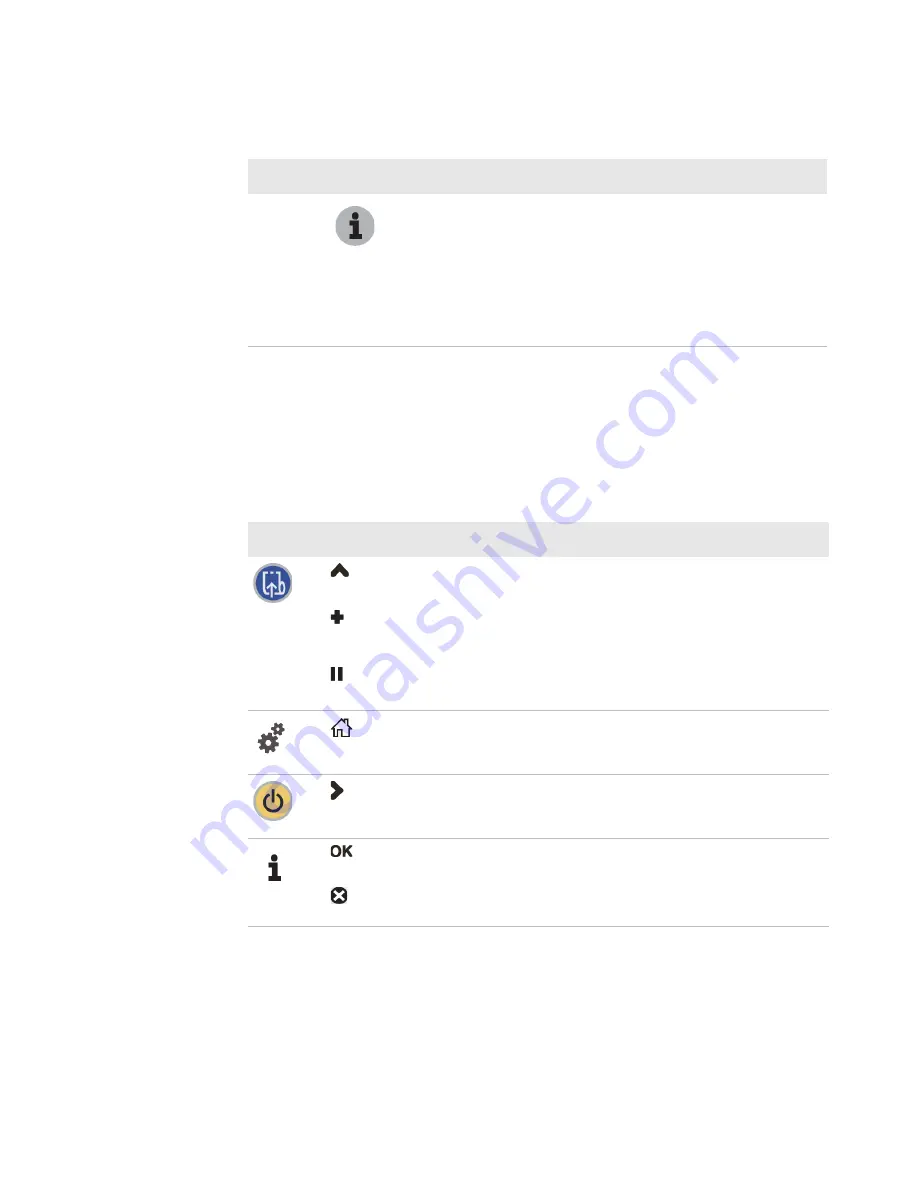
Chapter 1 — Using the PB22 and PB32 Mobile Label and Receipt Printer
PB22 and PB32 Mobile Label and Receipt Printer User Guide
5
All of the buttons can act as “soft keys,” which means that the
function of each button depends on the state of the printer. A small
icon appears in the screen next to the button to indicate the function
it performs.
Info
Press to display a summary of network connection
information and error conditions. Each setting in the
summary information displays on the screen for five
seconds.
In Fingerprint and IPL, press this button in Pause
mode to cancel the print job. The info button is not
functional with ESC/P.
Understanding the Soft Keys
Button
Soft Keys
Description
•
Moves up one level in the menu system. This soft
key appears in Setup mode.
•
Increases the value of a number when editing
settings such as an IP address. This soft key
appears in Setup mode.
•
Pauses the printing job. This icon appears only
when you are printing.
Exit Setup mode and return to Ready mode.
Moves through the settings at the same level in the
menu system.
•
Moves down one level in the menu system and
saves changes to a setting.
•
Exits a printing job or exits Information mode.
How to Use the PB22 and PB32 Buttons (continued)
Name
Button
Function
mm
Содержание PB22
Страница 1: ...PB22 PB32 Mobile Label and Receipt Printer User Guide ...
Страница 4: ...iv PB22 and PB32 Mobile Label and Receipt Printer User Guide ...
Страница 8: ...Contents viii PB22 and PB32 Mobile Label and Receipt Printer User Guide ...
Страница 12: ...Before You Begin xii PB22 and PB32 Mobile Label and Receipt Printer User Guide ...
Страница 66: ...Chapter 2 Configuring the PB22 and PB32 54 PB22 and PB32 Mobile Label and Receipt Printer User Guide ...
Страница 79: ...67 A Specifications ...
Страница 88: ...Appendix A Specifications 76 PB22 and PB32 Mobile Label and Receipt Printer User Guide ...
Страница 89: ...77 B Default Settings ...
Страница 94: ...Appendix B Default Settings 82 PB22 and PB32 Mobile Label and Receipt Printer User Guide ...
Страница 95: ...83 C IPL and Fingerprint Setup Menus ...
Страница 98: ...Appendix C IPL and Fingerprint Setup Menus 86 PB22 and PB32 Mobile Label and Receipt Printer User Guide ...
Страница 99: ...87 I Index ...
Страница 103: ......






























