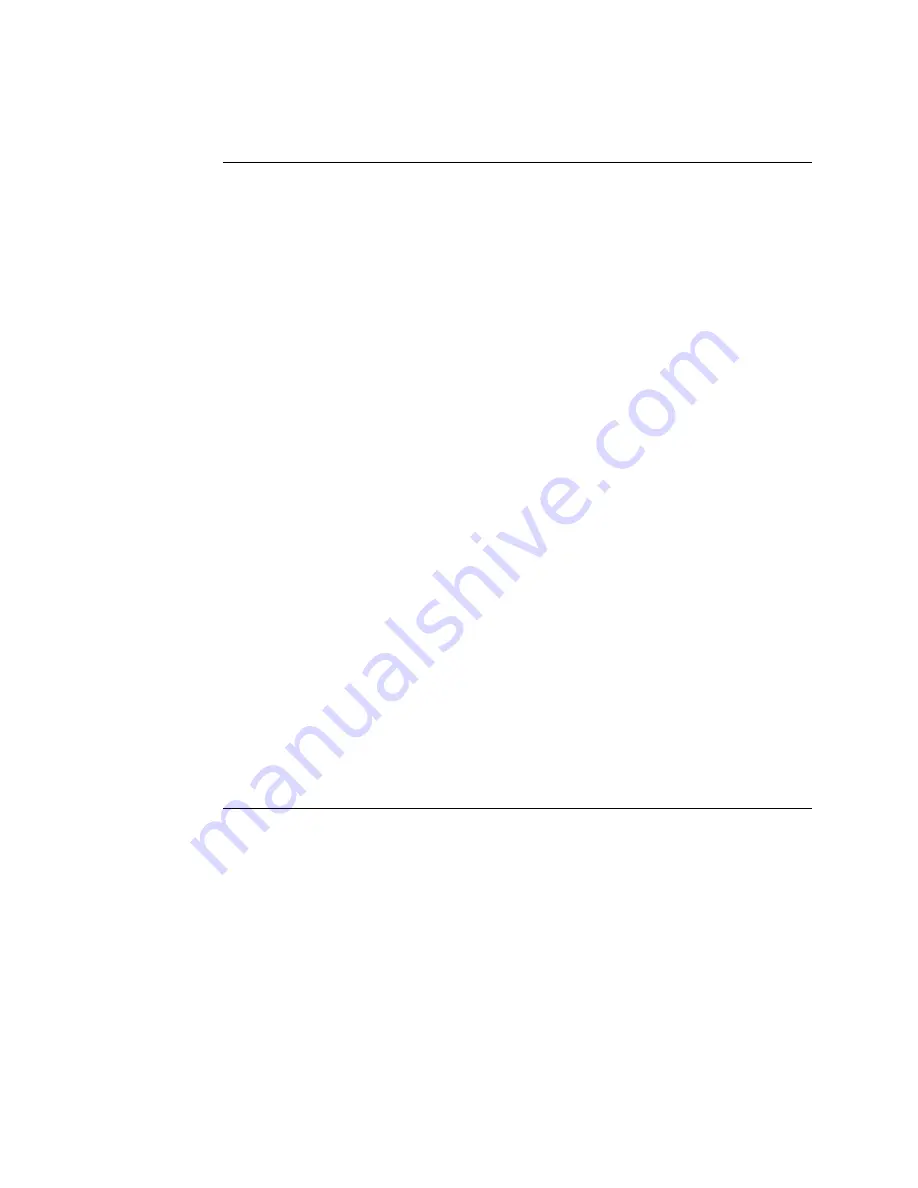
JANUS 2010 Communications Dock Quick Reference Guide
10
Connecting the Cables
You connect the dock to a device (host computer, concentrator, or modem)
using RS-232C, RS-422, or RS-485 cables. Use one of the cables listed in the
following table to connect each device to the network or auxiliary port on the
dock.
Device
Interface
Cable Part
Number
PC (Communications port on PC is a DB25 connector)
RS-232 (25-25 pin)
048668
RS-232 (25-25 pin)
052477
RS-232 (25-25 pin)
052908
PC (Communications port on PC is a DB9 connector)
RS-232 (25-9 pin)
047569
RS-232 (25-9 pin)
048693
RS-232 (9-9 pin)
059167 (use with a
9-25 pin adapter)
9161 Port Concentrator
RS-232 (25-9 pin)
041789
RS-422 (25-9 pin)
044926
9161 or 9154 Concentrator
RS-485 (25-9 pin)
047653
95XX Reader and Dock to Dock
RS-232 (25-25 pin)
047286
94XX TRAKKER (to the dock Network port)
RS-232 (25-10 pin)
048500
94XX TRAKKER (to the dock Auxiliary port)
RS-232 (25-10 pin)
048864
9570 Reader or Terminal (to the dock Auxiliary port)
RS-232 (25-25 pin)
043237
Note
: Cable part numbers 048668 and 048693 do not work with Interlnk. Use a 3-wire
RS-232 cable (such as 047569, 052477, or 052908) when working with Interlnk.
Configuring the Communications Dock
1. Select the dock port(s) that you want to use and configure the reader.
2. Set the DIP switches on the dock to identify the type of cable and
communications you are using between the dock ports and the reader.
Configuring the Reader
1. Determine whether you want the J2010 to communicate with the dock’s
network port, auxiliary port, or both.
Содержание JD2010
Страница 1: ...P N 058429 003 Quick Reference Guide JANUS 2010CommunicationsDock ...
Страница 4: ......
Страница 22: ......






















