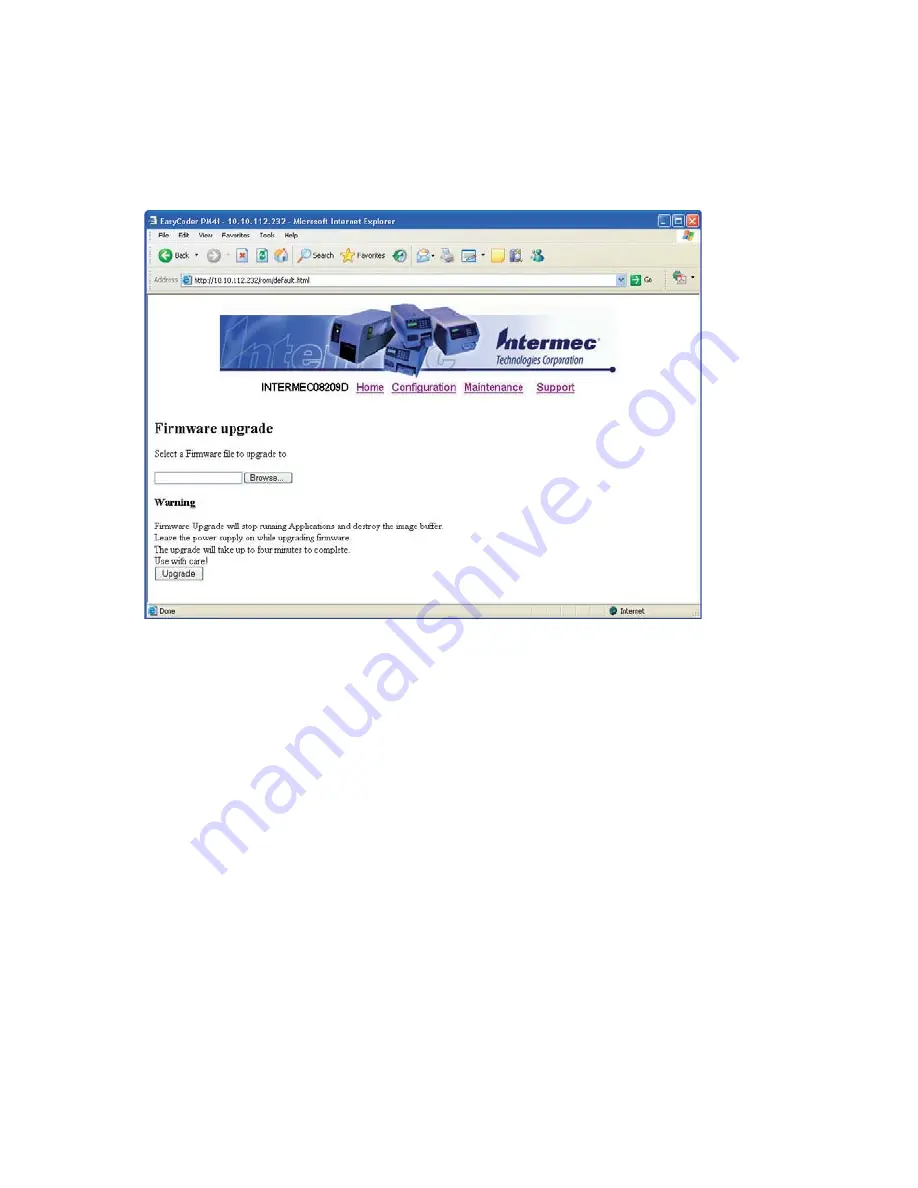
54
EasyLAN User’s Guide
Chapter 4 — Using the EasyLAN Web Browser Interface
Upgrading Firmware
Click
Maintenance
at the top of the screen. Th
e Firmware Upgrade
screen appears.
Firmware Update Screen in EasyLAN Web Browser Interface
Enter the path to the fi rmware upgrade fi le in the entry fi eld, or click
Browse
to browse to the location of the upgrade fi le. Double-click the
fi le and then click
Upgrade
. Th
e printer fi rmware is upgraded.
Содержание EasyLAN 100E
Страница 1: ...EasyLAN User s Guide ...
Страница 4: ...iv EasyLAN User s Guide ...
Страница 9: ...EasyLAN User s Guide ix Contents A Glossary 97 B Technical Specifications 103 ...
Страница 10: ...x EasyLAN User s Guide Before You Begin ...
Страница 14: ...xiv EasyLAN User s Guide Before You Begin ...
Страница 32: ...18 EasyLAN User s Guide Chapter 2 Setting Up the Printer in Windows 5 Click Close ...
Страница 38: ...24 EasyLAN User s Guide Chapter 2 Setting Up the Printer in Windows ...
Страница 70: ...56 EasyLAN User s Guide Chapter 4 Using the EasyLAN Web Browser Interface ...
Страница 111: ...EasyLAN User s Guide 97 A Glossary This appendix lists the network terms used in this User s Guide in alphabetic order ...
Страница 117: ...EasyLAN User s Guide 103 B Technical Specifications ...
Страница 120: ...106 EasyLAN User s Guide Appendix B Technical Specifications ...






























