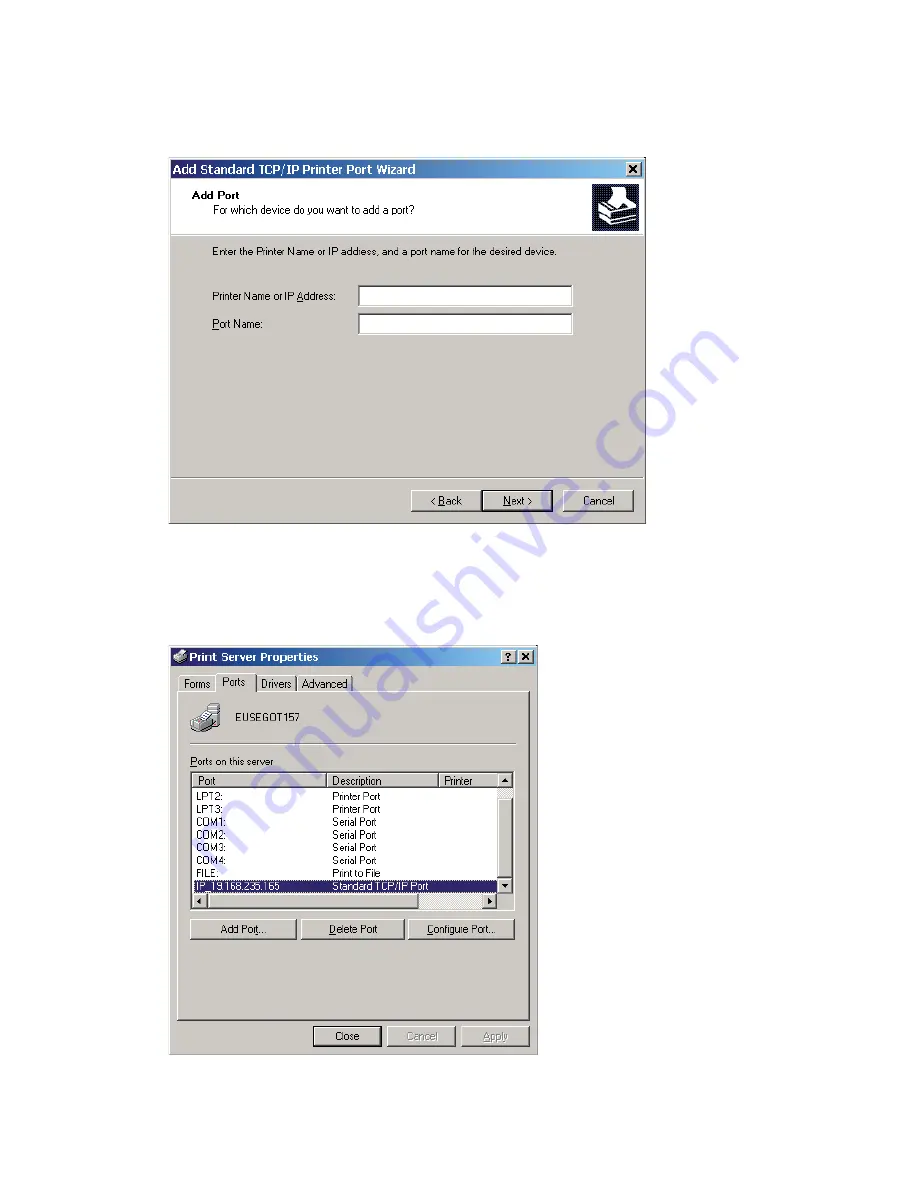
12
EasyLAN User’s Guide
Chapter 2 — Setting Up the Printer in Windows
6
Th
e Add Standard TCP/IP Printer Port Wizard will start, click
Next
and enter IP number or Printer name. Click
Next
.
7
From the
Standard
device type list, select
Generic Network Card
.
8
Click
Next
, then click
Finish.
9
Close the
Printer Ports
and
Print Server Properties
windows.
Содержание EasyLAN 100E
Страница 1: ...EasyLAN User s Guide ...
Страница 4: ...iv EasyLAN User s Guide ...
Страница 9: ...EasyLAN User s Guide ix Contents A Glossary 97 B Technical Specifications 103 ...
Страница 10: ...x EasyLAN User s Guide Before You Begin ...
Страница 14: ...xiv EasyLAN User s Guide Before You Begin ...
Страница 32: ...18 EasyLAN User s Guide Chapter 2 Setting Up the Printer in Windows 5 Click Close ...
Страница 38: ...24 EasyLAN User s Guide Chapter 2 Setting Up the Printer in Windows ...
Страница 70: ...56 EasyLAN User s Guide Chapter 4 Using the EasyLAN Web Browser Interface ...
Страница 111: ...EasyLAN User s Guide 97 A Glossary This appendix lists the network terms used in this User s Guide in alphabetic order ...
Страница 117: ...EasyLAN User s Guide 103 B Technical Specifications ...
Страница 120: ...106 EasyLAN User s Guide Appendix B Technical Specifications ...






























