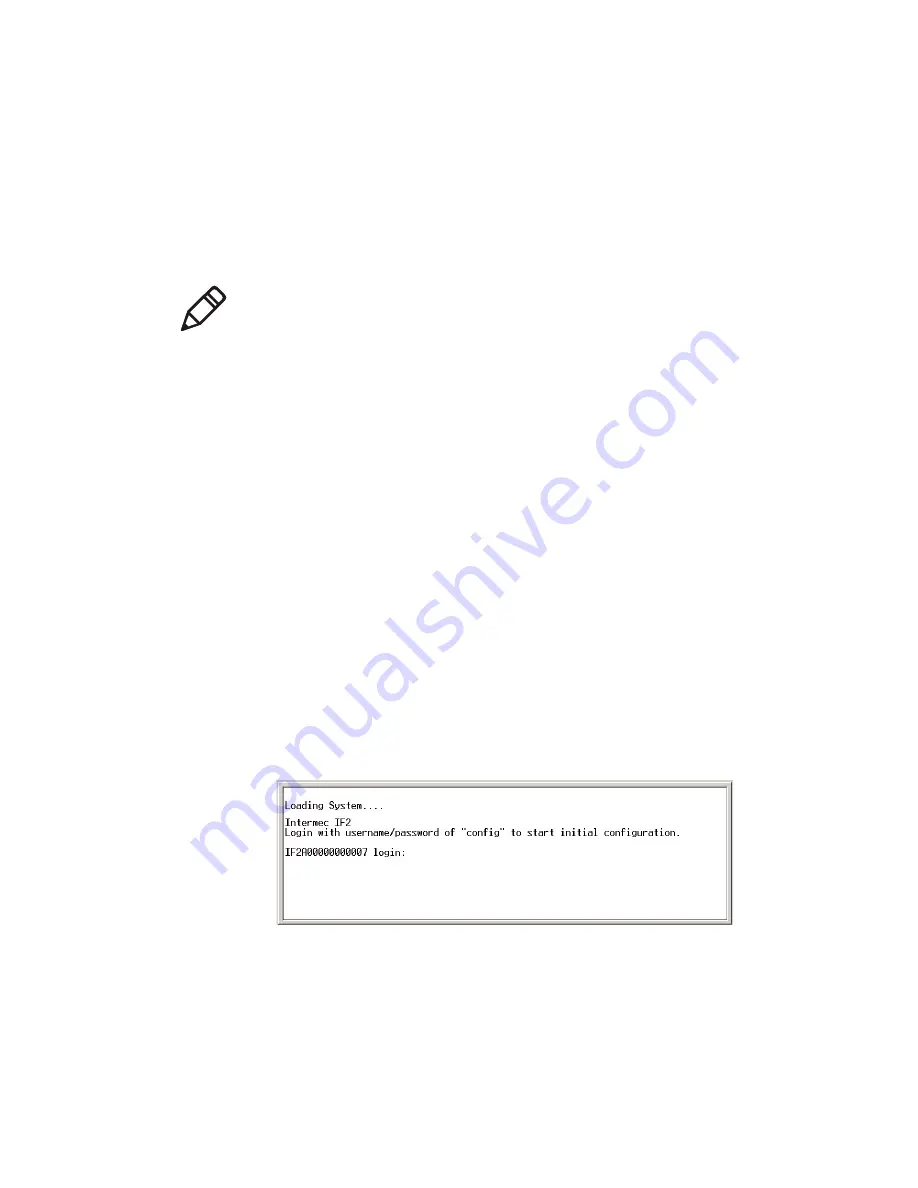
Chapter 5 — Manage, Troubleshoot, and Upgrade the IF2
IF2 Network Reader User Manual
65
Open a Serial Connection to the IF2
If you are opening a serial connection to the IF2, you need:
•
a null-modem cable (P/N 059167).
•
a communications program such as HyperTerminal.
To connect to the IF2 via the serial port
1
Connect the null-modem cable from the serial port on the IF2 to a
serial port on your PC.
2
Start the communications program and configure the serial port
communications parameters to:
•
Bits per second: 115200
•
Data bits: 8
•
Parity: None
•
Stop bit: 1
•
Flow control: None
3
Connect the IF2 to power. The IF2 boots as soon as you apply
power. In about a minute, the message “Loading System” appears
as the IF2 initializes, and in another minute or two the login
message appears.
The serial connection is established. From here you can do these
tasks:
•
You can assign an initial IP address to the IF2 for
configuration. For help, see
“Assign an Initial IP Address”
on page 8.
Note:
If you have Microsoft ActiveSync running on your desktop PC,
disable ActiveSync to make the serial port available.
Содержание 1009FF01
Страница 1: ...IF2 Network Reader Model 1009FF01 User Manual ...
Страница 4: ...iv IF2 Network Reader User Manual ...
Страница 10: ...x IF2 Network Reader User Manual ...
Страница 14: ...xiv IF2 Network Reader User Manual ...
Страница 34: ...Chapter 1 About the RFID Reader 20 IF2 Network Reader User Manual ...
Страница 64: ...Chapter 3 Develop and Use RFID Applications 50 IF2 Network Reader User Manual ...
Страница 96: ...Chapter 5 Manage Troubleshoot and Upgrade the IF2 82 IF2 Network Reader User Manual ...
Страница 111: ...97 I Index ...
Страница 118: ......






























