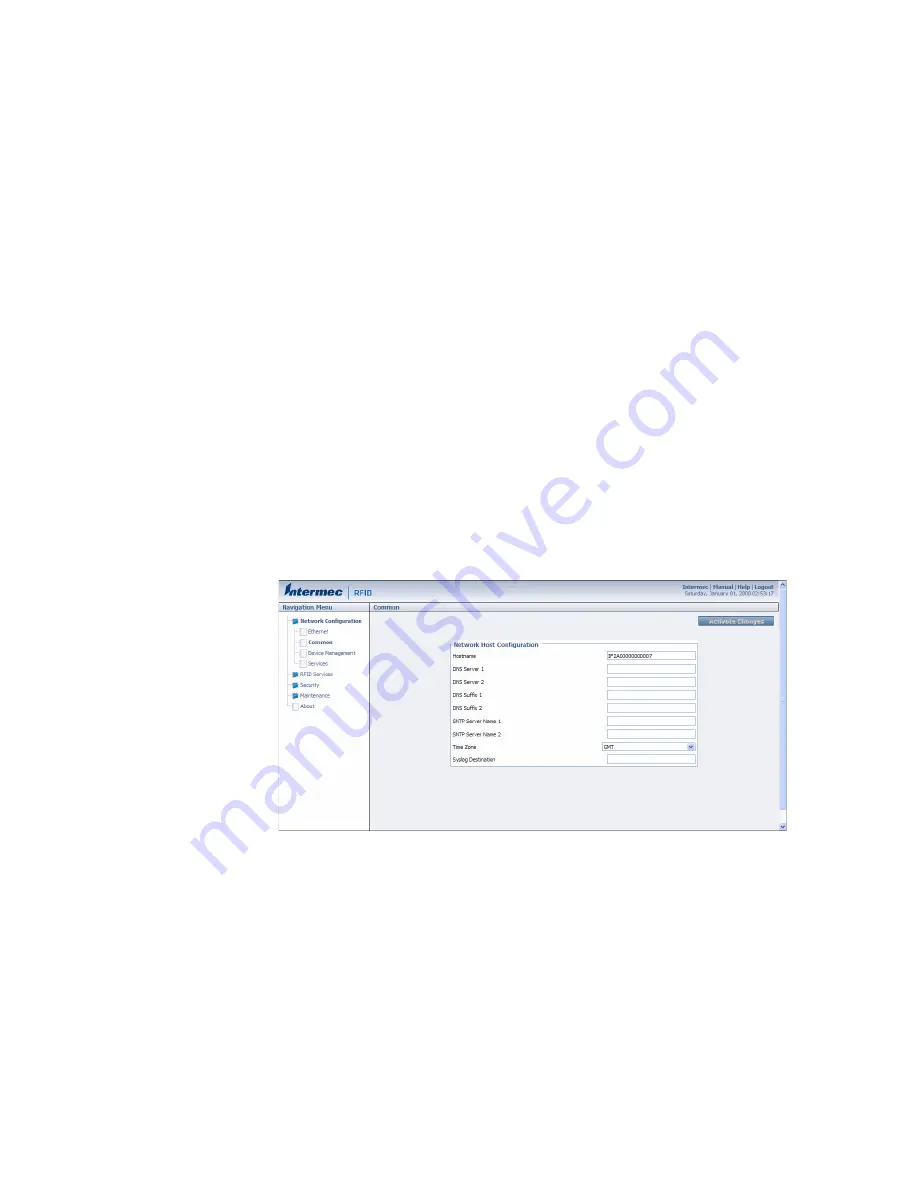
Chapter 2 — Configure Network Settings
IF2 Network Reader User Manual
25
Configure Common Network Settings
Common network settings are configuration items that apply to the
IF2 network interface.
This section explains how to use the web browser interface to
configure these common network settings:
•
Hostname
•
Domain Name Server (DNS) addresses and suffixes
•
Simple Network Time Protocol (SNTP) server addresses 1 and 2.
For information on public NTP servers, see
http://support.ntp.org
.
•
Local time zone
•
SYSLOG destination
To configure common network settings
1
In the menu, click
Network Configuration
>
Common
. The
Common screen appears.
2
Configure settings. For help, see the next table.
3
Click
Activate Changes
to save your changes and immediately
make them active.
Содержание 1009FF01
Страница 1: ...IF2 Network Reader Model 1009FF01 User Manual ...
Страница 4: ...iv IF2 Network Reader User Manual ...
Страница 10: ...x IF2 Network Reader User Manual ...
Страница 14: ...xiv IF2 Network Reader User Manual ...
Страница 34: ...Chapter 1 About the RFID Reader 20 IF2 Network Reader User Manual ...
Страница 64: ...Chapter 3 Develop and Use RFID Applications 50 IF2 Network Reader User Manual ...
Страница 96: ...Chapter 5 Manage Troubleshoot and Upgrade the IF2 82 IF2 Network Reader User Manual ...
Страница 111: ...97 I Index ...
Страница 118: ......






























