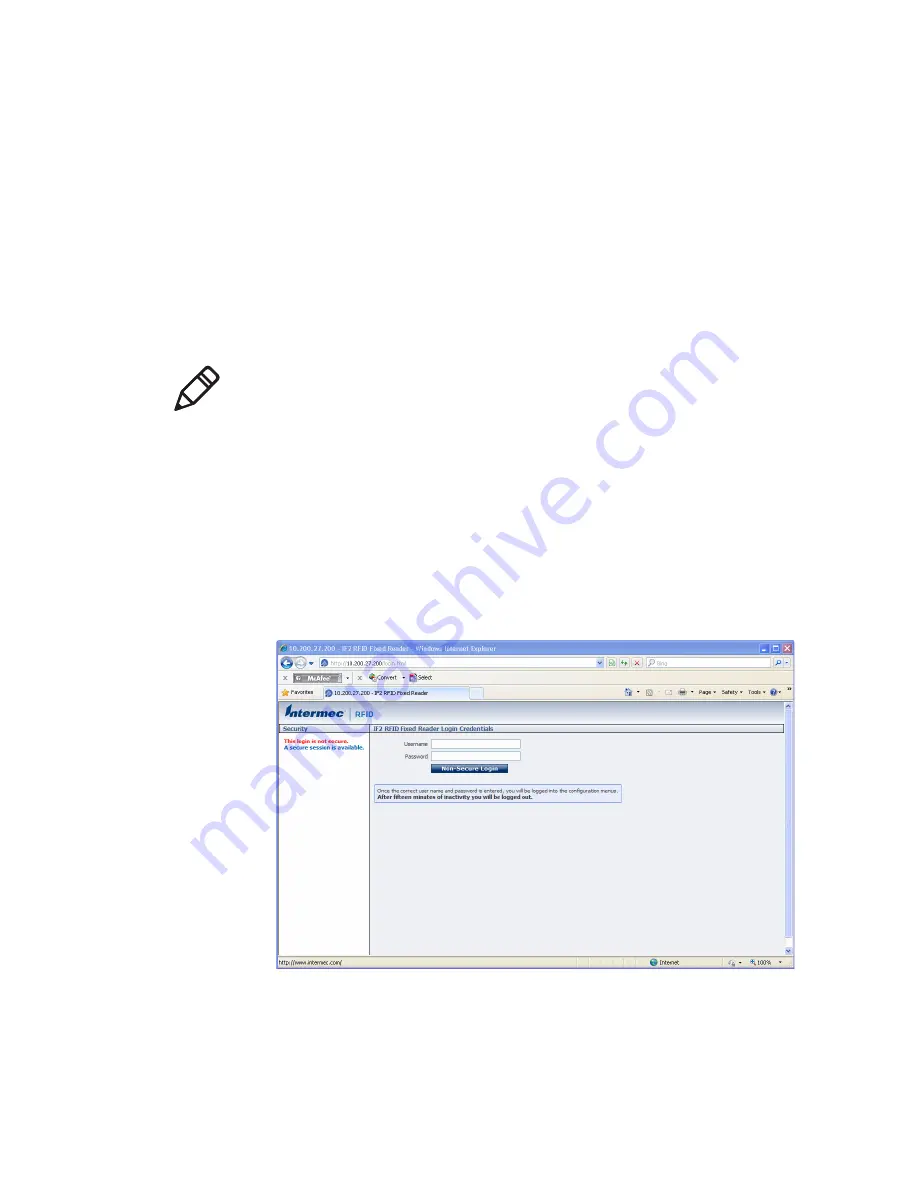
Chapter 1 — About the RFID Reader
IF2 Network Reader User Manual
11
Use the Web Browser Interface
After the IF2 is assigned an IP address, configure the IF2 using the
web browser interface.
To use the web browser interface, the IF2 must be connected to your
wired network. For help, see
“Connect the IF2 to Your Network” on
page 16.
When using the web browser interface, remember that your session
automatically terminates if you do not use it for 15 minutes.
To use the IF2 web browser interface
1
Determine the IP address of the IF2. If a DHCP server assigned the
IP address, you need to get the IP address from that server.
2
Start the web browser.
3
In the browser address field, enter the IP address, and press
Enter
.
The IF2 login screen appears.
Or, for a secure session, click
A secure session is available
. The
secure login screen appears.
Note:
If you access the Internet using a proxy server, add the IF2 IP
address to your Exceptions list. The Exceptions list contains the
addresses that you do not want to use with a proxy server.
Содержание 1009FF01
Страница 1: ...IF2 Network Reader Model 1009FF01 User Manual ...
Страница 4: ...iv IF2 Network Reader User Manual ...
Страница 10: ...x IF2 Network Reader User Manual ...
Страница 14: ...xiv IF2 Network Reader User Manual ...
Страница 34: ...Chapter 1 About the RFID Reader 20 IF2 Network Reader User Manual ...
Страница 64: ...Chapter 3 Develop and Use RFID Applications 50 IF2 Network Reader User Manual ...
Страница 96: ...Chapter 5 Manage Troubleshoot and Upgrade the IF2 82 IF2 Network Reader User Manual ...
Страница 111: ...97 I Index ...
Страница 118: ......






























