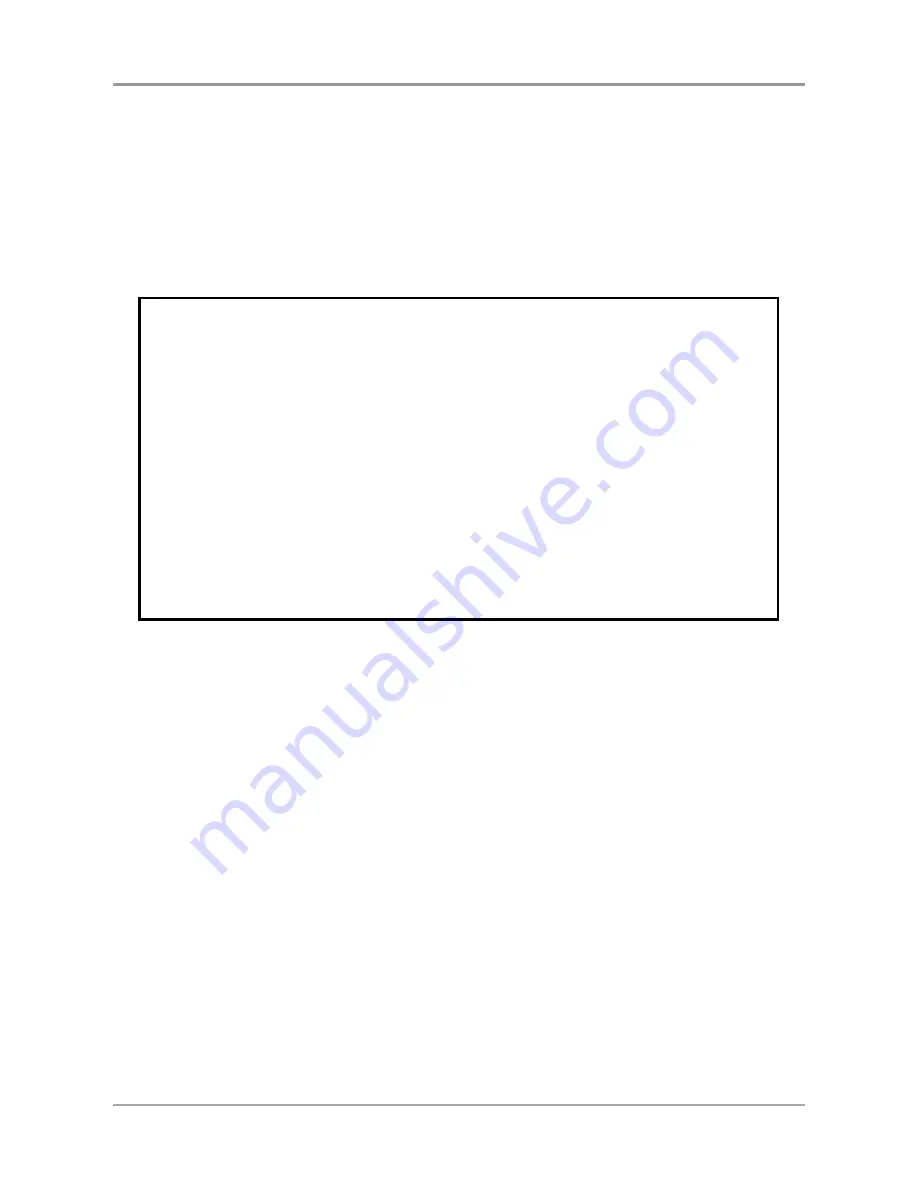
C o n f i g u r a t i o n
I n t e r m a t e L X T - 0 4
23
Save the Configuration
Select 'Save' in the Main Menu.
The following submenu is shown:
==============================================================
SAVE
==============================================================
SAVE SETTINGS PERMANENTLY
_Yes
No
Use <Up><Down> to move, <Enter> to Select
Select 'Yes' to save the current configuration permanently.
The system indicator stops flashing while save is in progress.
The Main Menu is displayed after a few seconds.
Note:
The original configuration remains in the permanent memory until
you select 'Save'. If you exit without saving, the changes you have
made to the configuration are lost at the next power-off.
Содержание Twinax Connection LX T-04
Страница 4: ...N o t i c e s 4 U s e r s G u i d e ...
Страница 8: ...C o n t e n t s 8 U s e r s G u i d e ...
Страница 10: ...A b o u t t h i s m a n u a l 10 U s e r s G u i d e ...
Страница 48: ...S o l v i n g P r o b l e m s 48 U s e r s G u i d e ...
Страница 56: ...A p p e n d i c e s 56 U s e r s G u i d e ...
Страница 64: ...A p p e n d i c e s 64 U s e r s G u i d e ...
Страница 74: ...A p p e n d i c e s 74 U s e r s G u i d e ...
Страница 76: ...A p p e n d i c e s 76 U s e r s G u i d e ...
Страница 78: ...A p p e n d i c e s 78 U s e r s G u i d e ...
















































