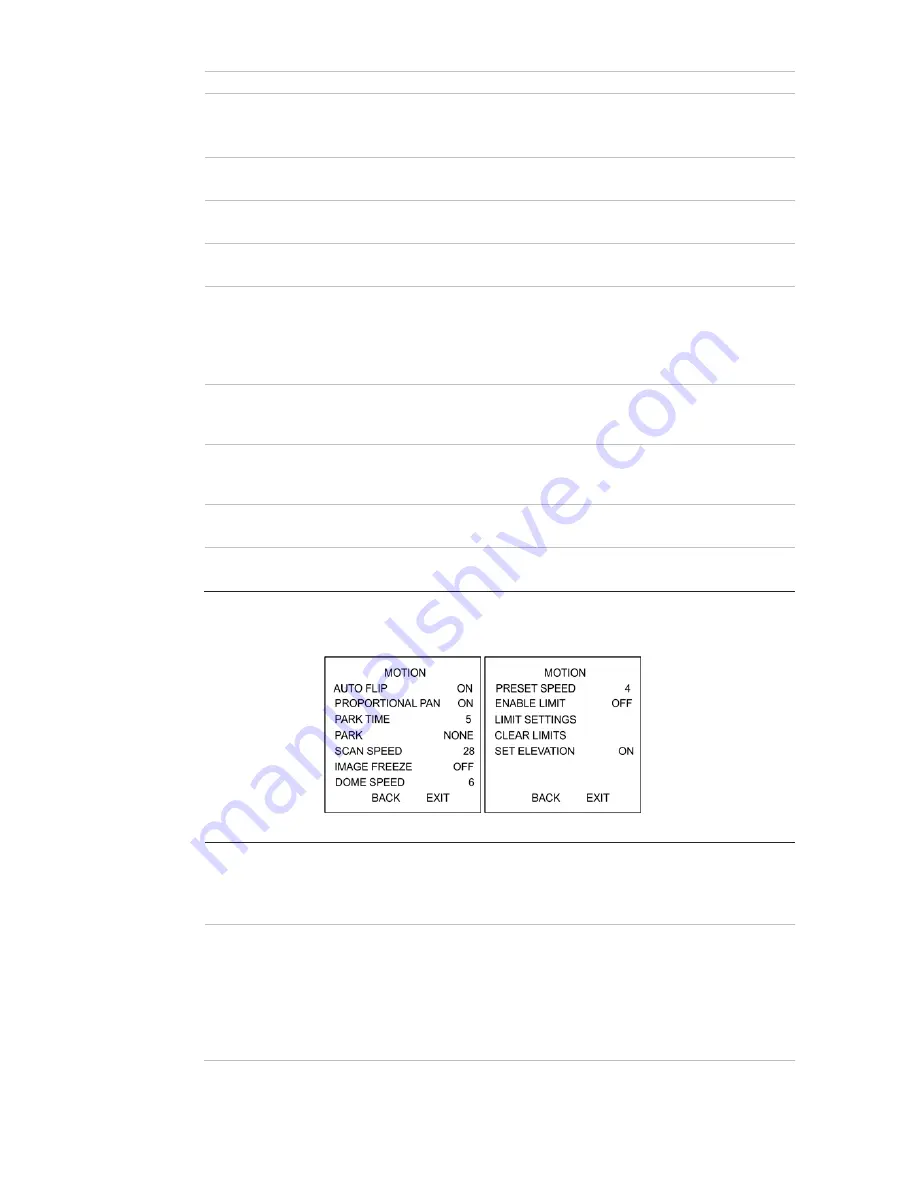
TruVision HD-TVI Series 4 PTZ Dome Camera Configuration Manual
11
Note:
This function is not supported by all PTZ dome cameras.
CHROMA
SUPPRESS
ON
: Suppress color noise to obtain clear and high-quality images in
low light conditions.
OFF
: Disable the function.
SATURATION
Saturation indicates the brightness of the color. The higher the
saturation, the brighter the color.
CONTRAST
Contrast is the degree of difference between the darker and lighter
parts of the image.
SCENE MODE
Select the scene mode as
INDOOR
or
OUTDOOR
. The default
image settings change depending on the selected scene mode.
HLC
Use this highlight compensation function to compensate for areas
with strong spots of light in order to produce clearer images.
Set the value to brighten the darker area and weaken the highlight
area of the image. The larger the value selected, the stronger the
effect.
SHARPNESS
COMP
Set the value to automatically adjust the sharpness of the image to
get a clear image. The larger the value selected, the stronger the
effect.
GAIN LIMIT
The higher gain value you set, the more noise will appear in the
image. Set the maximum gain value between 0 and 15 to limit the
gain range and control the noise in the image.
DEFOG
Enable this function to improve an image’s visibility and clarity in
foggy weather.
INIT LENS
Enable this function to automatically initialize the lens to ensure
normal operation.
Motion Parameter
AUTO FLIP
In manual tracking mode, the dome automatically rotates 180
degrees horizontally when a target object passes directly under the
PTZ dome for uninterrupted tracking.
Note
:
AUTO-FLIP
is set to
ON
by default. It is not user-definable.
PROPORTIONAL
PAN
Use this function to change the pan/tilt speed according to the
amount of zoom. When there is a large amount of zoom, the pan/tilt
speed will be slower to prevent the image from moving too quickly in
live view.
Set to
ON
or
OFF
to enable/disable the function.
Note
: This function is enabled automatically while setting
a
shadow
tour.






















