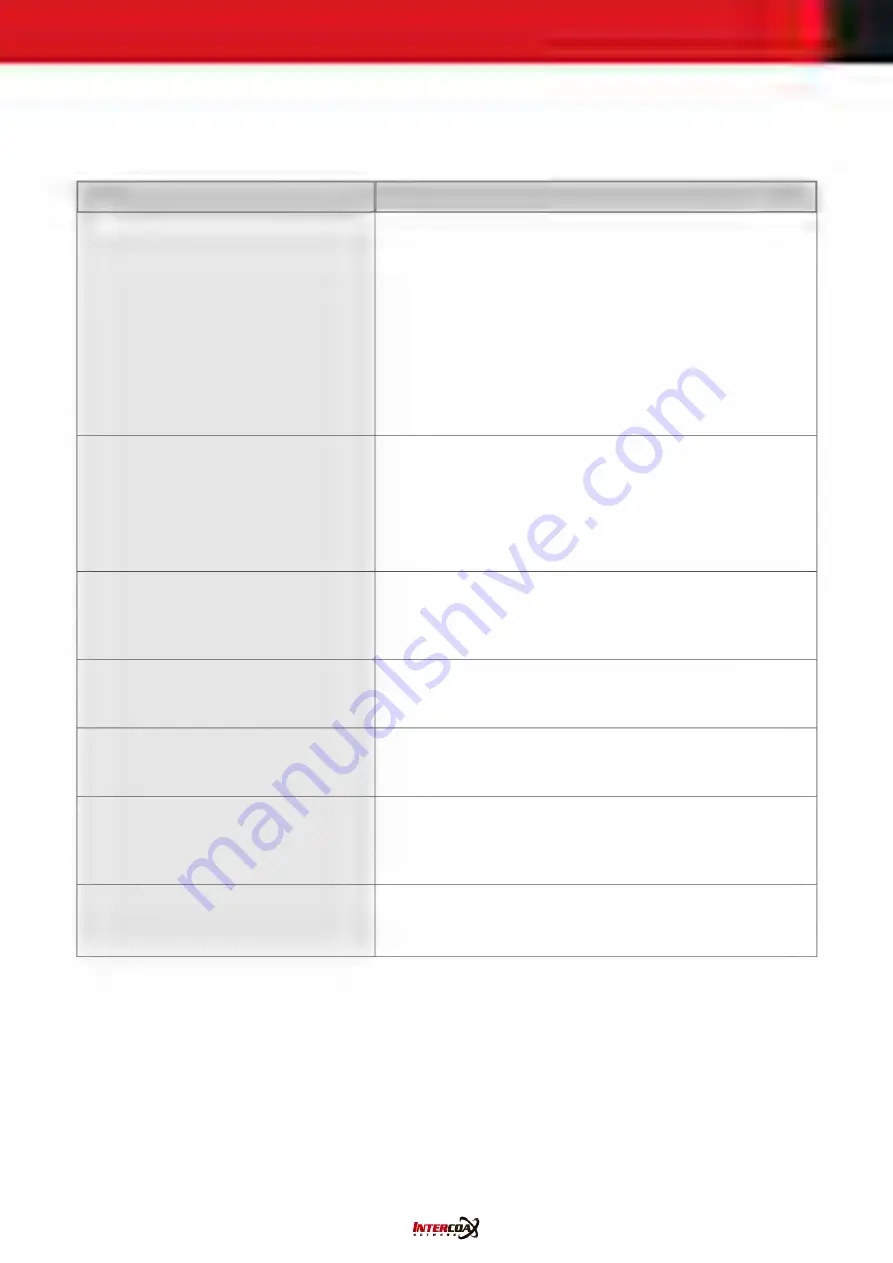
27
5. Troubleshooting.Guide
Issue
How.to.resolve
I.can’t.connect.the.camera.through.
web.browser
•
Check <network> setting value of the camera is correctly
input.
•
Check network cable is connected correctly.
•
In case of connecting through DHCP, you should make sure
that the camera achieves the dynamic IP address properly.
•
In case of connecting through DDNS URL, you should make
sure MAC Address is correctly input.
•
In case the camera is connected through router, you should
make sure the port forwarding is correctly made.
While.live.monitoring.with.<Web.
viewer>,.the.connection.is.failed.
•
Check the camera setting or network setting is changed.
•
Check network connection is properly made.
•
In case the camera is connected through PPPoE, possibly it
happens once the network status is unstable. So you can try
another network connection.
Can’t.connect.the.camera.through.tab.
browser.on.Internet.Explorer7.0
•
It might happen on tab connection, because cookie info is
shared and possibly conflicted. So please escape to use tab
browser and try to connect by new window.
Can’t.find.the.camera.on.IP.installer.
program..
•
Remove firewall setting on the PC system, and then try
again.
The.image.looks.like.two.images.are.
overlapping..
•
In case of connecting multiple cameras, check if the same
multicast address is assigned to those cameras.
Can’t.set.the.video
•
In case of multi cast screaming network, the network
requires the router, which supportive for multi cast
streaming.
Can’t.get.alarm.out.work
•
Check alarm out port setting is correctly made.
•
‘Secondary Stream’ should be checked to activate.


































