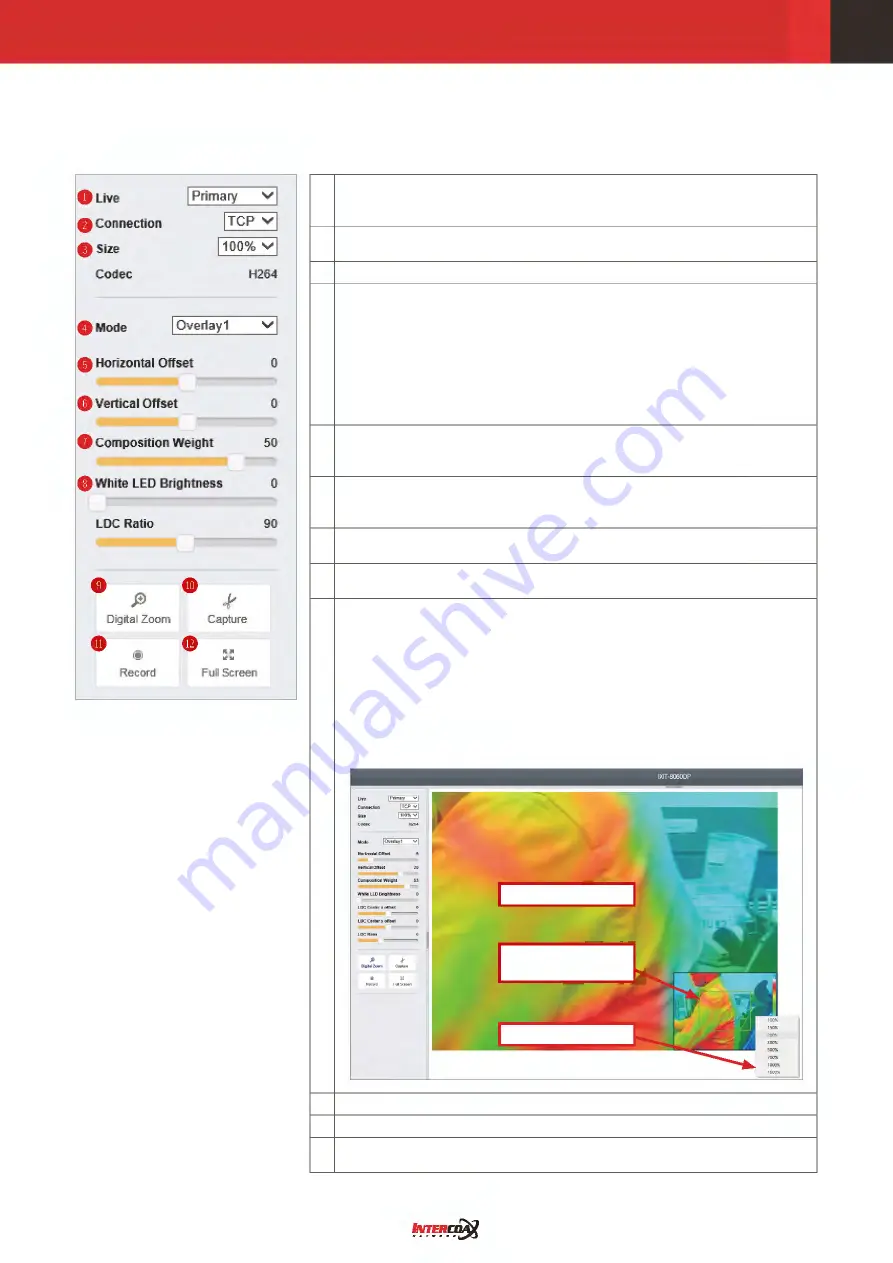
12
3.2. Live.Mode.Menu
1
Select Video Streaming: The camera supports dual streaming (Primary
/ Secondary). Each stream can be set to a different Mode. (i.e.) Pirmary:
Visual / Secondary: Overlay
2
Select Connection Protocol:
Change the protocol to your network. (TCP / UDP)
3
Adjust Screen Size: The screen size changes. ( 100% / 50% / 25% )
4
Mode:
•
Visual : CMOS general video surveillance mode
•
Thermal (BW) : thermal black&white mode
•
Thermal : thermal color mode
•
Overlay1 : Composite video mode 1 of visual and thermal video.
Combining the color of the thermal image and the brightness of the
visual image. Visual representation of temperature is based on the
color bar selected.
5
Horizontal Offset : Adjusting when there is discrepancy in positions
between visual and thermal image. Move the visual image to the left or
right based on the thermal image
6
Vertical Offset : Adjusting when there is discrepancy in positions
between visual and thermal image. Move the visual image up or down
based on the thermal image
7
Composition Weight: This option determines the degree of synthesis of
visual and thermal videos on overlay mode.
8
White LED Brightness: LED on the front of the camera can be turned on
or off, and brightness can be adjusted from 1 to 5 when turned on.
9
Digital Zoom
•
When the button is pressed, a reduced full window appears at the
bottom right of the screen.
•
Right-click in the zoom window and you’ll see the Select Zoom Rate
window.
•
When you select a ratio, the entire screen is enlarged to match the ratio.
•
When moving the square grid in the bottom zoom window, the entire
screen is moved together.
•
Enlarge screen up to 16x in digital zoom.
Zoom Ratio
Zoomed screen
location selection
Zoom Rate Window
q
Capture : The captured image is saved as JPEG.
w
Record : Live streaming is recorded as AVI.
e
Full Screen : Live video is shown in full screen. Press the ‘ESC’ key or
double-click the mouse to return to the original screen.



























