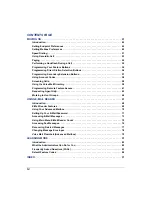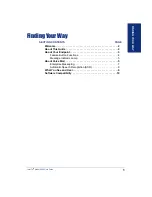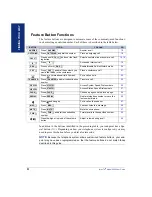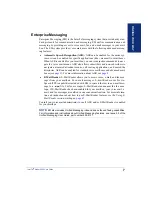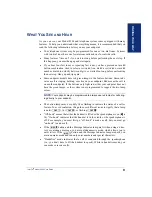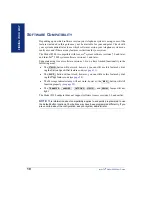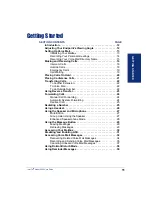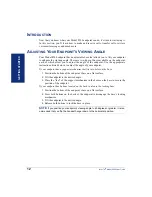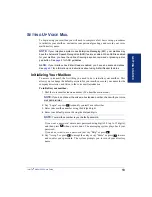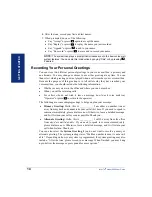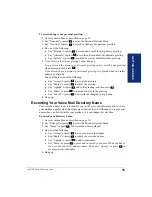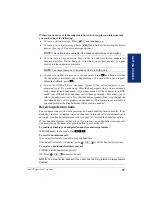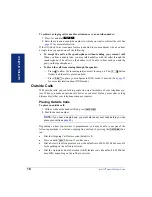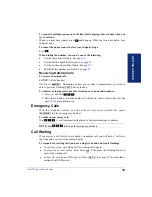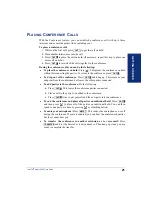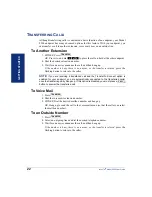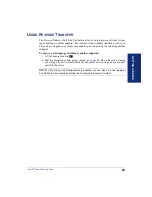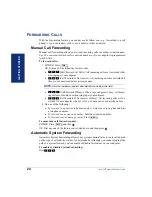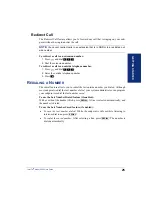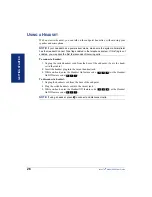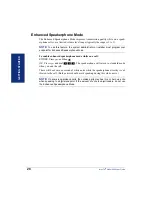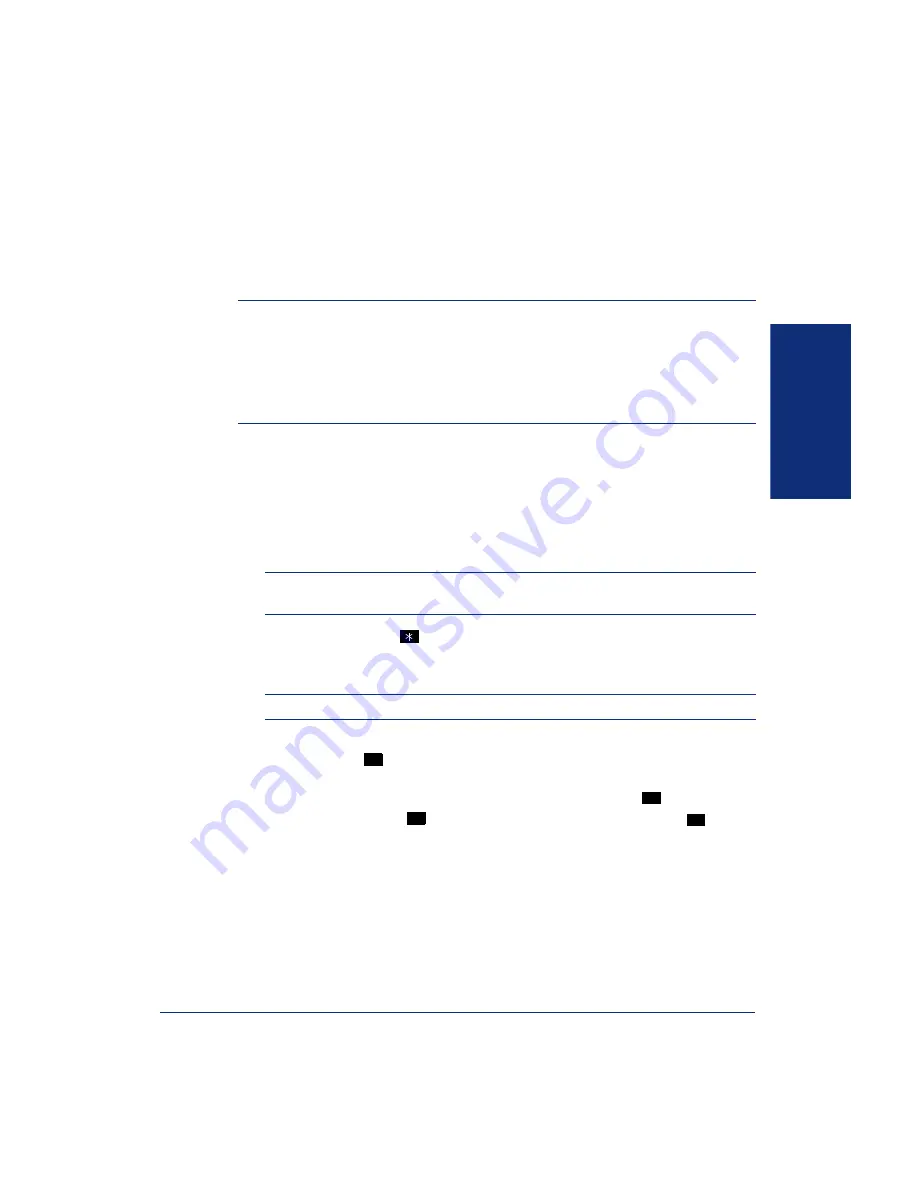
13
Inter-Tel
®
Model 8500 User Guide
GETT
ING ST
ART
E
D
S
ETTING
U
P
V
OICE
M
AIL
To begin using your mailbox you will need to complete a few basic set-up procedures
to initialize your mailbox, customize your personal greetings, and record your voice
mail directory name.
NOTE:
If your telephone system uses Enterprise Messaging (EM), your mailbox may
have the Automatic Speech Recognition (ASR) feature enabled. When ASR is enabled
for your mailbox, you have the option of issuing a spoken command or pressing a dial-
pad button. See
for ASR guidelines.
ALSO:
If your mailbox has E-Mail Reader enabled, you have an advanced mailbox.
for information and instructions about using E-Mail Reader features.
Initializing Your Mailbox
To access voice mail, the first thing you need to do is initialize your mailbox. This
allows you to change the default password for your mailbox, record your name for the
company directories, and listen to the voice mail introduction.
To initialize your mailbox:
1.
Dial the voice mail extension number. (You hear the main menu.)
NOTE:
If you do not know the voice mail extension number, check with your voice
mail administrator.
2.
Say “Login” or press
to identify yourself as a subscriber.
3.
Enter your mailbox number using the dialpad digits.
4.
Enter your default password using the dialpad digits.
NOTE:
Your mailbox number is your default password.
If you want a password,
enter a new password using digits 0-9 (up to 12 digits),
and then press
when you are done. The messaging system plays back your
password.
If you do not want to use a password,
just say “Skip” or press
.
5.
Say “Accept” or press
to accept the entry or say “Erase” or press
to erase
and re-enter your password. The system prompts you to record your directory
name.
#
#
#
3
Содержание Axxess 8500
Страница 1: ...Model 8500 User Guide ...
Страница 2: ......
Страница 52: ...40 Inter Tel Model 8500 User Guide GETTING STARTED ...
Страница 92: ...80 Inter Tel Model 8500 User Guide USING E MAIL READER ...
Страница 101: ...89 Inter Tel Model 8500 User Guide LEARNING MORE NOTES ...
Страница 102: ...90 Inter Tel Model 8500 User Guide LEARNING MORE ...
Страница 108: ...Part No 550 8114 Issue 11 March 2006 A661 9225A ...