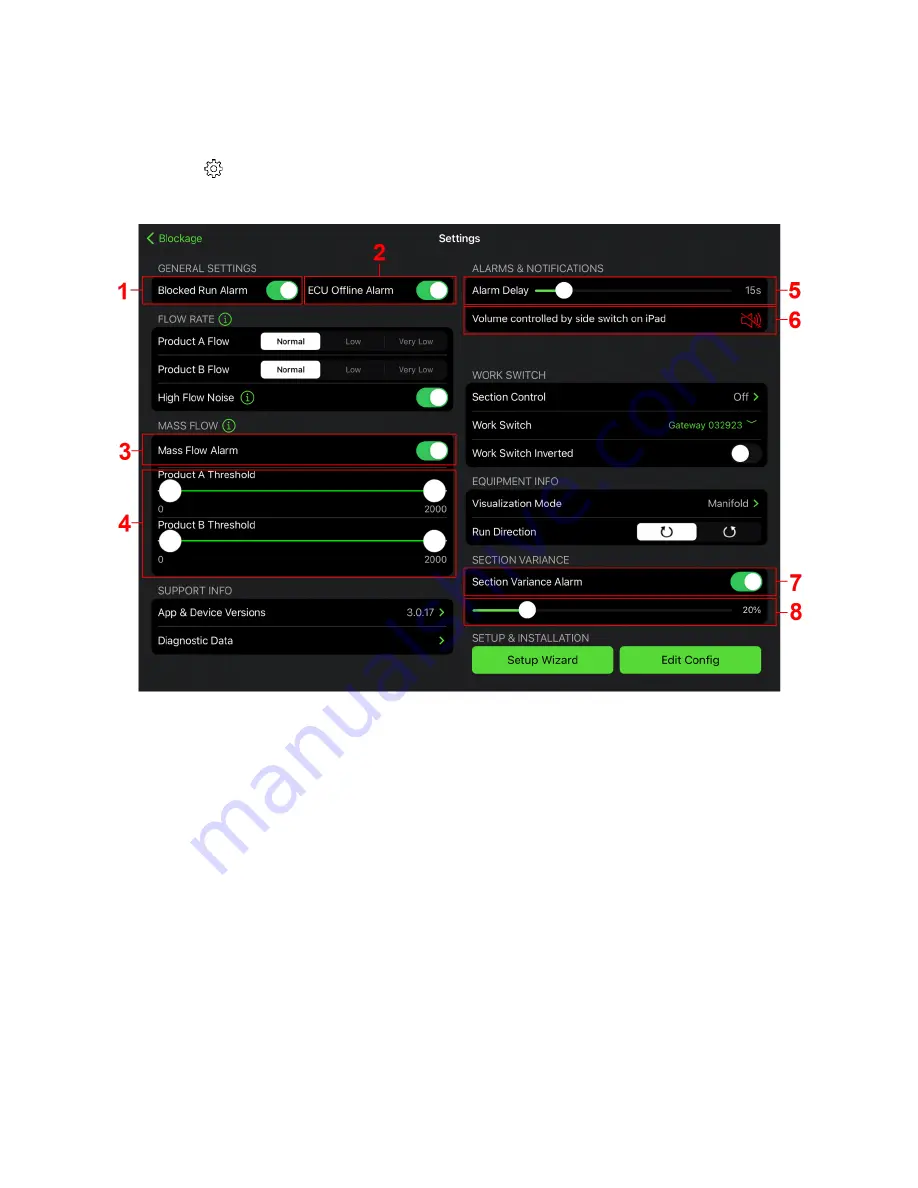
Recon Blockage Plus
™ Operator’s Guide
600890-000075, rev 1.0
Page 15 of 26
2.6 Setting alarms
Configure system alarms on the Settings page. To navigate to the Settings screen, tap the
settings icon
on the Blockage screen.
NOTE:
See section 4 for details about non-alarm settings.
Figure 13: Settings screen - alarms
1.
Enable and disable the blocked run alarm.
Toggle the
Blocked Run Alarm
switch.
2.
Enable and disable the ECU offline alarm.
Enable the
ECU Offline Alarm
switch to
sound an alarm when the app has not received data from an ECU for more than 15
seconds.
3.
Enable and disable the mass flow alarm.
Enable the
Mass Flow Alarm
switch to
sound an alarm when the total product flow is outside of the thresholds set on the slider
below.
4.
Set the mass flow threshold.
Drag the sliders to set the alarm threshold for each
product. Flows above or below these ranges will trigger an alarm.
•
Drag the leftmost slider to the minimum acceptable flow rate for the product.
•
Drag the rightmost slider to the maximum acceptable flow rate for the product.
NOTE:
Wait to set this alarm until you are familiar with the normal range for the
product’s mass flow averages. The mass flow rate is an arbitrary number and does not
correspond to a specific unit of measurement.


























