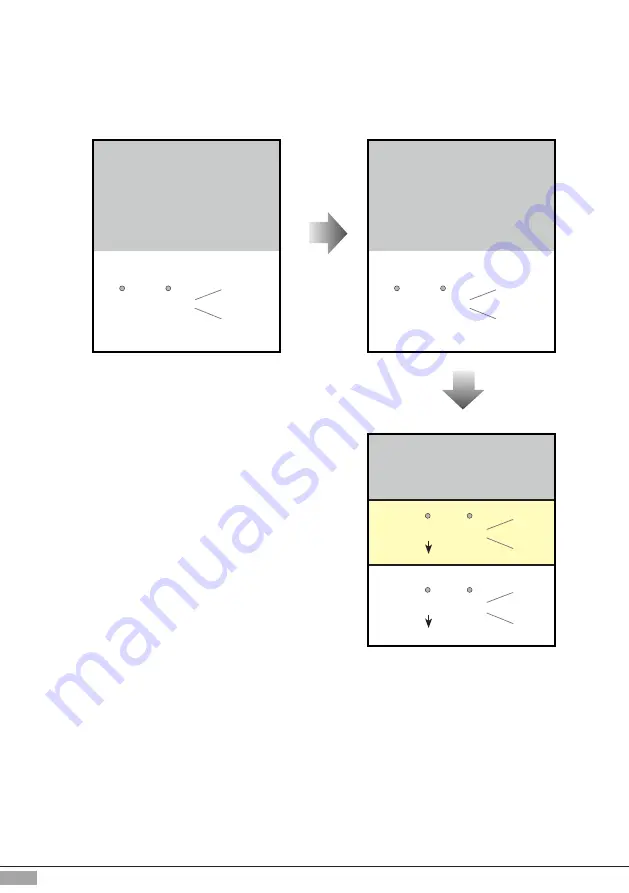
-15-
Present Master
Fingerprint
in
standby mode
to enter
Programming mode
LED 1 LED 2 Buzzer
beep+,beep
(green)
(off)
7.3 Delete All User Fingerprints
Present Master
Fingerprint
to
delete all user fingerprints
at
once
LED 1 LED 2 Buzzer
beep+
( green,
flash 3 times)
Success:
(red)
LED 1 LED 2 Buzzer
beep+,beep,beep
( red,
flash 3 times)
Failure:
(off)
Press and hold "KEY1" and
"KEY2" button at the same time
LED 1 LED 2 Buzzer
beep+,beep
(off)
(double flash)
(on)
(double
flash
)
Note:
After succ
e
s
s
ful
second identifi
cation
the system will exit
Programming mode and
return to
standby
.
I
f
it fails, the system will return to the
first identifi
cation operation
Note:
If there is
no activity
within 10
s
econds, system will exit Programming mode



















