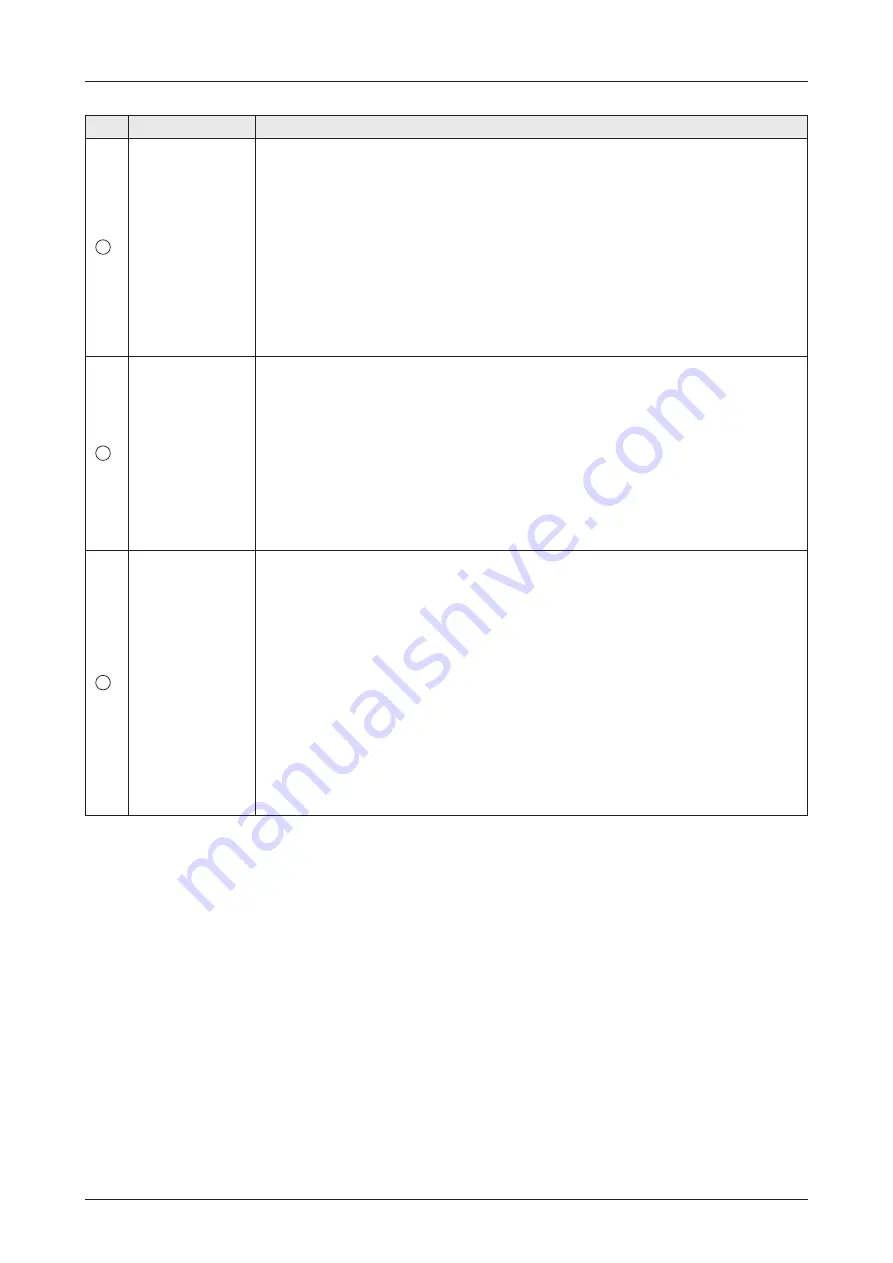
112
Specification
No.
Item
Description
4
Antenna
Description
This menu is differently shown in the Primary Antenna's AptusNX and the
Secondary Antenna's AptusNX.
To clearly distinguish the primary antenna and the secondary antenna, enter a
description to each antenna.
• Primary: you can enter the description in the primary antenna's AptusNX
(Editable). This menu is not shown in the secondary antenna's AptusNX.
• Secondary: you can enter the description in secondary antenna's AptusNX
(Editable). This menu is only verified in the primary antenna's AptusNX (Read-
only).
Click the "Apply" button to apply the settings to the system. Then perform the
"iARM Save & Reboot" on page 93.
5
Switching
Threshold
When two antennas are in Tracking mode and have no blockage, the allowable
value will apply for the automatic switching.
• Signal Level: if the signal level is less than the set value, the active antenna is
automatically switched (Default: 30).
• Switching Time (sec): if the signal value difference between the active antenna
and inactive antenna is more than the set value which is set in the "Signal
Level" menu and the difference is maintained for a set time, the active antenna
is automatically switched. Set the switching time value (Default: 5).
Click the "Apply" button to apply the settings to the system. Then perform the
"iARM Save & Reboot" on page 93.
6
Network
to connect
secondary
antenna
Sets the primary antenna's network information to transmit to the secondary
antenna.
• Primary Server IP: enters the server IP address (Default: 192.168.205.1).
• Primary Server PORT: sets a server port number for the primary antenna
(master) and the secondary antenna, which must be the same number (Default:
50205).
• IP: when the antenna role is primary, enter the same IP address with the
"Primary Server IP". When the antenna role is secondary, enter a different IP
address from the "Primary Server IP"; however, it must be assigned to the
same network class as the primary (Default: 192.168.205.1).
• Netmask: the primary and secondary netmasks must be the same (Default:
255.255.255.0).
Click the "Apply" button to apply the settings to the system. Then perform the
"iARM Save & Reboot" on page 93.
Содержание GX100NX
Страница 1: ...105cm Maritime VSAT Antenna System GX100NX Installation Operation User Guide...
Страница 2: ......
Страница 108: ...108 Using AptusNX Modem Info 1 2 3 4 6 5...






































