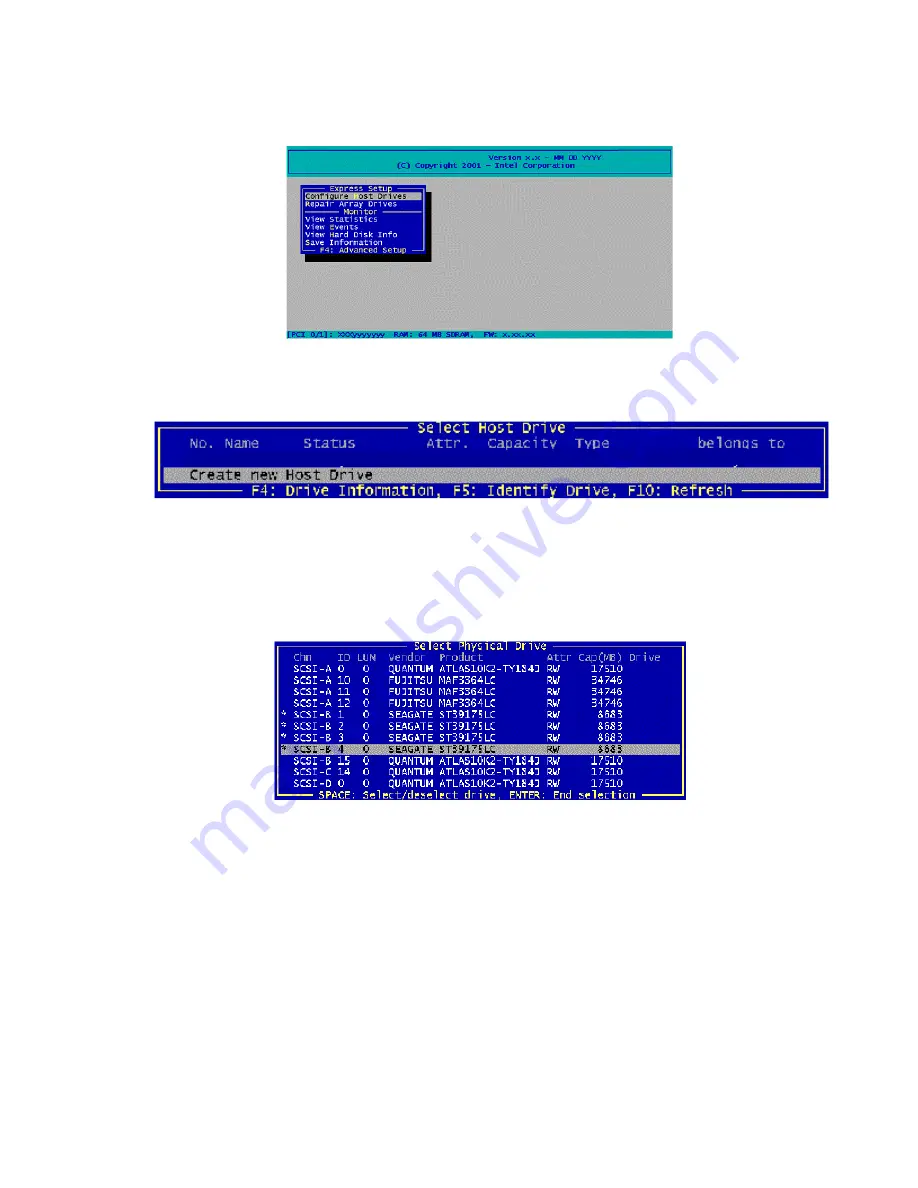
Getting Started
39
4. Select
“Configure Host Drives” and press <Enter>.
5. Select
“Create New Host Drive.” StorCon displays a list of “free” hard disk drives. These are
drives that do not belong to a logical host drive and can be used for new host drives.
6. Use the arrow keys and the space bar to select the number of hard disk drives that you want to
be part of the array (these hard disk drives become marked with an “*”). For this example, we
used four hard disk drives. Press <Enter>. Move the selection bar with the arrow keys from
one entry to another. To deselect a drive, highlight the drive with the selection bar and press
the space bar.
Содержание SRCU31
Страница 1: ...Intel RAID Controller SRCU31 User s Guide Order Number A78134 001...
Страница 22: ...22 Intel RAID SRCU31 Users Guide...
Страница 35: ...Getting Started 35 Figure 7 Operational State Diagram for RAID 4 5...
Страница 46: ...46 Intel RAID SRCU31 Users Guide...
Страница 62: ...62 Intel RAID SRCU31 Users Guide...
Страница 76: ...76 Intel RAID SRCU31 Users Guide...
Страница 110: ...110 Intel RAID SRCU31 Users Guide Figure 47 Block Diagram of a SAF TE Subsystem...
Страница 163: ...Storage Console Plus 163 Figure 104 StorCon Help...
Страница 166: ...166 Intel RAID SRCU31 Users Guide Figure 106 RAID Configuration Service Add Remove Users...
Страница 168: ...168 Intel RAID SRCU31 Users Guide Figure 108 Log File Name Figure 109 Workstation Names...
Страница 170: ......
Страница 178: ...178 Intel RAID SRCU31 Users Guide...
Страница 182: ...182 Intel RAID SRCU31 Users Guide...






























