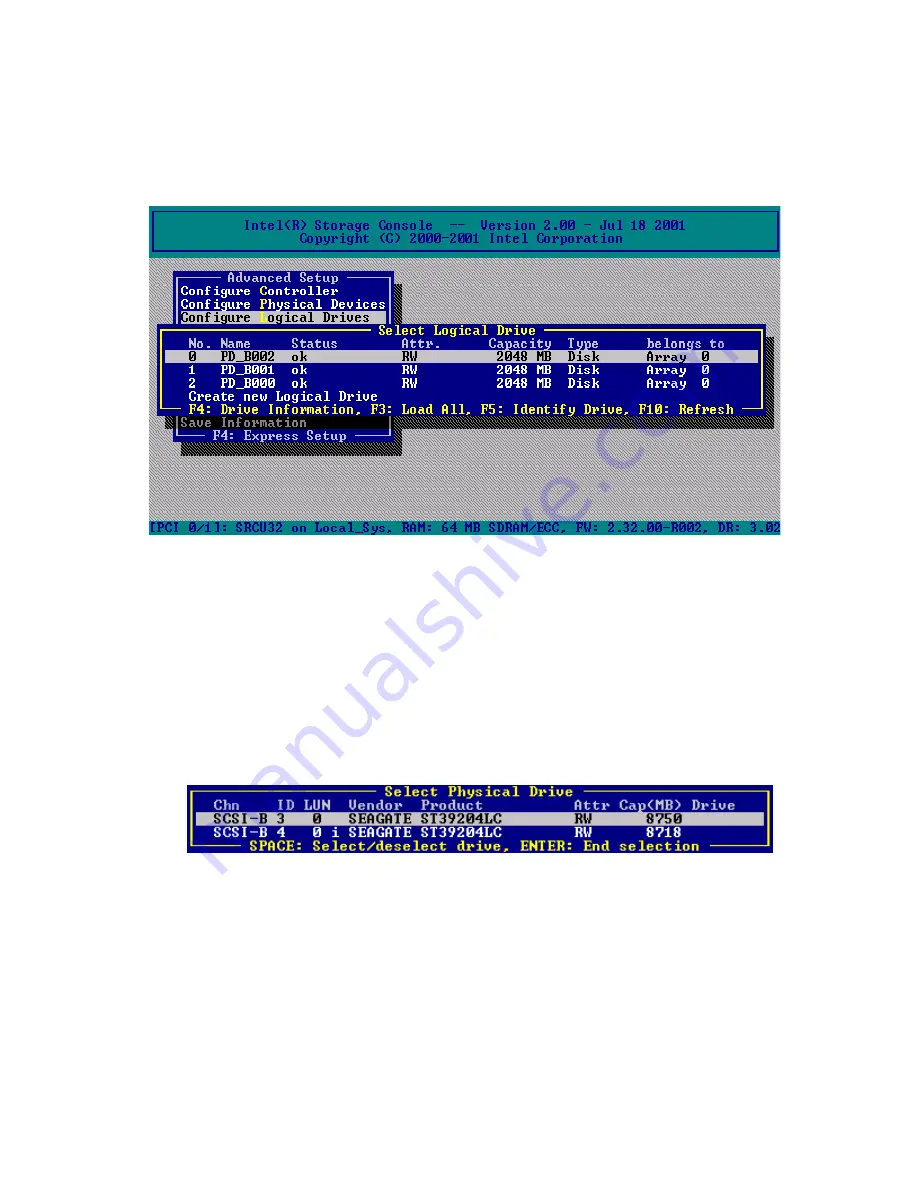
Storage Console
111
Configure Logical Drives
Logical drives (hierarchy level 2) are installed in the Advanced Setup menu.
The Configure Logical Drives screen is shown in Figure 48.
Figure 48. Select Logical Drive
Keyboard Commands
Use the <F4> key to lists all hard disk drives of a logical drive. If it is a logical drive of the type
Disk, it only consists of one single hard disk drive. If a logical drive consists of more hard disk
drives, it is of the type Chain (concatenation of several hard disk drives). <F3> loads all hard disk
drives and <F5> identifies drives by turning the hard disk drives LED on and off.
To configure and setup a new logical drive, select “Create new Logical Drive.” StorCon displays a
list of free physical drives (which are not already part of a logical drive). See Figure 49.
Figure 49. Select Physical Drive
Содержание SRCU31
Страница 1: ...Intel RAID Controller SRCU31 User s Guide Order Number A78134 001...
Страница 22: ...22 Intel RAID SRCU31 Users Guide...
Страница 35: ...Getting Started 35 Figure 7 Operational State Diagram for RAID 4 5...
Страница 46: ...46 Intel RAID SRCU31 Users Guide...
Страница 62: ...62 Intel RAID SRCU31 Users Guide...
Страница 76: ...76 Intel RAID SRCU31 Users Guide...
Страница 110: ...110 Intel RAID SRCU31 Users Guide Figure 47 Block Diagram of a SAF TE Subsystem...
Страница 163: ...Storage Console Plus 163 Figure 104 StorCon Help...
Страница 166: ...166 Intel RAID SRCU31 Users Guide Figure 106 RAID Configuration Service Add Remove Users...
Страница 168: ...168 Intel RAID SRCU31 Users Guide Figure 108 Log File Name Figure 109 Workstation Names...
Страница 170: ......
Страница 178: ...178 Intel RAID SRCU31 Users Guide...
Страница 182: ...182 Intel RAID SRCU31 Users Guide...






























