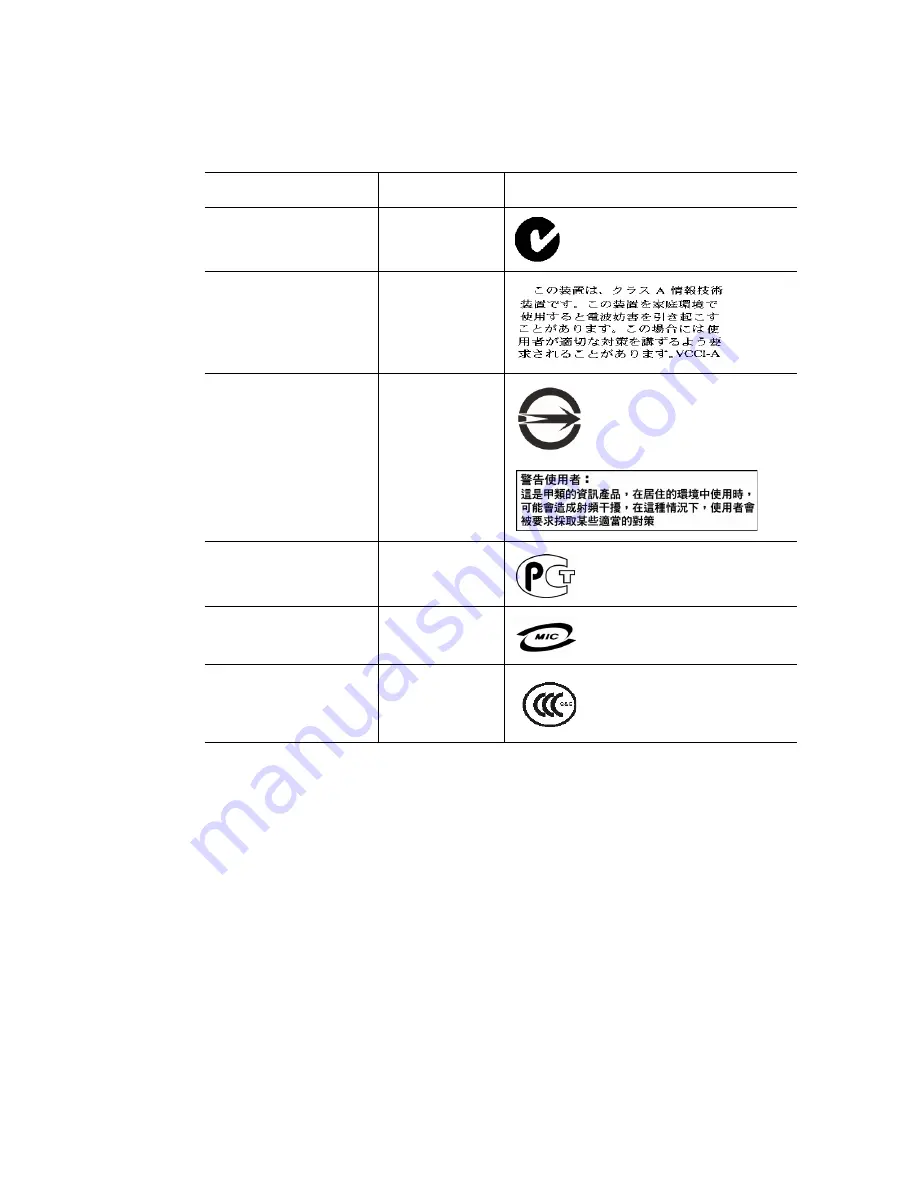
158
Intel
®
Server System SR1530CL / SR1530HCL / SR1530HCLS
C-Tick Mark
Australia / New
Zealand
VCCI Marking (Class A)
Japan
BSMI Certification
Number & Class A
Warning
Taiwan
GOST R Marking
Russia
RRL MIC Mark
Korea
China Compulsory
Certification Mark
China
Table 11. Product Regulatory Compliance Markings
Regulatory Compliance
Region
Marking
Содержание SR1530CL - Server System - 0 MB RAM
Страница 6: ...vi Intel Server System SR1530CL SR1530HCL SR1530HCLS ...
Страница 16: ...xvi Intel Server System SR1530CL SR1530HCL SR1530HCLS ...
Страница 18: ...xviii Intel Server System SR1530CL SR1530HCL SR1530HCLS ...
Страница 22: ...xxii Intel Server System SR1530CL SR1530HCL SR1530HCLS ...
Страница 46: ...24 Intel Server System SR1530CL SR1530HCL SR1530HCLS ...
Страница 124: ...102 Intel Server System SR1530CL SR1530HCL SR1530HCLS ...
Страница 140: ...118 Intel Server System SR1530CL SR1530HCL SR1530HCLS ...
Страница 152: ...130 Intel Server System SR1530CL SR1530HCL SR1530HCLS ...
Страница 176: ...154 Intel Server System SR1530CL SR1530HCL SR1530HCLS ...
Страница 188: ...166 Intel Server System SR1530CL SR1530HCL SR1530HCLS ...























