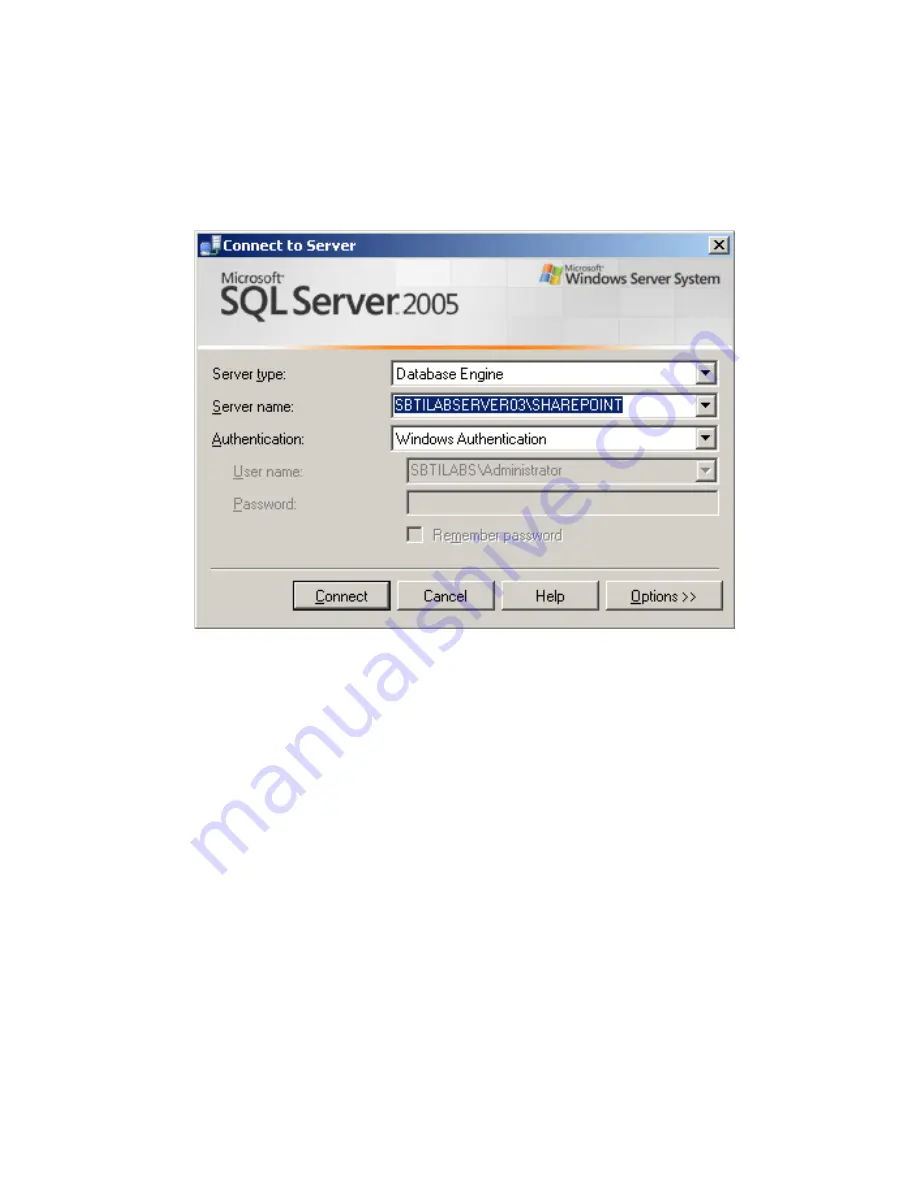
- 49 -
9.
Follow the procedure to install SQL Server 2005, but instead of selecting Default instance
at the
Instance Name
screen, select the
Named Instance
and enter exactly this text name
SHAREPOINT
(must be all uppercase) in the input field.
10.
Click
Next
and continue the procedure to install SQL Server 2005 to finish installation
11.
After install complete, you must configure permissions for the new
SHAREPOINT
instance of SQL Server 2005 by clicking
Start -> All Programs -> Microsoft SQL Server
2005
and click
SQL Server Management Studio
.
12.
At
Connect to Server
, make sure the
Server Type:
is
Database Engine
and the
Server
name:
is
<your server name>\SHAREPOINT
.
13.
Click
Connect
.
14.
In the left pane
under the
Object Explorer
,
s
elect and expand
<your server
name>\SHAREPOINT (SQL Server 9.0.1399….)
15.
Double-click on
Security
Содержание SMALL BUSINESS SERVER
Страница 17: ... 17 ...
Страница 46: ... 46 11 At the Instance Name screen select Default instance and click Next ...
Страница 68: ... 68 ...
















































