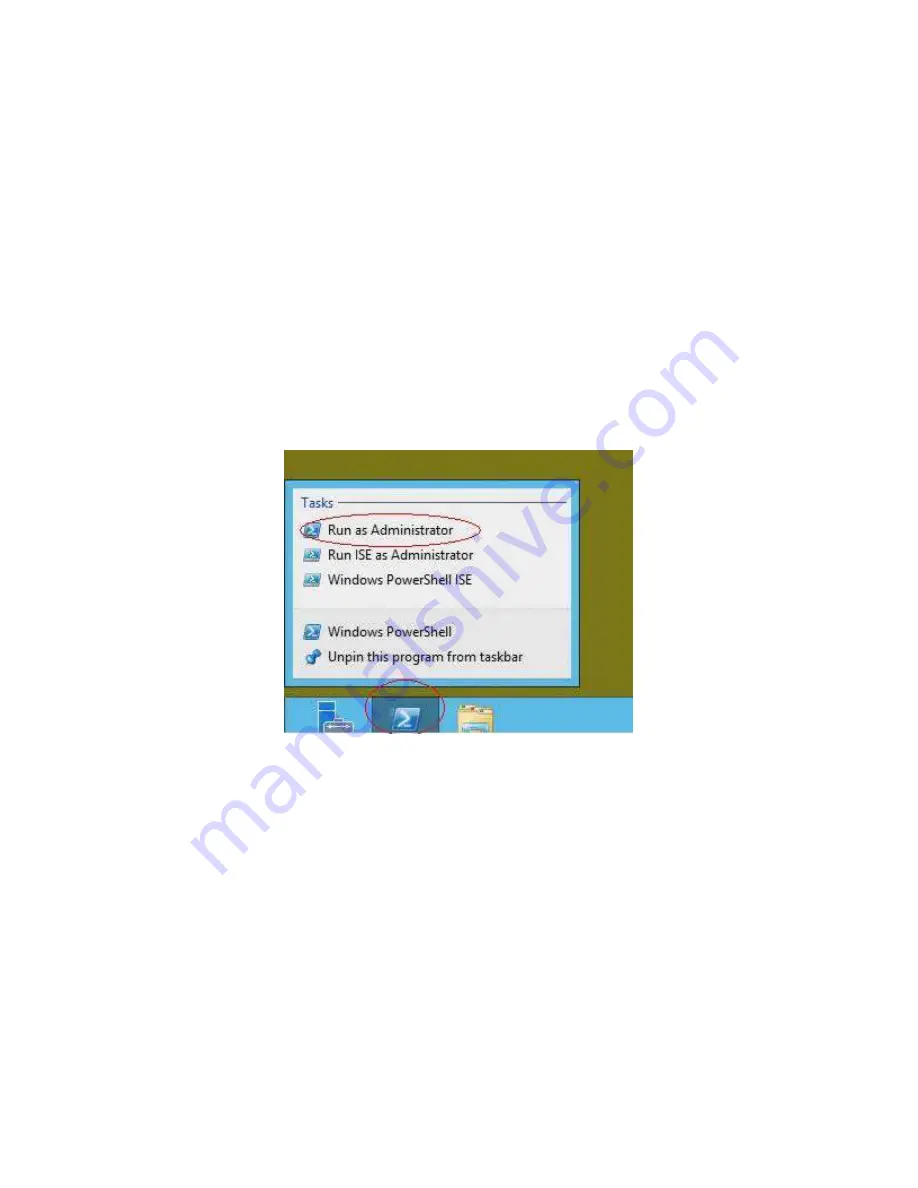
28
Intel
®
High Availability Storage User Guide
Creating Shared VDs with CmdTool264.exe on Windows Server 2012
CmdTool2 is a command-line-driven utility used to create and manage VDs. CmdTool2 can run in any
directory on the server. The following procedure assumes that a current copy of the 64-bit Windows
version of CmdTool2 is located on the server in c:\intel\cli.
The steps for creating a VD are slightly different depending on whether you run CmdTool2 in Windows
PowerShell
®
or from a Windows command prompt. Therefore, two sets of instructions are included.
Creating Shared VDs: Running CmdTool2 in Windows PowerShell
Follow these steps to create a shared VD with CmdTool2 on Microsoft Windows Server 2012 running in
Windows PowerShell.
NOTE: Enter the command line entries exactly as shown in the following instructions, because it is
slightly different than the syntax used for the Windows command prompt. The CmdTool2 help and
documentation do not include syntactical references to PowerShell.
1.
On the Microsoft Server 2012 desktop, right-click the PowerShell icon and select Run as
Administrator from the pop-up menu, as shown in the following figure.
Figure 16 Starting PowerShell
2.
At the PowerShell prompt, enter the command cd \intel\cli to change to the CmdTool2 directory.
3.
At the PowerShell prompt, run the following command:
.\CmdTool264 "–cfgdsply –a0"
The -a0 parameter presumes that there is only one Intel
®
RAID High Availability Storage controller
in the system or that these steps reference the first Intel
®
RAID High Availability Storage controller
in a system with multiple controllers. The following figure shows some sample configuration
information that appears in response to the command.






























