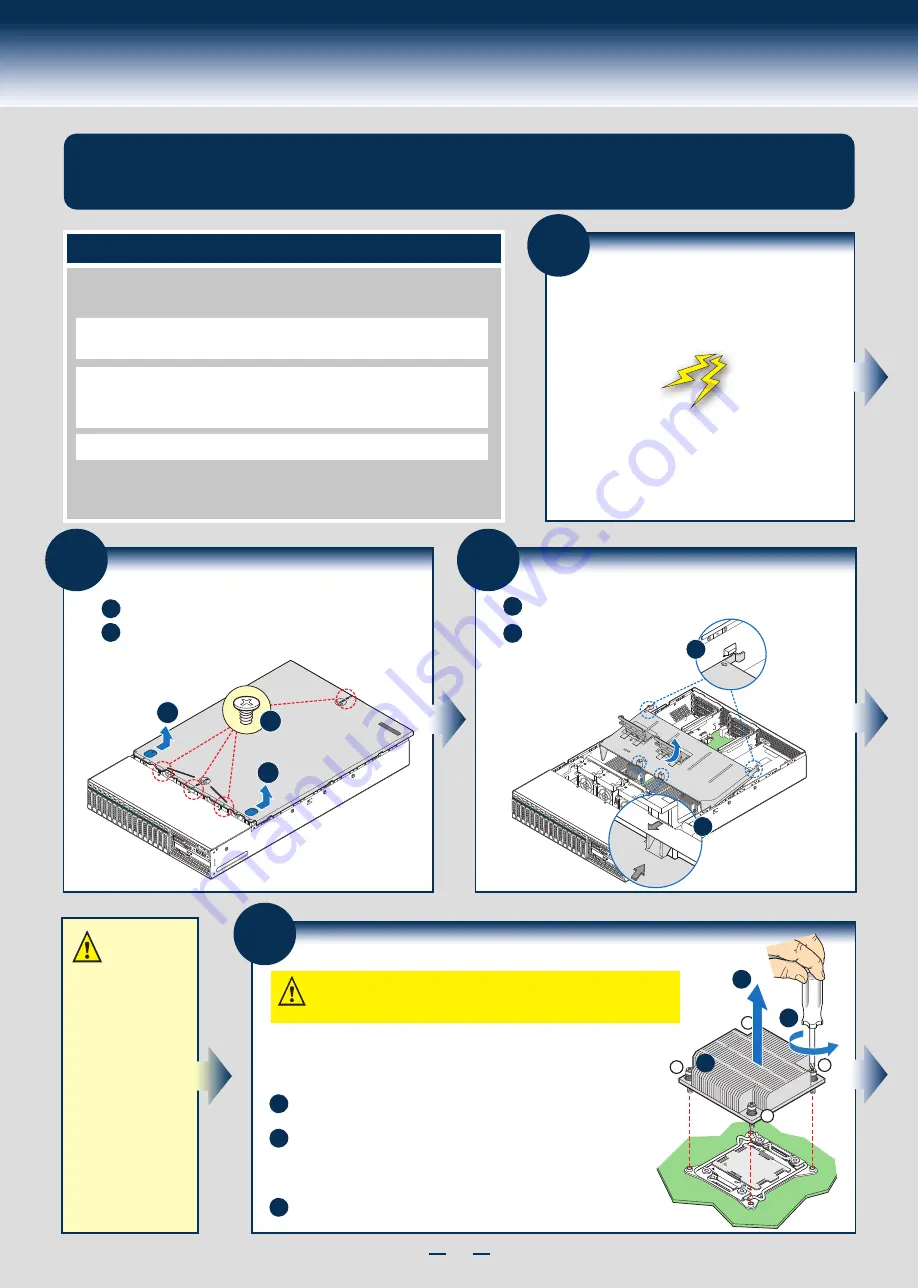
2
General Installation Process
The installation instructions in this section are for common components of Intel® Server System
R2000GZ/GL Product Family.
Minimum Hardware Requirements
•
Memory Type:
Minimum of one 512MB DDR3 1066/1333 MHz UDIMM or one 1GB
DDR3 800/1066/1333/1600 MHz RDIMM.
•
Processor:
Intel
®
Xeon
®
processor E5-2600 product family.
•
Hard Disk Drives:
SATA
For a complete list of compatible
processors, heatsinks,
and memory, see
http://www.intel.com/support
.
To avoid integration difficulties and possible board damage, your system must
meet the following minimum requirements:
1
Preparing the System
Observe normal ESD (Electrostatic Discharge)
procedures.
Place your Intel
®
Server System on a flat anti-static
surface to perform the following integration procedures.
Observe ESD procedures before reaching inside to make
server board connections or install components.
IMPORTANT!
Before proceeding
further, check your
Intel
®
Server System
for disconnected or
loose cables and
components that
may have occurred
during shipping.
2
Remove the Top Cover
B
Remove the four screws.
Slide cover back and lift upward.
A
A
B
B
3
Remove the Air Duct
Carefully push in the two latches on the air duct.
A
Rotate the back edge of the air
duct up to disengage the two
tabs from fan bulkhead.
B
B
A
4
Remove Processor Heatsink(s)
The heatsink is attached to the server board/processor socket with captive fasteners.
Lift the heatsink straight up.
A
B
C
CAUTION: The heatsink has thermal interface material (TIM) on the underside
of it. Use caution so that you do not damage the thermal interface material.
Use gloves to avoid sharp edges.
Using a #2 Phillips* screwdriver, loosen the four screws located on the
heatsink corners in a diagonal manner using the following procedure:
Using a #2 Phillips* screwdriver, start with screw 1 and loosen it by
giving it two rotations and stop. (IMPORTANT: Do not fully loosen.)
Proceed to screw 2 and loosen it by giving it two rotations and stop.
Similarly, loosen screws 3 and 4.
Repeat steps A and B by giving each screw two rotations each time
until all screws are loosened.
Processor
Soc
ket
2
3
1
4
A
B
C
Содержание R2000GL series
Страница 2: ...This page is intentionally left blank...
Страница 22: ...G31061 004...







































