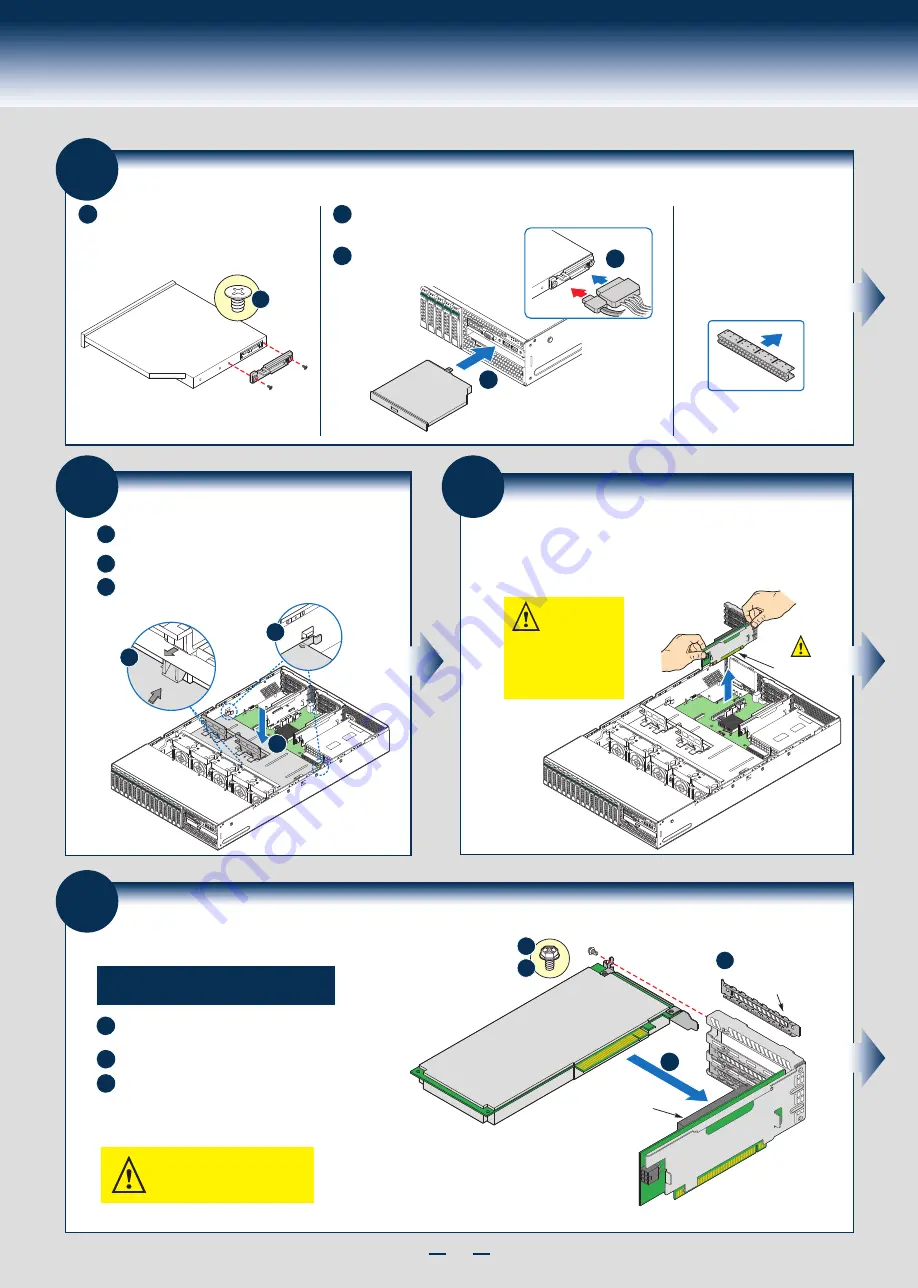
7
General Installation Process
12
Install Add-in Card(s)
•
Full-height PCIe Card Shown
Riser Connector
REMOVE Filler Panel
A
B
Add-in Card
C
A
A
B
C
CAUTION:
Observe normal ESD precautions
when installing add-in cards.
Remove the filler panel from the add-in card slot and
remove the screw as shown.
Insert add-in card until it seats in the riser connector.
Secure add-in card with screw as shown.
NOTE: Make sure that all empty add-in card slots have
filler panels installed.
NOTE: Add-in card install sequence for low-profile add-in
cards is the same.
11
Remove
Add-in Card
Riser Assembly
Grasp the riser assembly with both hands
and pull up to remove from system.
CAUTION:
Place the riser
assembly upside down
to avoid damage to the
riser card connector.
Riser Card
Connector
10
Install the Air Duct
Use care to avoid pinching system cables.
Lower front edge of the air duct to engage the two tabs
on the fan bulkhead.
A
Carefully push in the two latches on the air duct.
B
Push down the air duct into place.
C
C
A
B
9
Install Optical Drive
A
B
IMPORTANT NOTE: If you do not
install a device at this location,
install the optical device bay filler
panel shown below.
This is
required to maintain proper
system cooling.
Rear View
of Optical
Drive
A
Install the plastic guide onto the back
of the drive and attach with two screws
as shown.
Insert the optical drive into chassis opening
and push all the way until it stops.
C
Connect the cables as
shown.
Optical
Device
Assembly
B
Data
Power
Optical
Drive
C
Содержание R2000GL series
Страница 2: ...This page is intentionally left blank...
Страница 22: ...G31061 004...








































