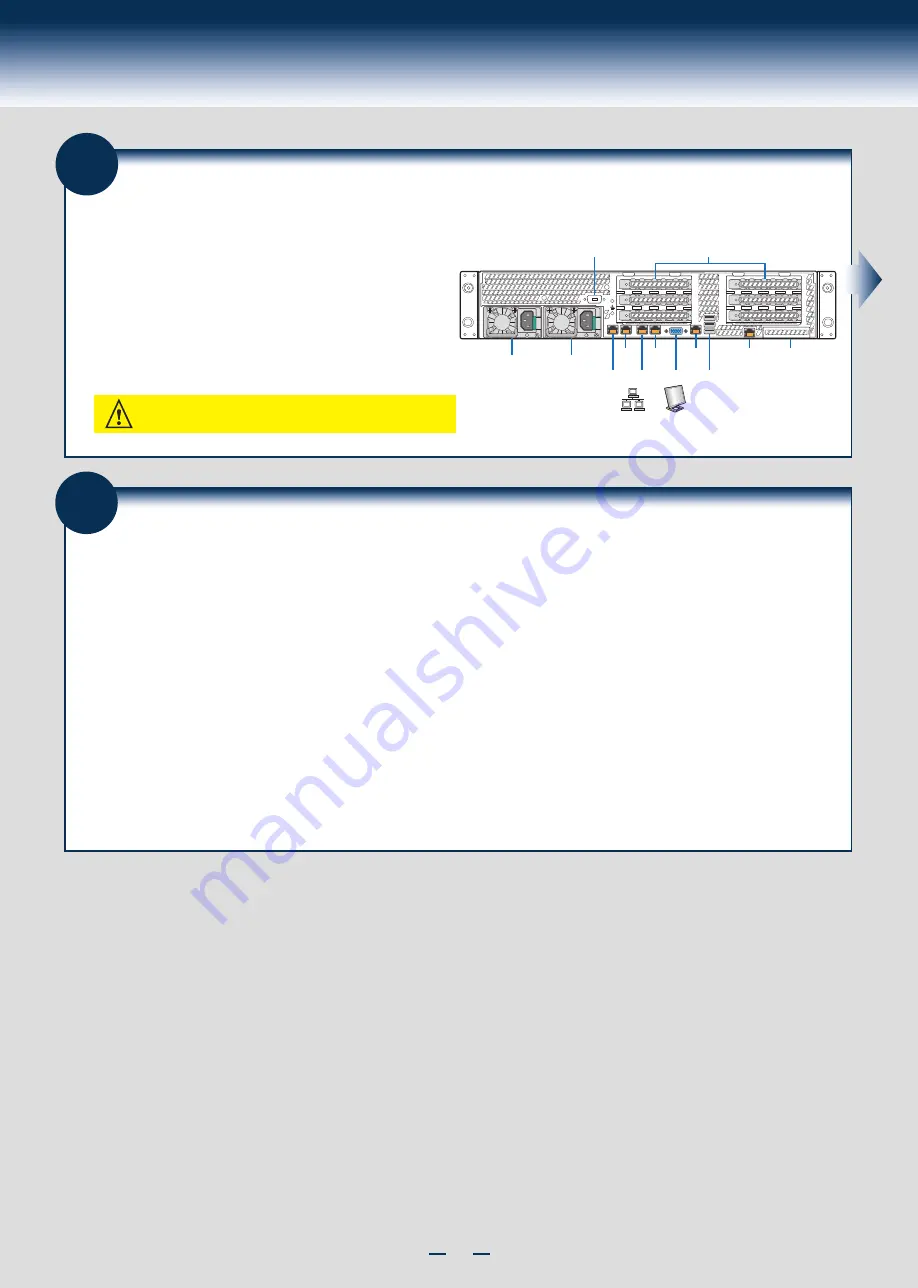
10
General Installation Process
23
Software
•
BIOS, Drivers, and Operating System Installation
B. Configure your RAID Controller:
C. Install your Operating System:
D. Install Operating System Drivers:
A.
Update the System Software:
E. Install Intel® System Management Software (optional):
Update the System BIOS, ME Firmware, BMC Firmware, and FRU & SDR data, using the latest versions posted for the system at
http://www.intel.com
.
If using a RAID card, use the instructions provided with the RAID controller. If using on-board RAID, you must activate RAID in the BIOS setup. See the
Intel
®
Server
System R2000BB Service Guide
for more information.
Use the instructions provided with the RAID controller and with the operating system.
With the operating system running, insert the Intel
®
Server Deployment & Management DVD. If using a Microsoft Windows* operating system, the Express Installer
will autorun and allow you to select the appropriate drivers to install. On other operating systems, browse the DVD folders to locate and install the driver files.
Download the latest version of the Intel
®
System Management Software from
http://www.intel.com/go/servermanagement
and use the instructions provided at that link to
install the software.
Note:
The FRUSDR utility must be run for full platform management functionality.
* Other brands and names may be claimed as the property of others.
.
2
nd
Power
Supply
Module
1
st
Power
Supply
Module
Serial
Port A
Intel
®
RMM4
NIC Port
Intel
®
I/O
Module
(optional)
Serial Port B (optional)
Add-in Card Slots
Network
Video
USB
Ports
NIC 1 NIC 3
NIC 2 NIC 4
22
Finishing Up
1. Verify the system top cover is installed.
2. Install the server into the rack using the instructions provided with the rack
mounting kit.
3. Connect your USB keyboard/mouse, video and other I/O cables/devices
as shown.
Then connect the power cord(s).
CAUTION:
This system must be operated with the TOP COVER installed to
ensure proper cooling.
Before installing your operating system, you must finish your system
installation, make I/O connections, and plug in power cord(s).
Содержание R2000BB series
Страница 2: ...This page is intentionally left blank...
Страница 22: ...G48801 002...








































