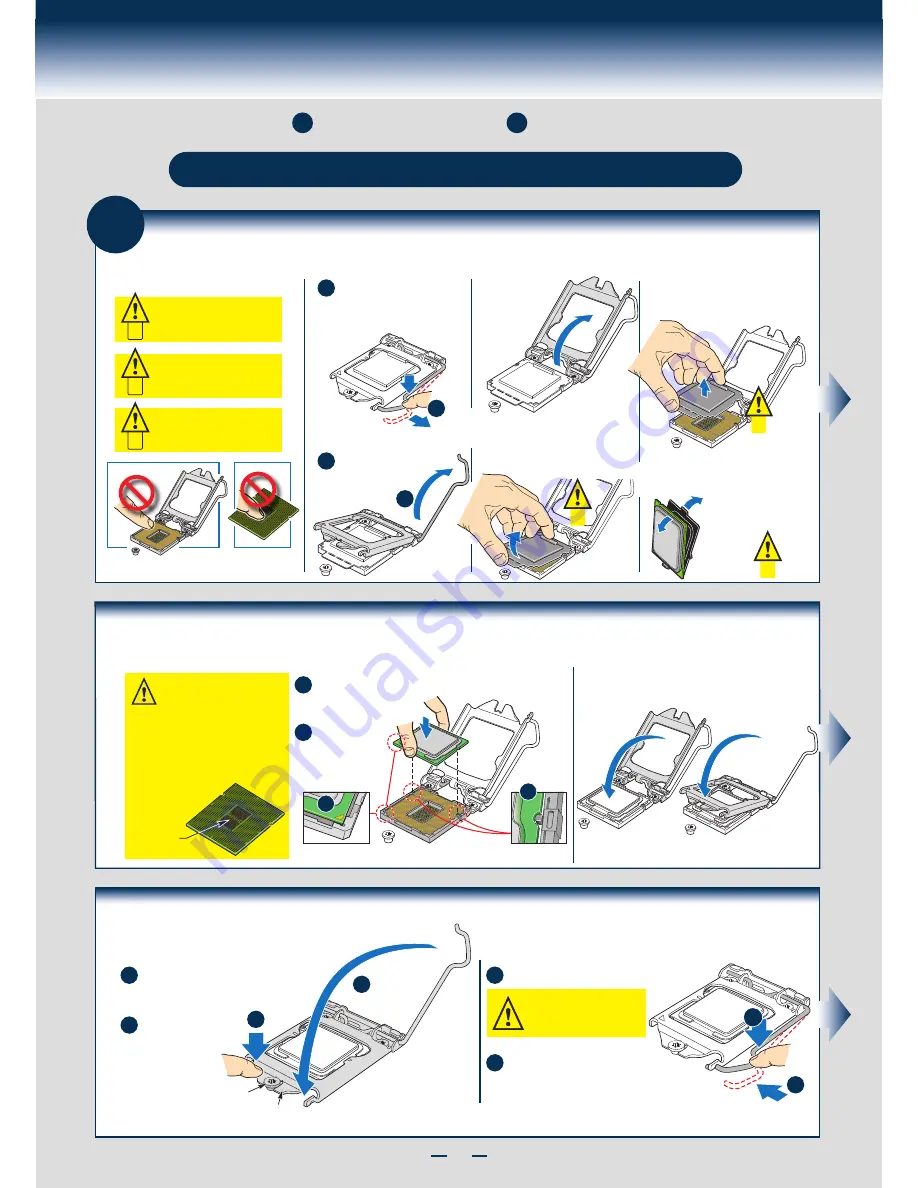
5
Intel® Server Board S1200BT Series
2a
A. Open the Socket Lever
Push the lever handle down
and away from the socket to
release it.
Rotate the lever all
the way to open.
B. Open the Load Plate
C. Disengage the Cover
Open the
load
plate as
shown.
A
A
B
B
D. Remove the Cover
E. Unpack the Processor
Save the
protective
cover.
Carefully lift the cover
straight up as shown.
REMO
VE
1
REMO
VE
REMO
VE
REMOV
E
Place thumb and finger as
shown and tilt up slightly at front.
A
REMO
VE
C
Carefully remove
protective cover
as shown.
Save the
protective
cover.
B
Install the Processor(s)
Cautions:
When removing the protective
cover, DO NOT TOUCH the
gold socket pins.
A
When unpacking a processor,
hold by the edges only to avoid
touching the gold contact pins.
C
To avoid damage, DO NOT
DROP the cover onto the
socket pins or components.
B
Follow below Instructions for step on
page 2
, then return to step on
page 2
when finish this section.
2
3
Processor, Heat Sink, Memory Installation
Install the Processor(s) ...
continued
H. Engage the Load Plate
A
B
Push down on the locking lever.
I. Latch the Locking Lever
A
Slide the tip of the lever under the
notch in the load plate.
Make sure
the lever is securely latched.
B
B
A
Load Plate
Front Edge
Shoulder
Screw
A
B
CAUTION:
DO NOT damage the
server board with the tip of the
locking lever.
Make sure the front edge of the load
plate slides under the shoulder screw
as the lever is lowered.
Close the load plate
locking lever.
F. Install the Processor
Processor must align correctly with
the socket opening before installation.
DO NOT DROP
processor into socket!
CAUTION: The underside of
the processor has components
that may damage the socket pins if
installed improperly.
Components
Orient the processor with the socket so that the processor
cutouts match the two
socket pins.
A
Note location
of gold key at
corner of
processor.
B
A
B
Install the Processor(s) ...
continued
G. Close the Load Plate
Carefully lower the load plate over the processor.
Содержание P4304BT series
Страница 4: ......
Страница 16: ...G23642 001...


































