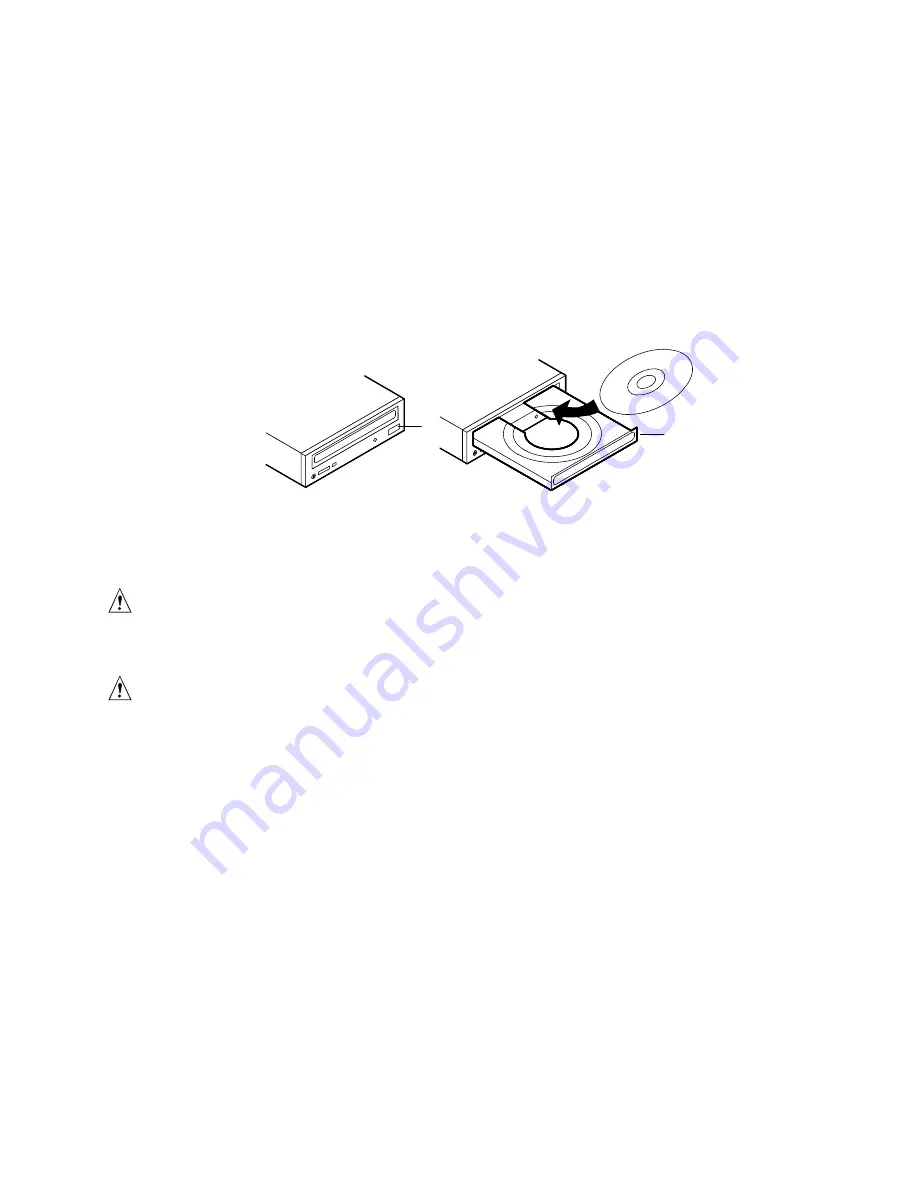
OCPRF100 MP Server System 19
4.
Press <Ctrl+C> if SCSI devices are installed. When the utility opens, follow the displayed
instructions to configure the onboard SCSI host adapter settings and to run the SCSI utilities.
Also see “Using the Symbios
†
SCSI Utility” in the Product Guide. If you do not enter the
SCSI utility, the boot process continues.
5.
Press <Esc> during POST to access a boot menu when POST finishes. From this menu, you
can choose the boot device or enter BIOS Setup.
After POST completes, the system beeps once.
What appears next on the screen depends on if you have an OS loaded on the server (or which OS).
Boot from CD
OM05063
A
B
Figure 10. Typical CD-ROM Drive
A
Open/close push-button switch
B
CD tray, CD with label side up
CAUTION, handle CD only by the edges
Handle the CD by its inner and outer edges. Do not touch the side without
the label (the data side).
CAUTION, CD contains only a limited OS
The CD contains a limited OS with enough function to let you boot from the
CD and copy and use the utility and manual files from the CD.
But this limited OS is NOT intended to be copied onto diskettes or onto your
hard disk as a full-function OS that supports networking or Windows
†
. To
run your server and applications, you must buy the OS of your choice and
install it on the server.
✏
NOTE
The server was shipped with the diskette drive set as the first boot device.
The server will, therefore, try to boot from diskette rather than from the
CD-ROM. Even with the CD in the drive, the server might continue to
display “Operating System Not Found.” Follow the steps in “Change Boot
Device Priority” on page 20.




























