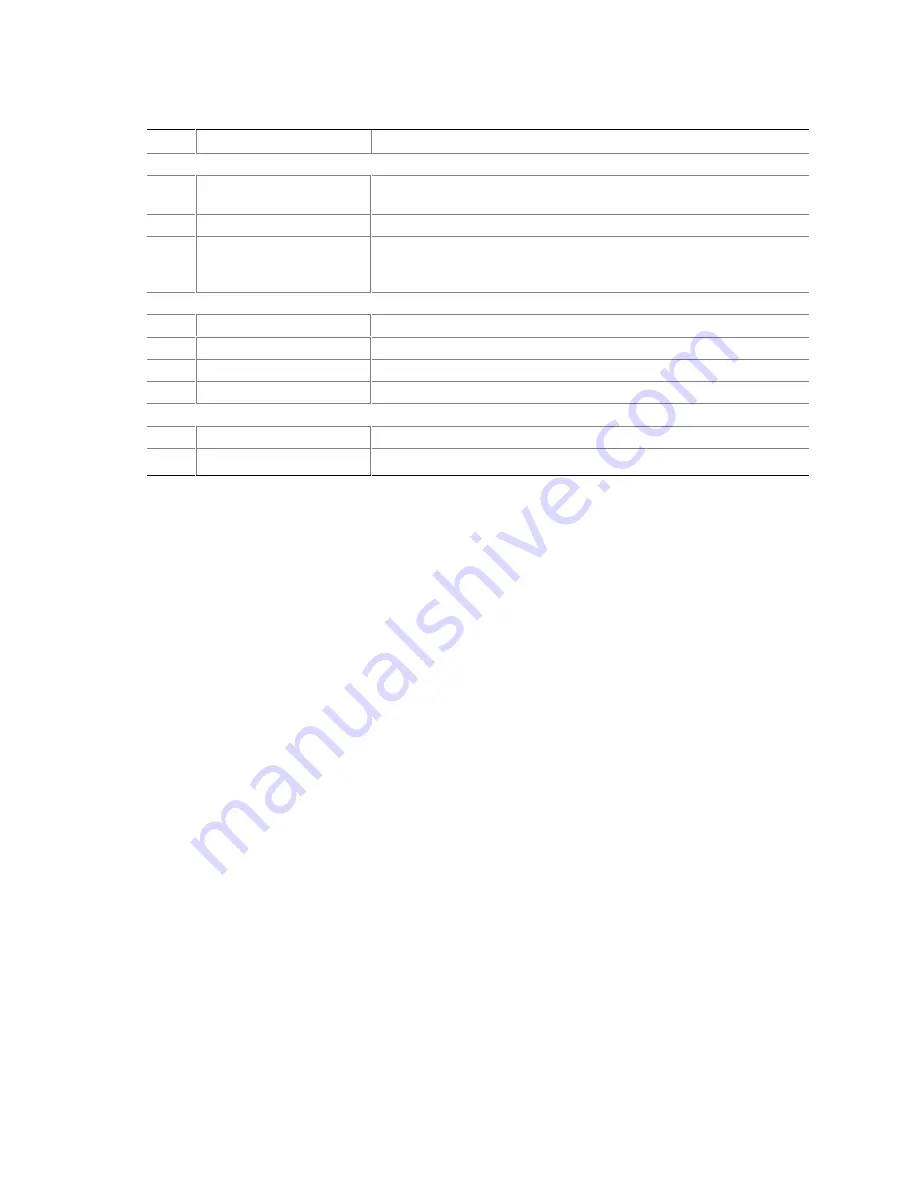
18 Quick Start Guide
Table 3. Front Controls and Indicators
Item
Feature
Description
Status LEDs for SCSI Drives in Hot-docking Bays
I.
Drive power LED (green)
When lit continuously, it indicates the presence of the drive and power
on the drive.
J.
Drive activity LED (green)
Indicates drive activity.
K.
Drive fault LED (yellow)
When lit continuously, it indicates an asserted fault status on one or
more hard disk drives in the hot-docking bay. When flashing, it
indicates drive reset in progress.
CD-ROM Drive
L.
Open/close button
When pressed, it opens or closes the CD-ROM tray.
M.
Activity LED
When lit, it indicates the drive is in use.
N.
Volume control
It adjusts the volume of headphones or speakers.
O.
Headphone jack
It provides a connection for headphones or speakers.
3.5-inch Diskette (Floppy) Drive
P.
Activity LED
When lit, it indicates the drive is in use.
Q.
Ejector button
When pressed, it ejects the diskette.
Run Power-on Self Test
Each time you turn on the system, POST starts running. POST checks the carriers, processors,
memory, keyboard, and most installed peripheral devices. During the memory test, POST displays
the amount of memory it is able to access and test. The length of time needed to test memory
depends on the amount of memory installed. POST is stored in flash memory.
1.
Turn on your video monitor and system. After a few seconds, POST begins to run.
2.
After the memory test, these screen prompts and messages appear:
Keyboard Detected
Mouse Initialized
Press <F2> to enter Setup
3.
If you do not press <F2> and do NOT have a device with an OS loaded, the above message
remains for a few seconds while the boot process continues, and the system beeps once. Then
this message appears:
Operating System not found
(To create software installation diskettes, see the printed Quick Start Guide.)
If you do not press <F2>, the boot process continues and this message appears:
Press <Ctrl><C> to enter SCSI Utility





























