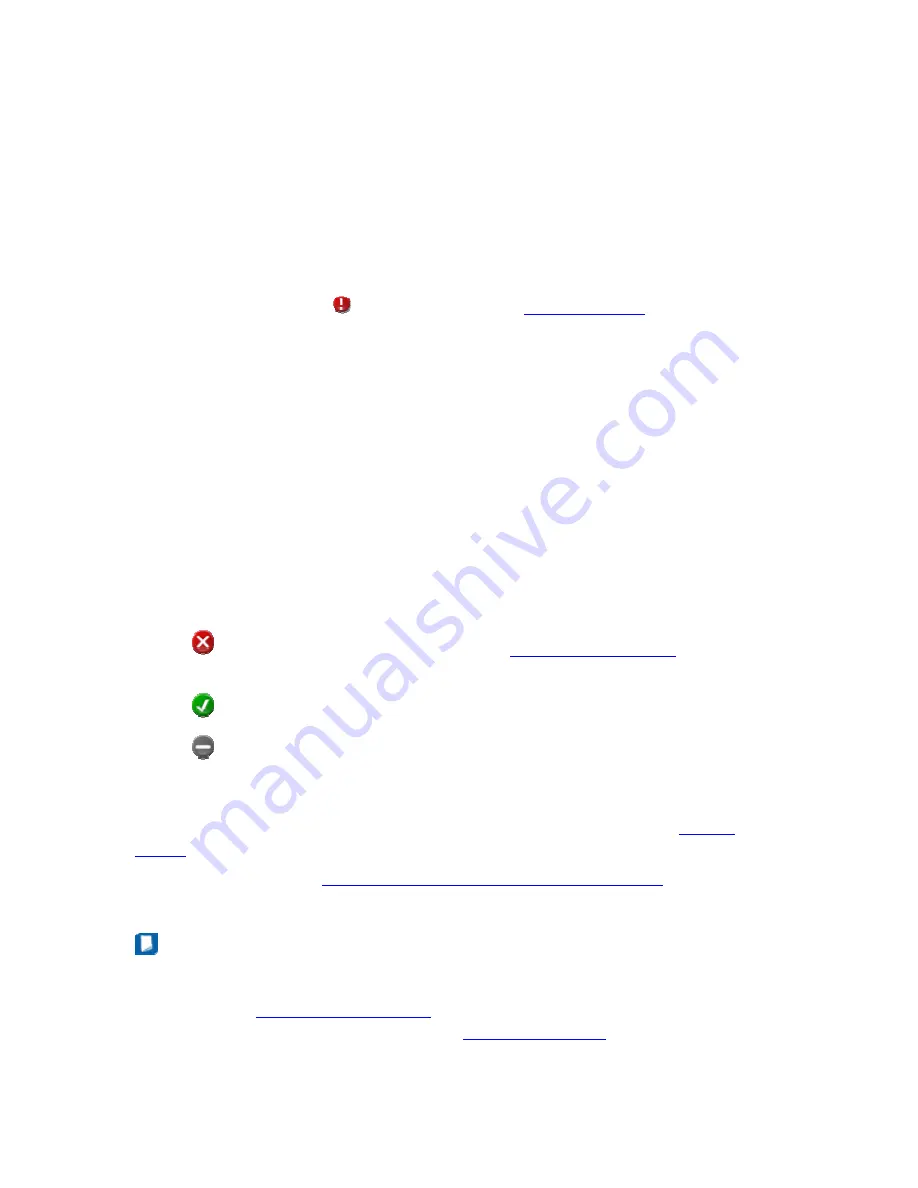
13
Monitoring Your Network
Intel IT Director enables you to monitor status, statistics and warning messages for
client computers on your network. You monitor computers on your network from the
My Network page.
The bottom of the My Network page shows two rows of computers:
•
The top row includes computers to which Intel IT Director has finished trying
to connect. If Intel IT Director failed to connect, it shows a picture of the
computer with the icon on top of it. See
for possible
reasons.
•
The second row includes computers to which Intel IT Director is trying to
connect. Once Intel IT Director connects to those computers, they move to
the second row.
The My Network page monitors the following features:
•
USB Blocking
•
Hard Drive Backup and Restore
•
Security Center
•
Power-on Monitor
•
Hard Drive Free Space
The My Network section can display the following icons in feature heading bars:
•
denotes Intel IT Director has recorded
for the
feature.
•
denotes all computers comply with the requirements for the feature.
•
denotes Intel IT Director does not detect any computer supporting this
feature.
When you expand a section, you see a list of all computers with warnings or
violations for that section. If you click on a computer from that list, the
page opens with details about that computer.
To see details about the
hardware and software assets on a computer
, mouse over
the icon of that computer from anywhere in the My Network page.
Note
To configure requirements that apply to all computers on your network, go to
Settings >
. To configure monitoring and protection
specific to a single computer, go to the
on Intel IT Director at
that computer.
















































