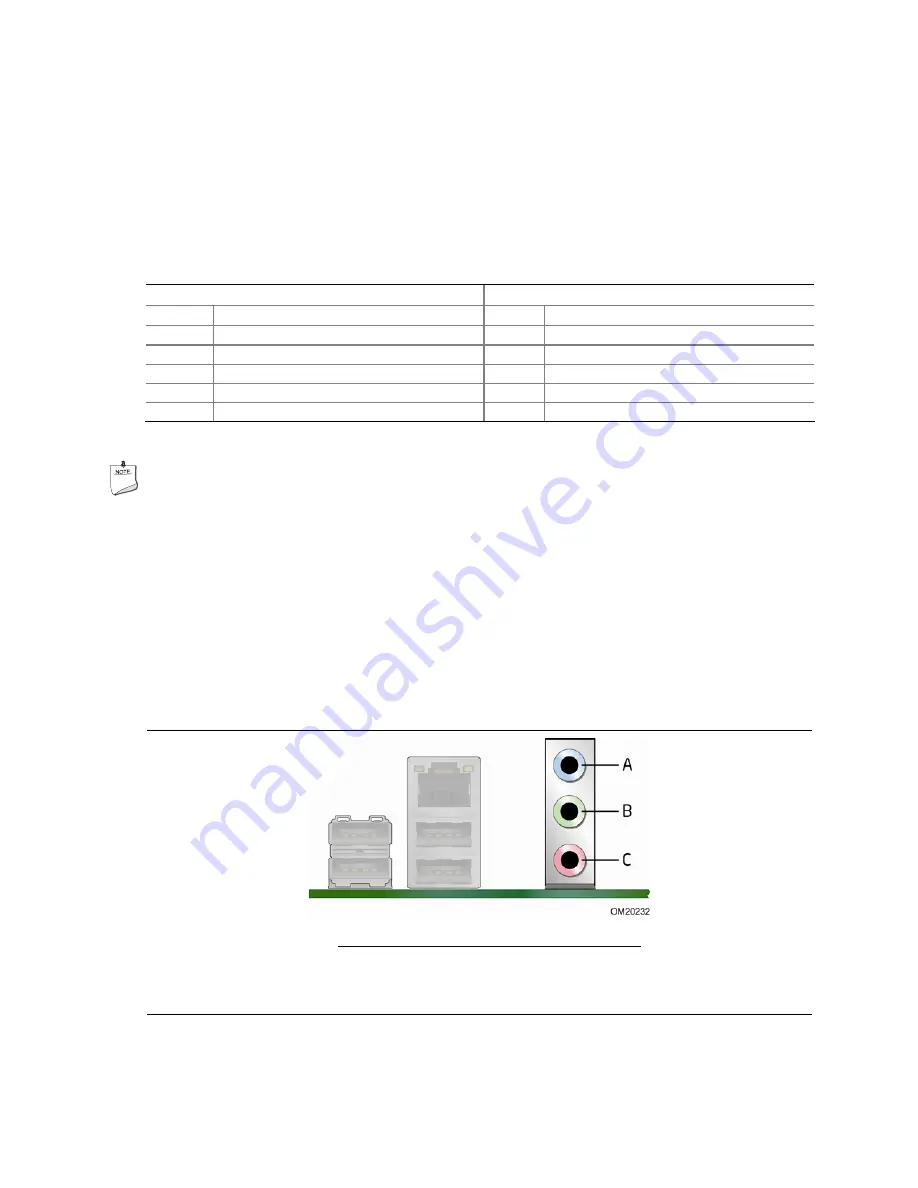
Installing and Replacing Desktop Board Components
51
Connecting to the USB 2.0 Headers
Before connecting to the USB 2.0 headers, observe the precautions in "Before You
Begin" on page 27. See Figure 22, G on page 47 for the location of the three USB 2.0
headers. Table 10 shows the pin assignments for each USB 2.0 header. Each USB
header can be used to connect two USB devices.
Table 10. USB 2.0 Header Signal Names
USB Port A
USB Port B
Pin
Signal Name
Pin
Signal Name
1
Power (+5 V)
2
Power (+5 V)
3 D-
4 D-
5 D+
6 D+
7 Ground
8 Ground
9 Key
10
No
Connection
Note: USB ports may be assigned as needed.
NOTE
Computer systems that have an unshielded cable attached to a USB port might not
meet FCC Class B requirements, even if no device or a low-speed USB device is
attached to the cable. Use a shielded cable that meets the requirements for a
full-speed USB device.
Connecting to the Audio System
After installing the RealTek audio driver from the Intel Express Installer DVD-ROM, the
multi-channel audio feature can be enabled. Figure 23 shows the back panel audio
connectors. The default connector assignments are shown in the table.
Item Description
A Audio
line
in
B Mic
in
C
Audio line out
Figure 23. Back Panel Audio Connectors
Содержание DQ33HS
Страница 1: ...Intel Desktop Board DQ33HS Product Guide Order Number E20672 001 ...
Страница 45: ...Installing and Replacing Desktop Board Components 45 Figure 20 Connecting the IDE Cable ...
Страница 62: ...Intel Desktop Board DQ33HS Product Guide 62 ...
Страница 68: ...Intel Desktop Board DQ33HS Product Guide 68 ...
Страница 77: ...Regulatory Compliance 77 Figure 28 Desktop Board DQ33HS China RoHS Material Self Declaration Table ...
Страница 82: ...Intel Desktop Board DQ33HS Product Guide 82 ...
















































