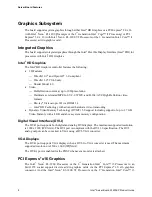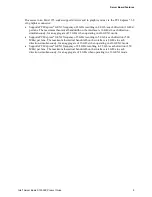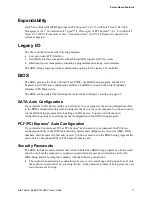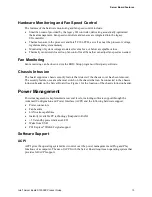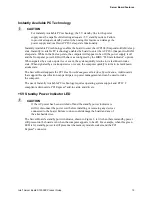Installing and Replacing Server Board Components
Intel
®
Server Board S1200KP Product Guide
21
Installing and Removing the Server Board
CAUTION
Only qualified technical personnel should perform this procedure.
Disconnect the computer from its power source before performing the
procedures described here. Failure to disconnect the power before you open
the computer can result in personal injury or equipment damage.
Refer to your
Chassis Manual
for instructions on installing and removing the Server Board.
Figure 5 shows the location of the mounting screw holes for Intel
®
Server Board S1200KP.
Figure 5. Intel
®
Server Board S1200KP Mounting Screw Hole Locations