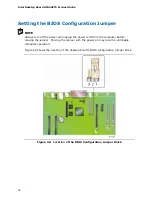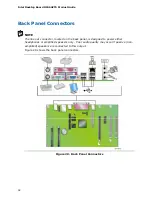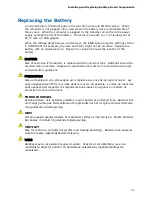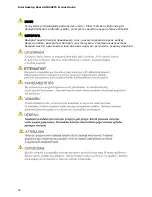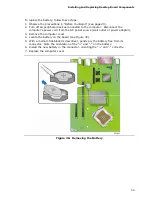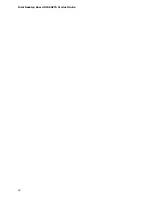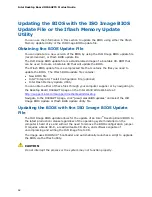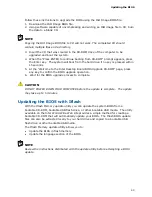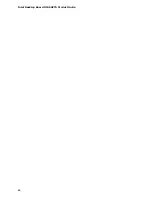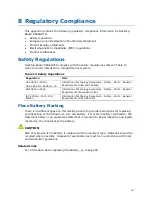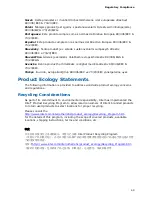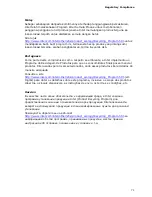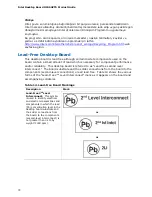Содержание D946GZTS - Desktop Board Motherboard
Страница 1: ...Intel Desktop Board D946GZTS Product Guide Order Number D55583 002 ...
Страница 8: ...Intel Desktop Board D946GZTS Product Guide viii ...
Страница 42: ...Intel Desktop Board D946GZTS Product Guide 42 Figure 21 Connecting the IDE Cable ...
Страница 60: ...Intel Desktop Board D946GZTS Product Guide 60 ...
Страница 66: ...Intel Desktop Board D946GZTS Product Guide 66 ...