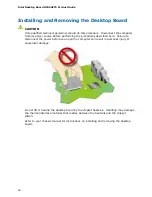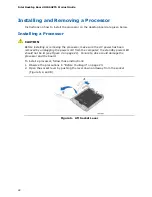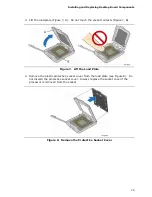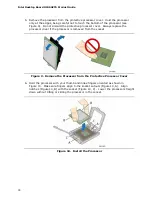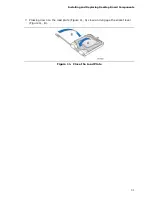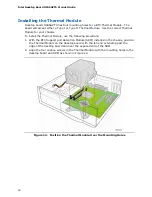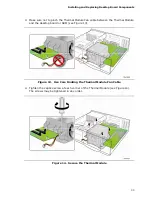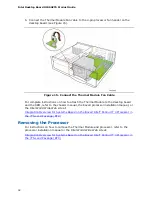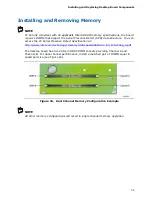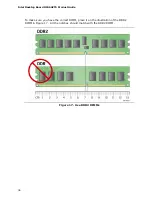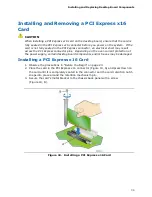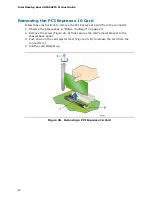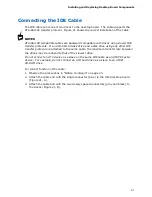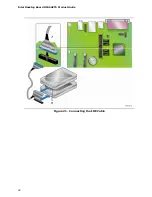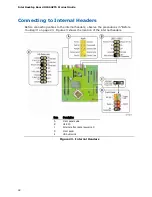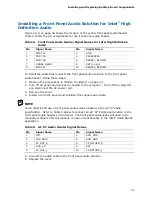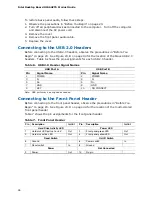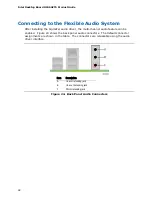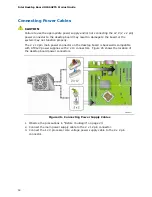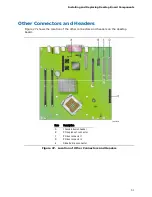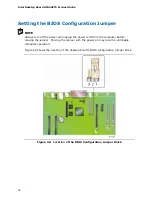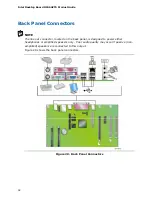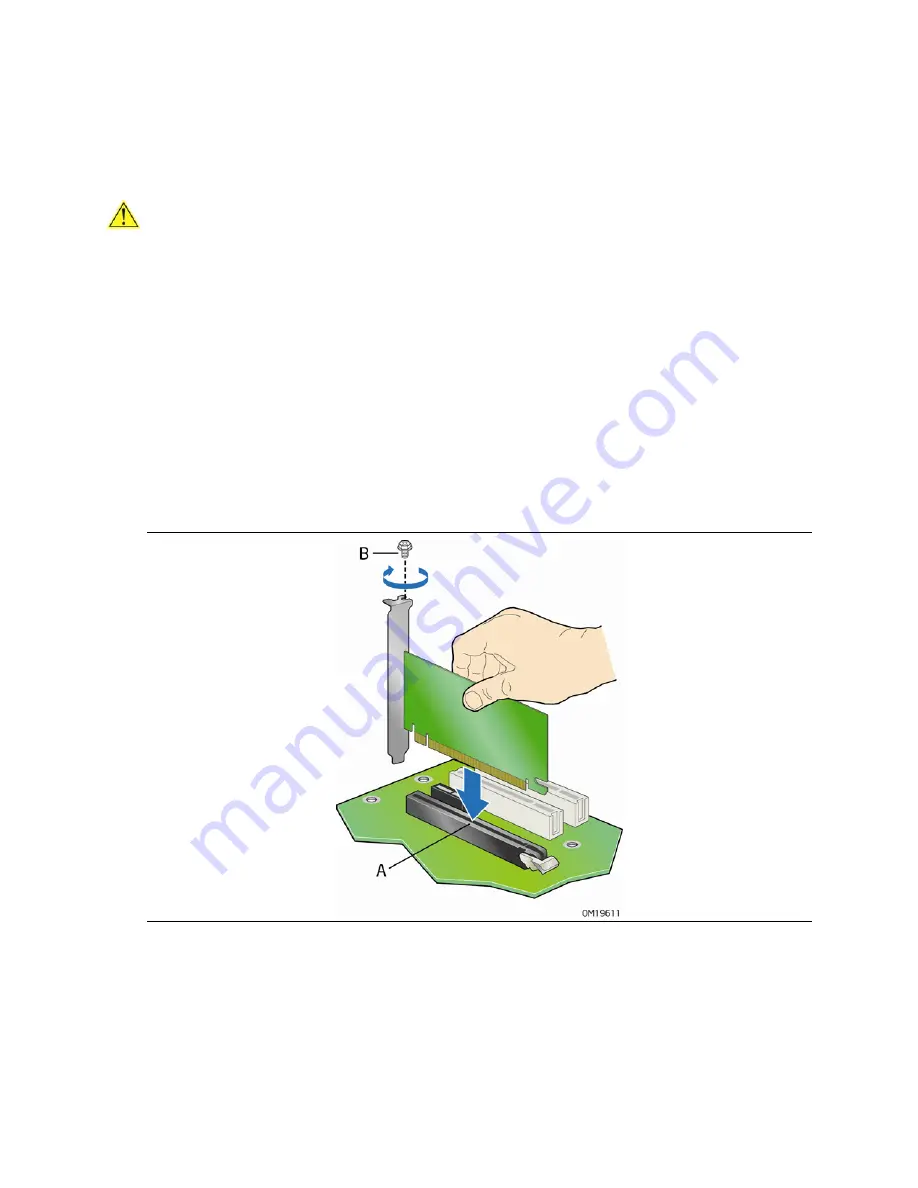
Installing and Replacing Desktop Board Components
39
Installing and Removing a PCI Express x16
Card
CAUTION
When installing a PCI Express x16 card on the desktop board, ensure that the card is
fully seated in the PCI Express x16 connector before you power on the system. If the
card is not fully seated in the PCI Express connector, an electrical short may result
across the PCI Express connector pins. Depending on the over-current protection of
the power supply, certain desktop board components and/or traces may be damaged.
Installing a PCI Express x16 Card
1.
Observe the precautions in "Before You Begin" on page 23.
2.
Place the card in the PCI Express x16 connector (Figure 19, A) and press down on
the card until it is completely seated in the connector and the card retention notch
snaps into place around the retention mechanism pin.
3.
Secure the card’s metal bracket to the chassis back panel with a screw
(Figure 19, B).
Figure 19. Installing a PCI Express x16 Card
Содержание D946GZTS - Desktop Board Motherboard
Страница 1: ...Intel Desktop Board D946GZTS Product Guide Order Number D55583 002 ...
Страница 8: ...Intel Desktop Board D946GZTS Product Guide viii ...
Страница 42: ...Intel Desktop Board D946GZTS Product Guide 42 Figure 21 Connecting the IDE Cable ...
Страница 60: ...Intel Desktop Board D946GZTS Product Guide 60 ...
Страница 66: ...Intel Desktop Board D946GZTS Product Guide 66 ...