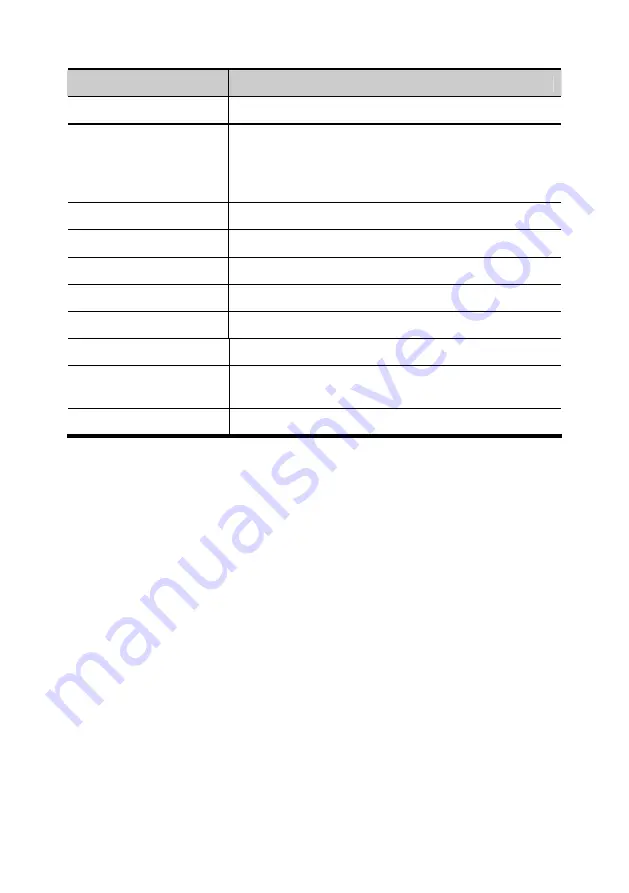
Items
Prototype
Battery
4-cell or 6-cell battery
Buttons/Switches
Lid/Tablet switch (magnetic switch)
System On/Off button
4 Bezel buttons for Tablet function: Camera button,
Home button, Page up button, Page down button
Status Indicators
WLAN, HDD, Power, Battery
Accelerometer
3-D digital accelerometer
3G (optional)
GPRS/EDGE, UMTS, HSDPA, HSUPA
GPS (optional)
Civilian usage for Navigation
Bluetooth (optional)
Support Bluetooth V2.1 Standard
Keyboard
Water resistant 83keys Keyboard
Touch pad
Water resistant Touch Pad with Left and Right Click
Button
Power Adapter
40W Adapter
40
Содержание Classmate PC - Convertible
Страница 19: ...Back 1 Handle Use the handle to carry the netbook 2 Name field Place your name tag here 15...
Страница 20: ...Top 1 LED status indicators The operation status of your netbook is displayed here See LED Status Indicators 16...
Страница 40: ...Boot Setup In this menu you can decide the order of boot devices to load the operating system 36...


































