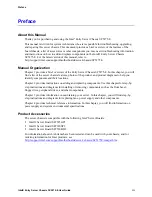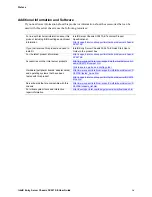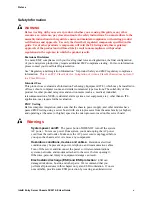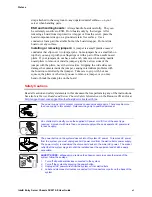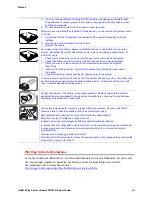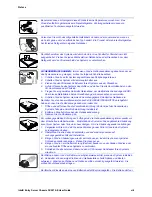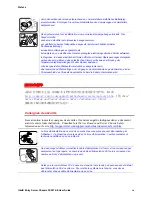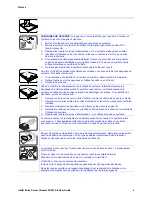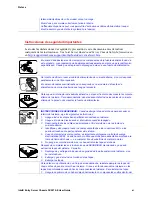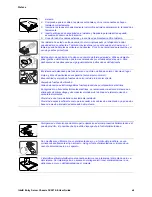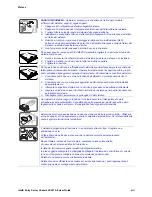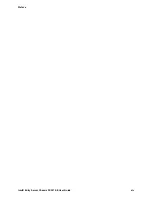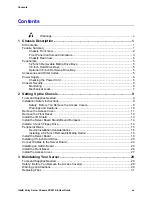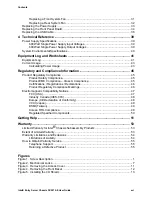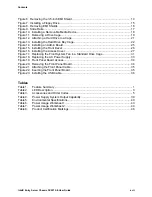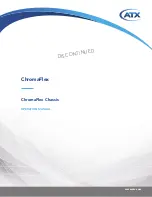Preface
Intel® Entry Server Chassis SC5275-E User Guide
vii
5. Provide some electrostatic discharge (ESD) protection by wearing an antistatic wrist
strap attached to chassis ground of the system—any unpainted metal surface—when
handling components.
6. Do not operate the system with the chassis covers removed.
After you have completed the six SAFETY steps above, you can remove the system covers.
To do this:
1. Unlock and remove the padlock from the back of the system if a padlock has been
installed.
2. Remove and save all screws from the covers.
3. Remove the covers.
For proper cooling and airflow, always reinstall the chassis covers before turning on the
system. Operating the system without the covers in place can damage system parts. To
install the covers:
1. Check first to make sure you have not left loose tools or parts inside the system.
2. Check that cables, add-in boards, and other components are properly installed.
3. Attach the covers to the chassis with the screws removed earlier, and tighten
them firmly.
4. Insert and lock the padlock to the system to prevent unauthorized access inside
the system.
5. Connect all external cables and the AC power cord(s) to the system.
A microprocessor and heat sink may be hot if the system has been running. Also, there may
be sharp pins and edges on some board and chassis parts. Contact should be made with
care. Consider wearing protective gloves.
Danger of explosion if the battery is incorrectly replaced. Replace only with the same or
equivalent type recommended by the equipment manufacturer. Dispose of used batteries
according to manufacturer’s instructions.
The system is designed to operate in a typical office environment. Choose a site that is:
Clean and free of airborne particles (other than normal room dust).
Well ventilated and away from sources of heat including direct sunlight.
Away from sources of vibration or physical shock.
Isolated from strong electromagnetic fields produced by electrical devices.
In regions that are susceptible to electrical storms, we recommend you plug your system into
a surge suppresser and disconnect telecommunication lines to your modem during an
electrical storm.
Provided with a properly grounded wall outlet.
Provided with sufficient space to access the power supply cord(s), because they serve as the
product’s main power disconnect.
Wichtige Sicherheitshinweise
Lesen Sie zunächst sämtliche Warn- und Sicherheitshinweise in diesem Dokument, bevor Sie eine
der Anweisungen ausführen. Beachten Sie hierzu auch die Sicherheitshinweise zu Intel-
Serverplatinen und -Servergehäusen unter
http://support.intel.com/support/motherboards/server/safecert.htm
.
Содержание C50277-001
Страница 14: ...Preface Intel Entry Server Chassis SC5275 E User Guide xiv...
Страница 18: ...Contents Intel Entry Server Chassis SC5275 E User Guide xviii...
Страница 26: ...1 Chassis Description Intel Entry Server Chassis SC5275 E User Guide 8...
Страница 46: ......
Страница 55: ...3 Maintaining Your Server Intel Entry Server Chassis SC5275 E User Guide 37...
Страница 56: ......