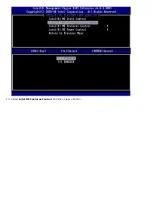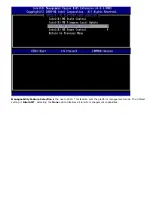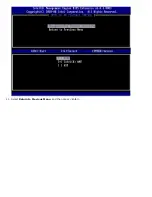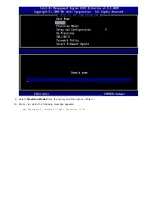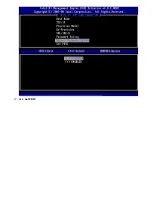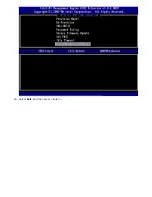Содержание Active Management Technology v4.0
Страница 34: ...6 Press y when the following message appears System resets after configuration change Continue Y N ...
Страница 37: ...9 Select Intel ME Features Control and then press Enter ...
Страница 39: ...10 Select Return to Previous Menu and then press Enter ...
Страница 40: ...11 Select Intel ME Power Control and then press Enter ...
Страница 41: ...Intel ME ON in Host Sleep States is the next option The default setting is Mobile ON in S0 ...
Страница 42: ...12 Select Return to Previous Menu and then press Enter ...
Страница 43: ...13 Select Return to Previous Menu and then press Enter ...
Страница 46: ...6 Select TCP IP Press Enter 7 Press n when the following message appears DHCP Enable Disable DHCP Y N ...
Страница 47: ...8 Type the domain name into the Domain name field ...
Страница 49: ...11 Select Setup and Configuration from the menu and then press Enter ...
Страница 52: ...14 Select Provisioning Server from the menu and then press Enter ...
Страница 55: ...17 Select TLS PSK from the menu and then press Enter ...
Страница 58: ...20 Select TLS PKI from the menu and then press Enter ...
Страница 60: ...22 If Enabled refer to steps 19 through 21 If not Enabled skip to step 22 ...
Страница 64: ...27 Select Return to Previous Menu and press Enter ...
Страница 65: ...28 Select Return to Previous Menu and then press Enter This returns you to the Intel AMT Configuration menu ...
Страница 67: ...29 Select SOL IDE R and then press Enter ...
Страница 68: ...30 Press y when the following message appears Caution System resets after configuration changes Continue Y N ...
Страница 70: ...32 For Serial Over LAN SOL IDE R select Enabled and then press Enter ...
Страница 71: ...33 For IDE Redirection select Enabled and then press Enter ...
Страница 72: ...Secure Firmware Update is the next option The default setting is Enabled ...
Страница 73: ...Skip Set PRTC ...
Страница 75: ...34 Select Return to Previous Menu and then press Enter ...
Страница 76: ...35 Select Exit and then press Enter ...
Страница 77: ...36 Press y when the following message appears Are you sure you want to exit Y N ...
Страница 81: ...7 Press y when the following message appears System resets after configuration change Continue Y N ...
Страница 84: ...10 Select Intel ME Features Control and then press Enter ...
Страница 86: ...11 Select Return to Previous Menu and then press Enter ...
Страница 87: ...12 Select Intel ME Power Control and then press Enter ...
Страница 88: ...Intel ME ON in Host Sleep States is the next option The default setting is Mobile ON in S0 ...
Страница 89: ...13 Select Return to Previous Menu and then press Enter ...
Страница 90: ...14 Select Return to Previous Menu and then press Enter ...
Страница 93: ...6 Select TCP IP and then press Enter 7 Press n when the following message appears DHCP Enable Disable DHCP Y N ...
Страница 94: ...8 Type the domain name into the field ...
Страница 97: ...13 Press y when The following message appears Caution System resets after configuration changes Continue Y N ...
Страница 99: ...15 For Serial Over LAN select Enabled and then press Enter ...
Страница 100: ...16 For IDE Redirection select Enabled and then press Enter ...
Страница 101: ...Secure Firmware Update is the next option The default setting is Enabled ...
Страница 102: ...17 Skip Set PRTC ...
Страница 104: ...18 Select Return to Previous Menu and then press Enter ...
Страница 105: ...19 Select Exit and then press Enter ...
Страница 106: ...20 Press y when the following message appears Are you sure you want to exit Y N ...
Страница 115: ...Click the to expand the Intel AMT Getting Started section ...
Страница 116: ...Click the to expand the Section 1 Provisioning section ...
Страница 117: ...Click the to expand the Basic Provisioning without TLS section ...
Страница 120: ...The IP address for the ProvisionServer and Intel SCS are now visible ...
Страница 121: ...Select Step 2 Discovery Capabilities ...
Страница 122: ...Verify that the setting is Enabled If Disabled click the check box next to Disabled and click Apply ...
Страница 123: ...Select Step 3 View Intel AMT Capable Computers ...
Страница 124: ...Any Intel AMT capable computers on the network are visible in this list ...
Страница 125: ...Select Step 4 Create Profile ...
Страница 126: ...Click the plus symbol to add a new profile ...
Страница 130: ...Select the icon with the arrow pointing out to Export Security Keys to USB Key ...
Страница 131: ...Select the Generate keys before export radio button ...
Страница 138: ...Select Step 7 Monitor Provisioning Process ...
Страница 140: ...Select Step 8 Monitor Profile Assignments ...
Страница 142: ...Once the computers are provisioned they are visible under the Collections folder in All configured Intel AMT computers ...
Страница 143: ...Back to Contents Page ...