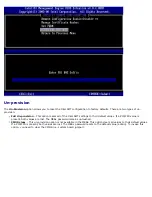Back to Contents Page
The act of setting up and configuring Intel® AMT is known as provisioning. There are two methods of provisioning a computer
with Enterprise mode:
Legacy
IT TLS-PSK
Legacy
If you want Transport Layer Security (TLS), execute the legacy method of Intel AMT setup and configuration on an isolated
network separate from the corporate network. A setup and configuration server (SCS) requires a secondary network
connection to a certification authority (an entity which issues digital certificates) for TLS configuration.
Initially the computers are shipped in the factory-default state with Intel AMT ready for configuration and provisioning. These
computers must go through Intel AMT setup in order to go from the factory-default state to the setup state. Once the
computer is in the setup state, you can continue to configure it manually or connect it to a network where it connects with an
SCS and begin Enterprise Mode Intel AMT configuration.
IT TLS-PSK
IT TLS-PSK Intel AMT setup and configuration is usually performed in a company's IT department. The following are required:
Setup and configuration server
Network and security infrastructure
Intel AMT capable computers in the factory-default state are given to the IT department, which is responsible for Intel AMT
setup and configuration. The IT department can use any method to input Intel AMT setup information, after which the
computers are in Enterprise Mode and in the In-Setup phase. An SCS must generate PID and PPS sets.
Intel AMT configuration must occur over a network. The network can be encrypted using the Transport Layer Security Pre-
Shared Key (TLS-PSK) protocol. Once the computers connect to an SCS, Enterprise Mode Configuration occurs.
Back to Contents Page
Содержание Active Management Technology v4.0
Страница 34: ...6 Press y when the following message appears System resets after configuration change Continue Y N ...
Страница 37: ...9 Select Intel ME Features Control and then press Enter ...
Страница 39: ...10 Select Return to Previous Menu and then press Enter ...
Страница 40: ...11 Select Intel ME Power Control and then press Enter ...
Страница 41: ...Intel ME ON in Host Sleep States is the next option The default setting is Mobile ON in S0 ...
Страница 42: ...12 Select Return to Previous Menu and then press Enter ...
Страница 43: ...13 Select Return to Previous Menu and then press Enter ...
Страница 46: ...6 Select TCP IP Press Enter 7 Press n when the following message appears DHCP Enable Disable DHCP Y N ...
Страница 47: ...8 Type the domain name into the Domain name field ...
Страница 49: ...11 Select Setup and Configuration from the menu and then press Enter ...
Страница 52: ...14 Select Provisioning Server from the menu and then press Enter ...
Страница 55: ...17 Select TLS PSK from the menu and then press Enter ...
Страница 58: ...20 Select TLS PKI from the menu and then press Enter ...
Страница 60: ...22 If Enabled refer to steps 19 through 21 If not Enabled skip to step 22 ...
Страница 64: ...27 Select Return to Previous Menu and press Enter ...
Страница 65: ...28 Select Return to Previous Menu and then press Enter This returns you to the Intel AMT Configuration menu ...
Страница 67: ...29 Select SOL IDE R and then press Enter ...
Страница 68: ...30 Press y when the following message appears Caution System resets after configuration changes Continue Y N ...
Страница 70: ...32 For Serial Over LAN SOL IDE R select Enabled and then press Enter ...
Страница 71: ...33 For IDE Redirection select Enabled and then press Enter ...
Страница 72: ...Secure Firmware Update is the next option The default setting is Enabled ...
Страница 73: ...Skip Set PRTC ...
Страница 75: ...34 Select Return to Previous Menu and then press Enter ...
Страница 76: ...35 Select Exit and then press Enter ...
Страница 77: ...36 Press y when the following message appears Are you sure you want to exit Y N ...
Страница 81: ...7 Press y when the following message appears System resets after configuration change Continue Y N ...
Страница 84: ...10 Select Intel ME Features Control and then press Enter ...
Страница 86: ...11 Select Return to Previous Menu and then press Enter ...
Страница 87: ...12 Select Intel ME Power Control and then press Enter ...
Страница 88: ...Intel ME ON in Host Sleep States is the next option The default setting is Mobile ON in S0 ...
Страница 89: ...13 Select Return to Previous Menu and then press Enter ...
Страница 90: ...14 Select Return to Previous Menu and then press Enter ...
Страница 93: ...6 Select TCP IP and then press Enter 7 Press n when the following message appears DHCP Enable Disable DHCP Y N ...
Страница 94: ...8 Type the domain name into the field ...
Страница 97: ...13 Press y when The following message appears Caution System resets after configuration changes Continue Y N ...
Страница 99: ...15 For Serial Over LAN select Enabled and then press Enter ...
Страница 100: ...16 For IDE Redirection select Enabled and then press Enter ...
Страница 101: ...Secure Firmware Update is the next option The default setting is Enabled ...
Страница 102: ...17 Skip Set PRTC ...
Страница 104: ...18 Select Return to Previous Menu and then press Enter ...
Страница 105: ...19 Select Exit and then press Enter ...
Страница 106: ...20 Press y when the following message appears Are you sure you want to exit Y N ...
Страница 115: ...Click the to expand the Intel AMT Getting Started section ...
Страница 116: ...Click the to expand the Section 1 Provisioning section ...
Страница 117: ...Click the to expand the Basic Provisioning without TLS section ...
Страница 120: ...The IP address for the ProvisionServer and Intel SCS are now visible ...
Страница 121: ...Select Step 2 Discovery Capabilities ...
Страница 122: ...Verify that the setting is Enabled If Disabled click the check box next to Disabled and click Apply ...
Страница 123: ...Select Step 3 View Intel AMT Capable Computers ...
Страница 124: ...Any Intel AMT capable computers on the network are visible in this list ...
Страница 125: ...Select Step 4 Create Profile ...
Страница 126: ...Click the plus symbol to add a new profile ...
Страница 130: ...Select the icon with the arrow pointing out to Export Security Keys to USB Key ...
Страница 131: ...Select the Generate keys before export radio button ...
Страница 138: ...Select Step 7 Monitor Provisioning Process ...
Страница 140: ...Select Step 8 Monitor Profile Assignments ...
Страница 142: ...Once the computers are provisioned they are visible under the Collections folder in All configured Intel AMT computers ...
Страница 143: ...Back to Contents Page ...